Convert XML to CSV Like a Pro – Essential Tools & Methods
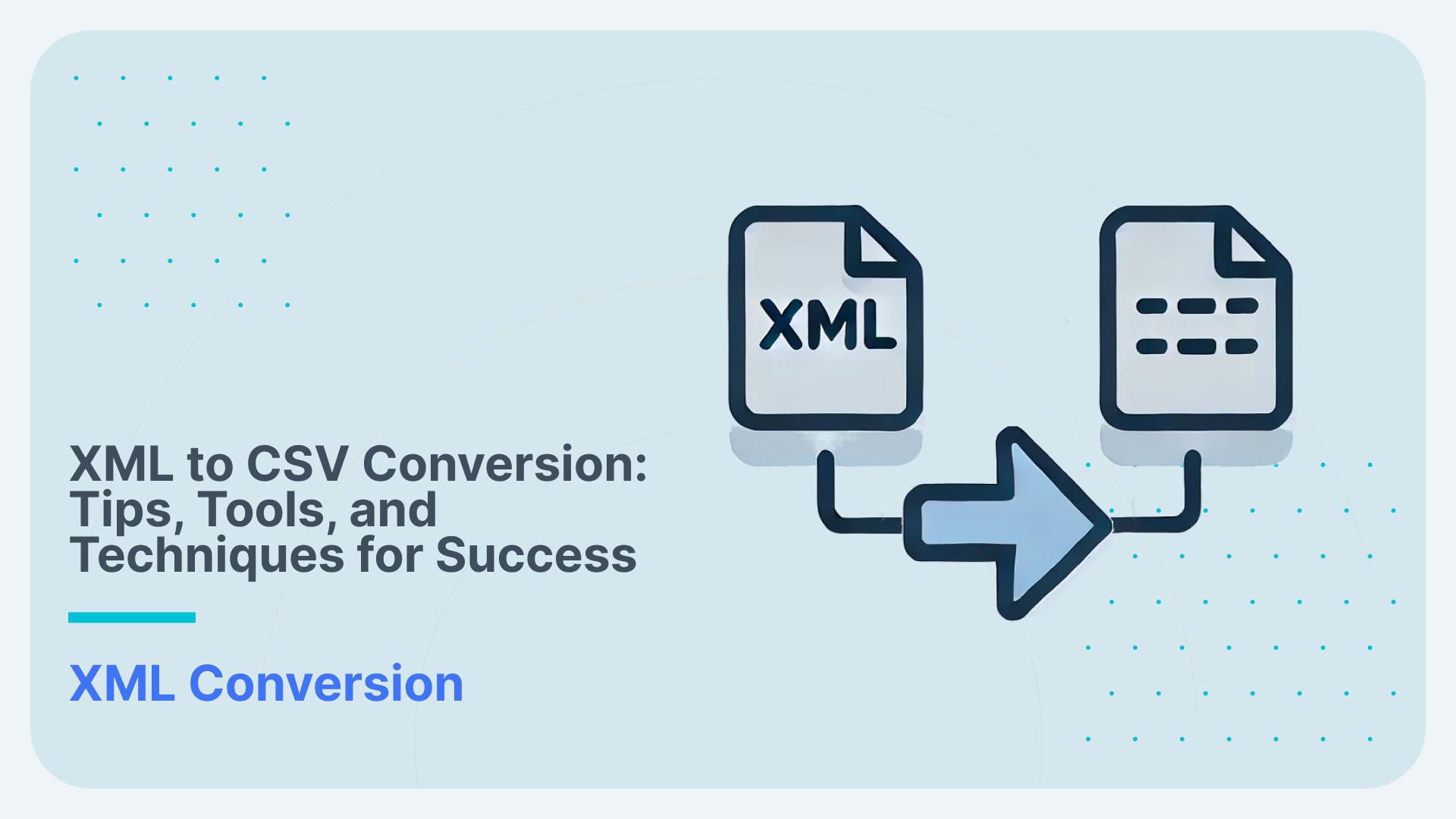
This blog post talks about everything you need to know to convert XML to CSV. From simple, flat XML to deeply nested XML with many branches we also cover two methods for converting XML to CSV, flattening and normalisation. Last but not least we look at the relevance of XSDs for XML conversion.
- In the first section we introduce you to some core concepts. We show you XML and CSV, tell you when to use each one, and talk about the differences between these file types and storage formats. We also explain why you need to convert XML to CSV.
- In part two we explain the two main methods around converting XML to CSV.
- Option 1: Flattening XML to CSV, even if it has more than one branch.
- Option 2: Converting XML to normalised CSV.
- Option 1 vs. Option 2: Flattening versus normalisation for XML conversion.
- In part three we show you the detailed steps on how to convert XML to CSV
- In the last part, we talk about the options to automatically convert XML to CSV.
- Option 1: Writing code in a language like Python or using scripts from the command line like shell scripts.
- Option 2: Using an XML conversion tool for a fully automated, no-code method. (Check Detailed Comparison of such Tools here)
- Option 1 vs. option 2: When should you choose an XML conversion tool over manual coding?
In a hurry? Here are the key takeaways.
Key Takeaways
-
- XML and CSV are both text formats. While XML is hierarchical, CSV is tabular. Each file format has different use cases. If we have a use case where CSV is a good fit but our data is in XML we need to convert the data
-
- The steps of XML conversion to CSV follow the general development life cycle, e.g. analysis, modeling and design, development, testing, and deployment.
-
- For simple XML structures, you can flatten the data into a single CSV file. If the XML has multiple branches, you might need to generate multiple CSV files.
-
- For complex and deeply nested XML, it’s often necessary to normalise the data into multiple related entities, creating several CSV files linked by primary and foreign keys.
-
- Different programming languages offer various strengths for XML to CSV conversion. For low latency and high performance requirements, languages like C++, Java, or C# are ideal. Python is a versatile option with strong library support, making it a good general-purpose choice.
-
- For complex requirements or when the team lacks XML expertise, no-code XML conversion tools are an effective solution, especially when facing tight deadlines, large data volumes, and tight SLAs
XML vs. CSV
What do XML and CSV have in common?
- Both file types let you organise your data in a structured way.
- The data they store is all in text format, which people can read. People and computers can all read and change XML, and CSV files. Text editors, like Notepad, let you open the files and look at them.
We have also covered a detailed post on the difference between CSV, JSON and XML here that you can check, but for now, let’s take a closer look at some of the features that set each format (XML and CSV) apart.
Use Flexter to turn XML and JSON into Valuable Insights
- 100% Automation
- 0% Coding
CSV for tabular data
The CSV format makes it simple to store data in tables. Data is arranged into rows and columns in a structured format called tabular data. The same principle is used to store data in tables in a relational database.
“Comma-Separated Values” (CSV) refers to the practice of using commas to divide values in a file. A delimiter is the space that separates each field or value in a row. Every line in a CSV file is comparable to a table row. Columns and attributes are another name for fields.
In CSV files, lines are separated by commas. The tab character is used for TSV, and the pipe character is used for PSV.
Let’s have a look at a sample CSV file.
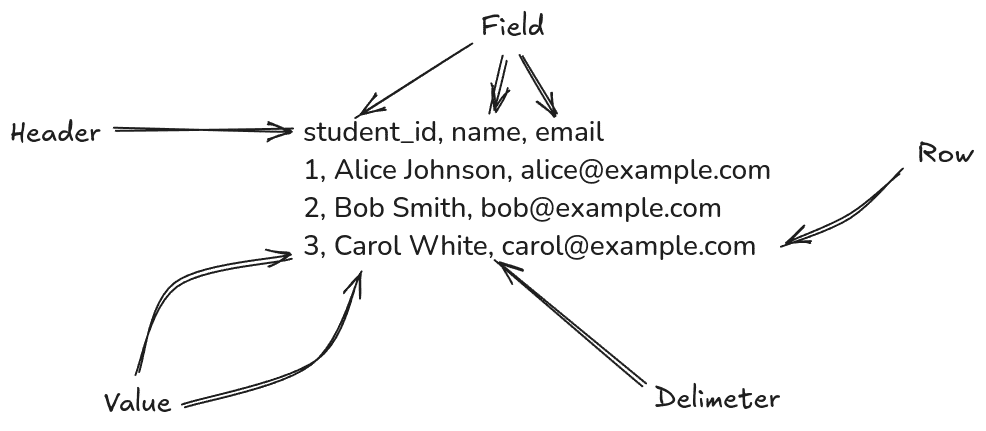
Headers in CSV
Headers refer to the first line or row, which typically contains the names of the columns throughout the file. These headers serve as field identifiers for the data contained in each column, providing context and meaning to the values stored in the rows beneath them.
Quoted values in CSVs
In Comma-Separated Values (CSV) files, quotes are used to handle data that has commas or other special characters that programs reading the CSV file might get wrong otherwise. How to use quotes:
- Encapsulating Fields: If a field in CSV data contains a comma, newline, or other special characters (like additional quotes), the entire field is typically enclosed in double quotes. This tells the parser that the commas inside the quotes are part of the data, not delimiters.
- Preserving Leading or Trailing Spaces: Quotes are used to preserve spaces that lead or trail the text in a field. Without quotes, many parsers trim these spaces.
- Handling Quotes Within Data: If the data itself contains double quotes, these quotes are usually escaped by doubling them. For example, the phrase She said, “Hello, world!” in a CSV field would typically be written as “She said, “”Hello, world!”””.
CSV files are simple and supported by many applications, including spreadsheets and database management systems. You can easily open delimited text files in Excel and other spreadsheet software. You can also load CSV files into a table in a database.
CSV vs. TSV vs PSV
Other common delimiters to separate values from each other are tabs or pipes. If the fields or values are separated by a tab the type of file is referred to as TSV which is short for Tab Separated Values.
Often there are good reasons to choose a different delimiter than comma
- Presence of Commas in Data: The most common reason to use a different delimiter is if the data itself contains commas. For instance, if your data includes full sentences, addresses, or any field that naturally includes commas, using commas as delimiters would confuse the parsing of rows into columns.
- Readability: Tabs can make the columns align more neatly in plain text editors, enhancing readability.
Our free online XML converter Flexter converts XML to TSV rather than CSV for these reasons.
Another common delimiter for text fields is the pipe symbol |. These files are referred to as Pipe-Separated Values (PSV).
XML for hierarchical data
XML is used to store hierarchically structured data.
Hierarchical data refers to data that is organised in a tree-like structure where elements are linked together through parent-child relationships.
In an XML document, the hierarchy is represented by the nested structure of elements. Each element can contain other elements creating a tree-like structure where parent elements encompass child elements. This hierarchical organisation allows XML to effectively represent complex data relationships such as the one found between Universities, Students, and Course Enrollments.

Here is the fully expanded XML
|
1 2 3 4 5 6 7 8 9 10 11 12 13 14 15 16 17 18 19 20 21 22 23 24 25 26 27 28 29 30 31 32 33 34 35 36 37 38 39 40 41 42 43 44 45 46 47 48 49 50 51 52 53 54 55 56 57 58 59 60 61 62 63 64 65 66 67 68 69 70 71 72 73 74 75 76 77 |
<root> <university uni_name="Trinity College Dublin"> <student> <name>Alice Johnson</name> <email>alice@example.com</email> <enrollments> <course> <name>Math 101</name> <description>Basic Mathematics</description> </course> <course> <name>Computer Science</name> <description>Introduction to Computing</description> </course> </enrollments> </student> <student> <name>Bob Smith</name> <email>bob@example.com</email> <enrollments> <course> <name>Math 101</name> <description>Basic Mathematics</description> </course> <course> <name>History 201</name> <description>World History</description> </course> </enrollments> </student> <student> <name>Carol White</name> <email>carol@example.com</email> <enrollments> <course> <name>History 201</name> <description>World History</description> </course> <course> <name>Computer Science</name> <description>Introduction to Computing</description> </course> </enrollments> </student> </university> <university uni_name="Harvard University"> <student> <name>David Brown</name> <email>david@example.com</email> <enrollments> <course> <name>Economics 101</name> <description>Introduction to Economics</description> </course> <course> <name>Law 101</name> <description>Introduction to Law</description> </course> </enrollments> </student> <student> <name>Emma Wilson</name> <email>emma@example.com</email> <enrollments> <course> <name>Philosophy 101</name> <description>Introduction to Philosophy</description> </course> <course> <name>Biology 101</name> <description>Introduction to Biology</description> </course> </enrollments> </student> </university> </root> |
For a more detailed introduction please refer to this introduction to XML and our primer on XML.
XML versus CSV. Differences explained
XML is used to store hierarchical data, whereas CSV is used to store flat and tabular data.
The differences between tabular data (like CSV) and hierarchical data (like XML) are compared in the following matrix.
| Hierarchical | Tabular | |
|---|---|---|
| Structure | Hierarchical Directed Acyclic Graph Tree-like | Flat |
| Attributes / Elements / Columns | Attributes are defined as tags or attributes | Attributes are defined in the header and separated by a delimiter, e.g. a comma as in CSV |
| Examples | XML, JSON | CSV / TSV, Excel |
| Format | Text (human readable*, can be opened in text editor) | Text (human readable, can be opened in text editor) |
| Use cases | Data integration, data exchange | Best for simple, flat data structures like spreadsheets or database exports and imports. |
| Relationships | One-to-one One-to-many | N/A |
| Redundancy (duplication of data) | Less likely than tabular CSV | Likely |
| Schema | Yes. XSD for XML. | N/A |
| Conversion | Conversion between formats and different tools can be complex | Conversion, import, and export are straightforward and simple |
| Processing | Typically results in larger files due to tags and hierarchical structure. Parsing XML can be more resource-intensive due to its complexity. | Faster to read and write due to its simplicity and lack of structure |
| Query language | XQuery for XML XML extensions in SQL | For querying CSV files you will need to pair your files with a database, e.g. you can use SQL and then query the CSV files via external tables. |
* While this is the case for simple hierarchical data it can become very hard to read large and complex XML files based on industry data standards.
XML to CSV. Why?
You might be wondering why we need to translate XML to CSV. In summary, while XML is a good fit for exchanging data between organisations due to its universal format it is not a good format for data processing, transactions, or data analysis. You can find out more about the rationale for converting between XML to other formats in Why do we convert XML.
XML to CSV or Excel
Both CSV and Excel are used to store and organise data in a tabular format. In both formats, data is organised into rows and columns, making it easy to read and manipulate. You can opne CSV files in spreadsheet software like Microsoft Excel, Google Sheets, and LibreOffice Calc. When opened in Excel, a CSV file is displayed in the familiar spreadsheet grid, with data organised into cells just like in a native Excel file.
A common approach is to convert XML to CSV and then open it in Excel.
However, you also have the option to directly import the XML into Excel native format using Excel’s built-in XML Import Tool
The XML Import Tool in Excel makes it easy to turn XML data into a structured, tabular format that can be used in an Excel spreadsheet. This tool makes working with XML files easier by automatically mapping XML elements to Excel rows and columns. This lets users change and analyse the data using functions they are already familiar with from spreadsheets.
Users can make sure that the data is organised in a way that works for them by dragging and dropping XML elements into different columns. This feature is especially helpful for people who need to use XML data as part of their regular data processing. It makes it easy to change hierarchical XML data into a flat format that is easy to use.
Methods for converting XML to CSV?
Flattening is a way to translate XML to CSV. As an alternative, you can use the normalisation strategy.
- Flattening: Flattening XML to CSV requires to flatten the hierarchical structure of the XML into a single CSV file.
- Normalisation: For complex XML, elements that are nested should be normalised into separate CSV files or tables. Primary and Foreign Keys should be used to keep the relationships between the CSV files.
You should also think about the following things when you convert XML to CSV:
- Does the tree in your XML file have more than one branch? There will be one CSV file for each branch that needs to be flattened. When normalising a branch you will typically end up with multiple CSV files per branch.
- Does your XML come from an XML schema (XSD)? Your XML will need to be checked against the XSD before it can be turned into a CSV file.
- Are there any special characters, formatting, or mixed content.
- What can I do to automatically change XML to CSV?
- What’s the difference between converting XML to CSV without writing any code and doing it by manual coding?
In the remaining portion of this post, we will discuss each of these topics.
Watch: Convert XML to CSV/TSV in 2 Minutes — No Coding Needed
Before we dive into the technical methods, here’s a quick demo showing how you can use Flexter Online to convert XML (and XSD) into normalised CSV/TSV—instantly and without writing a single line of code.
If you’re dealing with deeply nested XML, multiple branches, or just want to save time, this is the fastest and easiest method to get accurate, ready-to-use CSV/TSV files.
Now, let’s explore the different methods for XML to CSV conversion, starting with manual scripting and coding.
Make better decision on tools
Make sure to check this detailed comparison guide on best XML to CSV converters so that no matter what, you become able to choose the most reliable tool for your conversions.Now, let’s explore the different methods for XML to CSV conversion, starting with manual scripting and coding.
Option 1: Flattening XML to CSV
The data is transformed from a hierarchical structure to a tabular structure when we translate XML to CSV. We eliminate the hierarchy from the XML to flatten it.
Let’s look at an XML to CSV flattening example. To demonstrate the idea of flattening, we use the XML from the previous section.
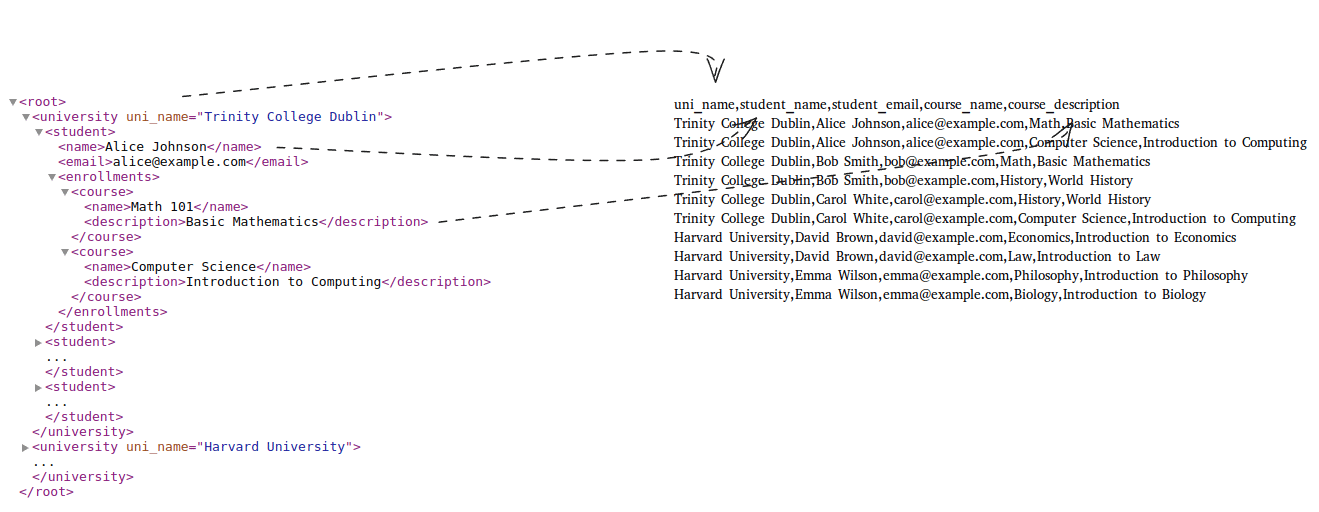
We have converted the XML to a flattened CSV in the above figure. The hierarchy is easily observable in XML, and its nodes can be expanded and collapsed.
The primary drawback of data flattening is the duplication and repetition of data values. Trinity College Dublin has a single instance of the uni_name value in the XML. It is repeated for every row in the CSV.
For a full list of limitations around flattening XML to a single CSV refer to our discussion in section Normalised XML conversion to CSV.
Flattening multi-branch XML
We have already seen how to flatten a single branch XML by flattening the University > Student > Course Enrollment hierarchy into a single CSV file.
For more complex XML with several branches, this is not feasible since it would result in a cartesian product.
For this scenario, each branch requires its own file to be created. An XML with several branches cannot be flattened into a single CSV file.
Let’s update the University XML file and include two Address branches in the hierarchy. One for shipping and another branch for billing address.
|
1 2 3 4 5 6 7 8 9 10 11 12 13 14 15 16 17 18 19 20 21 22 23 24 25 26 27 28 29 30 31 32 33 34 35 36 37 38 39 40 41 42 43 44 45 46 47 48 49 50 51 52 53 54 55 56 57 58 59 60 61 62 63 64 65 66 67 68 69 70 71 72 73 74 75 76 77 78 79 80 81 82 83 84 85 86 87 88 89 90 91 92 93 94 95 96 97 98 99 100 101 102 103 104 105 106 107 108 109 110 111 112 113 114 115 116 117 118 119 120 121 122 123 124 125 126 127 128 129 130 131 132 133 134 135 136 137 138 139 140 |
<universities> <university uni_name="Trinity College Dublin"> <students> <student > <name>Alice Johnson</name> <email>alice@example.com</email> <enrollments> <course > <name>Math 101</name> <description>Basic Mathematics</description> </course> <course> <name>Computer Science</name> <description>Introduction to Computing</description> </course> </enrollments> </student> <student> <name>Bob Smith</name> <email>bob@example.com</email> <enrollments> <course> <name>Math 101</name> <description>Basic Mathematics</description> </course> <course> <name>History 201</name> <description>World History</description> </course> </enrollments> </student> <student> <name>Carol White</name> <email>carol@example.com</email> <enrollments> <course> <name>History 201</name> <description>World History</description> </course> <course> <name>Computer Science</name> <description>Introduction to Computing</description> </course> </enrollments> </student> </students> <addresses> <shipping_address> <street>123 College St</street> <city>Dublin</city> <state>Dublin</state> <postal_code>12345</postal_code> <country>Ireland</country> </shipping_address> <billing_address> <street>456 University Rd</street> <city>Dublin</city> <state>Dublin</state> <postal_code>67890</postal_code> <country>Ireland</country> </billing_address> <shipping_address> <street>789 Library Rd</street> <city>Dublin</city> <state>Dublin</state> <postal_code>54321</postal_code> <country>Ireland</country> </shipping_address> <billing_address> <street>101 Admin Ave</street> <city>Dublin</city> <state>Dublin</state> <postal_code>98765</postal_code> <country>Ireland</country> </billing_address> </addresses> </university> <university uni_name="Harvard University"> <students> <student> <name>David Brown</name> <email>david@example.com</email> <enrollments> <course> <name>Economics 101</name> <description>Introduction to Economics</description> </course> <course> <name>Law 101</name> <description>Introduction to Law</description> </course> </enrollments> </student> <student> <name>Emma Wilson</name> <email>emma@example.com</email> <enrollments> <course> <name>Philosophy 101</name> <description>Introduction to Philosophy</description> </course> <course> <name>Biology 101</name> <description>Introduction to Biology</description> </course> </enrollments> </student> </students> <addresses> <shipping_address> <street>789 University Ave</street> <city>Cambridge</city> <state>MA</state> <postal_code>02138</postal_code> <country>USA</country> </shipping_address> <billing_address> <street>101 Main St</street> <city>Cambridge</city> <state>MA</state> <postal_code>02139</postal_code> <country>USA</country> </billing_address> <shipping_address> <street>102 College St</street> <city>Cambridge</city> <state>MA</state> <postal_code>02140</postal_code> <country>USA</country> </shipping_address> <billing_address> <street>103 Campus Dr</street> <city>Cambridge</city> <state>MA</state> <postal_code>02141</postal_code> <country>USA</country> </billing_address> </addresses> </university> </universities> |
A summary of the three hierarchies in the XML tree
- Hierarchy for branch 1: University > Student > Course Enrollment
- Hierarchy for branch 2: University > Addresses > Shipping Address
- Hierarchy for branch 3: University > Addresses > Billing Address
The three branches represented as a binary tree
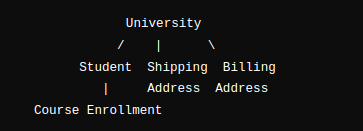
Parsing multiple XML branches to CSV
We need to create three separate files to flatten this data into CSV.
Flattened course branch
| Uni_id | Uni_name | Student_id | Student_name | Student_email | Course_id | Course_name | Course_description |
|---|---|---|---|---|---|---|---|
| 1 | Trinity College Dublin | 1 | Alice Johnson | [email protected] | 101 | Math 101 | Basic Mathematics |
| 1 | Trinity College Dublin | 1 | Alice Johnson | [email protected] | 103 | Computer Science | Introduction to Computing |
| 1 | Trinity College Dublin | 2 | Bob Smith | [email protected] | 101 | Math 101 | Basic Mathematics |
| 1 | Trinity College Dublin | 2 | Bob Smith | [email protected] | 102 | History 201 | World History |
| 1 | Trinity College Dublin | 3 | Carol White | [email protected] | 102 | History 201 | World History |
| 1 | Trinity College Dublin | 3 | Carol White | [email protected] | 103 | Computer Science | Introduction to Computing |
| 2 | Harvard University | 4 | David Brown | [email protected] | 201 | Economics 101 | Introduction to Economics |
| 2 | Harvard University | 4 | David Brown | [email protected] | 202 | Law 101 | Introduction to Law |
| 2 | Harvard University | 5 | Emma Wilson | [email protected] | 203 | Philosophy 101 | Introduction to Philosophy |
| 2 | Harvard University | 5 | Emma Wilson | [email protected] | 204 | Biology 101 | Introduction to Biology |
Flattened shipping address branch
| Street | City | State | Postal Code | Country |
|---|---|---|---|---|
| 123 College St | Dublin | Dublin | 12345 | Ireland |
| 789 Library Rd | Dublin | Dublin | 54321 | Ireland |
| 789 University Ave | Cambridge | MA | 02138 | USA |
| 102 College St | Cambridge | MA | 02140 | USA |
Flattened billing address branch
| Street | City | State | Postal Code | Country |
|---|---|---|---|---|
| 456 University Rd | Dublin | Dublin | 67890 | Ireland |
| 101 Admin Ave | Dublin | Dublin | 98765 | Ireland |
| 101 Main St | Cambridge | MA | 02139 | USA |
| 103 Campus Dr | Cambridge | MA | 02141 | USA |
Converting flat XML to CSV
A flat XML file is a special type of XML structure that just contains a root element or root node without any hierarchies.
|
1 2 3 4 5 6 7 8 9 10 11 12 13 14 15 16 17 18 |
<?xml version="1.0" encoding="UTF-8"?> <students> <student> <student_id>1</student_id> <name>Alice Johnson</name> <email>alice@example.com</email> </student> <student> <student_id>2</student_id> <name>Bob Smith</name> <email>bob@example.com</email> </student> <student> <student_id>3</student_id> <name>Carol White</name> <email>carol@example.com</email> </student> </students> |
You can easily convert flat XML to a single tabular CSV file
| student_id | name | |
|---|---|---|
| 1 | Alice Johnson | [email protected] |
| 2 | Bob Smith | [email protected] |
| 3 | Carol White | [email protected] |
You would use flat XML over the simplicity of CSV when extensibility and robustness are required, e.g. for configuration files.
Option 2: Normalised XML conversion to CSV
There are some problems and restrictions with flattening XML to CSV.
- Relationships and hierarchy are lost: XML can represent complex element relationships. The hierarchy of this structure is lost when it is flattened into a CSV file, making it challenging to depict parent-child and one-to-many relationships.
- Data Repetition: Redundancy may result from repeating data elements across rows in order to flatten nested structures. This makes data processing more difficult and increases file size.
- Loss of context: Contextual information is lost when XML is flattened, which makes it more difficult to interpret data relationships and meaning in the absence of further context or documentation.
- Duplicate names: If several elements have the same name but distinct parents, column names may clash when flattening nested elements.
- Rebuilding Hierarchies: Reconstructing hierarchies becomes challenging when data is flattened. This could be a problem if you have to use the data in hierarchical systems or go back to XML.
- XML metadata, such as namespaces and attributes, is often lost or difficult to preserve in CSV, making reconstitution more difficult.
- Complex Mapping: Flattening XML to CSV requires careful mapping of XML elements to CSV columns, which can be error-prone with complex or deeply nested XML structures.
- Inconsistent Data: Mishandling nested structures or attributes can cause flattened data errors, making it less reliable.
When dealing with more complex situations than just simple XML documents, it is better to convert an XML file to a normalised structure and keep the hierarchy in multiple tabular CSV files instead of flattening it all the way down. This is like normalisation in relational databases.
- The hierarchical and nested structure of an XML document is transformed into several related CSV files that maintain the integrity of the data relationships through a normalised conversion from XML to CSV.
- Rather than consolidating the complete XML structure into a single CSV file, we generate distinct CSV files for every significant element within the XML hierarchy. We refer to this as “entity extraction.” For every entity in the XML, such as the university, student, and course enrollment, you would create a separate CSV file.
- Primary Keys: Each CSV file needs to store a unique identifier (primary key) for each record. This key helps make sure the data is correct and lets you link records from different CSV files.
- Foreign Keys: We use foreign keys to maintain track of the relationships between entities. The parent-child relationships present in the original XML are reflected in these CSV columns, which match the primary key of another CSV file.
- Data Duplication: By using separate CSV files for each entity, the normalised approach avoids data duplication. This is different from the flattened approach, which uses a single CSV file. We only store everything once.
Our XML converter Flexter automates the conversion of XML to normalised CSV. It converts each entity inside the XML structure into its own CSV or TSV file. Most importantly it adds primary and foreign keys to each CSV file.
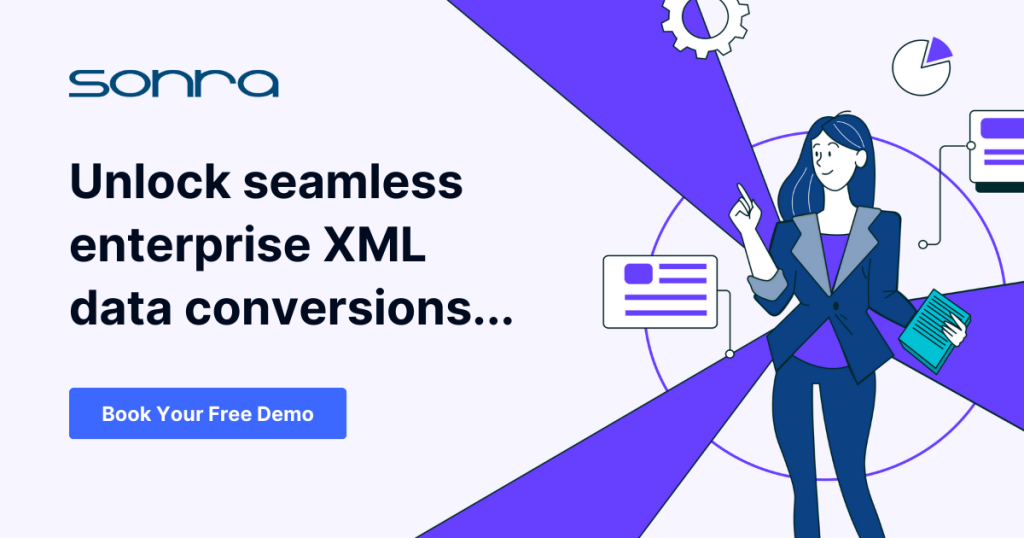
Here is a representation of the three branches in the form of a diagram that we created using the free online XML converter Flexter.
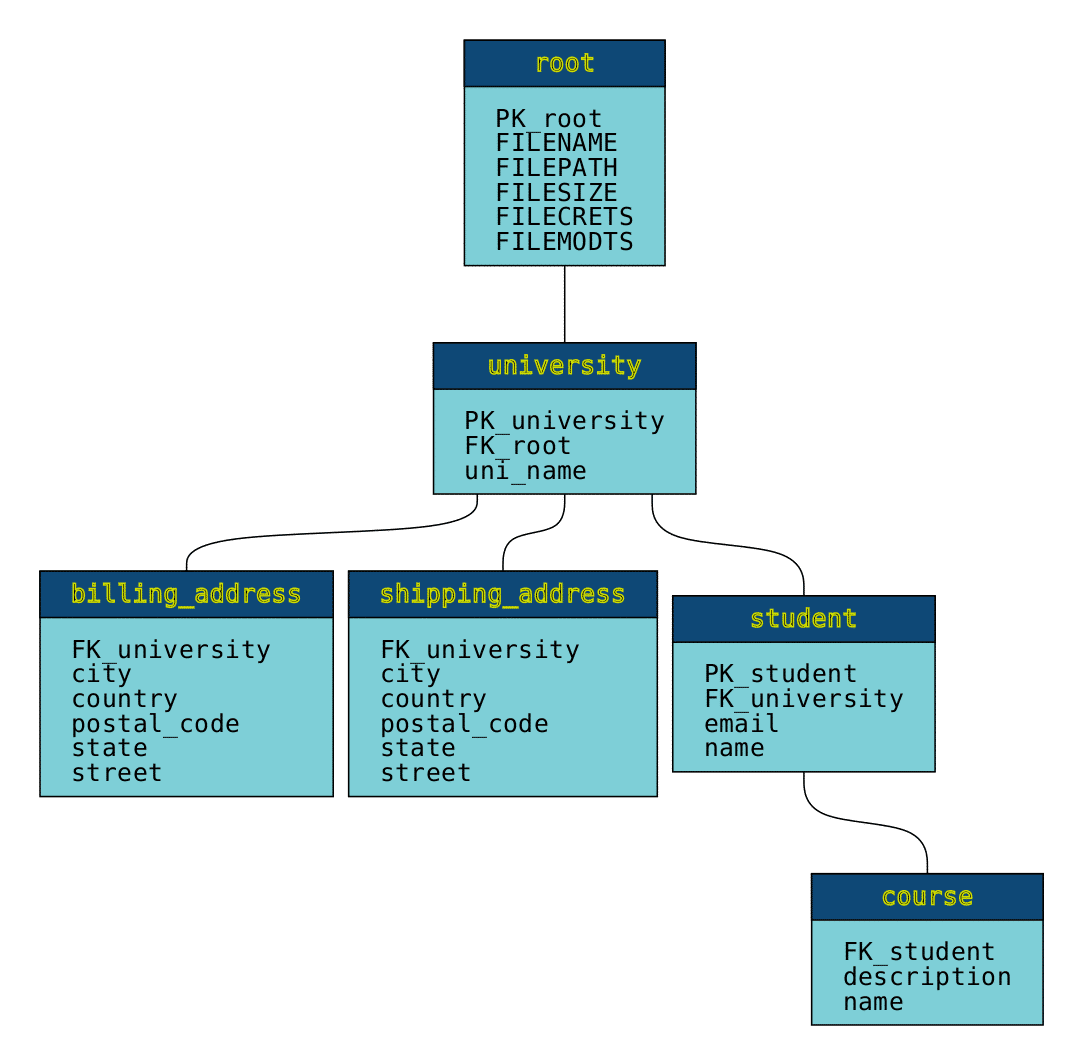
The billing_address, shipping_address, and course leaf nodes clearly indicate the three branches. Every branch has been standardised into a distinct entity.
Additionally, we can see that every CSV table has a unique set of Primary and Foreign Keys, such as PK_student and FK_university for the student CSV.
The XML filename, file size, and other details are included in the root table.
Apart from converting XML to a normalised tabular structure as CSV, Flexter also ships with various optimisation algorithms that optimise the normalised structure. For a full list of features refer to the Flexter data sheet.
How to convert XML to CSV
In this section we cover the XML to CSV conversion process one step at a time.
Step 1: Is CSV a good fit?
Is CSV a good fit for your needs? is the first thing you should ask yourself before you begin converting XML to CSV. A relational database like SQL Server is a far better conversion format if you are looking to analyse the data inside the XML. CSV is not a good format to work with in an organised way unless you have an ad hoc requirement and your data is straightforward.
Step 2: Analyse the information in XML and, if available, XSD
This phase is very important but unfortunately it is often rushed.
You have to understand the XML file’s structure before converting. The structure of XML data is hierarchical, with branches and nested elements. Identify the specific elements you want to convert to CSV.
You will also need to understand if your XML contains any namespaces as they need to be treated separately.
Special characters and mixed content is another area you will need to pay attention to.
If your XML ships with an XSD you will need to understand the structure of the XSD as it will guide you in the design of the CSV output.
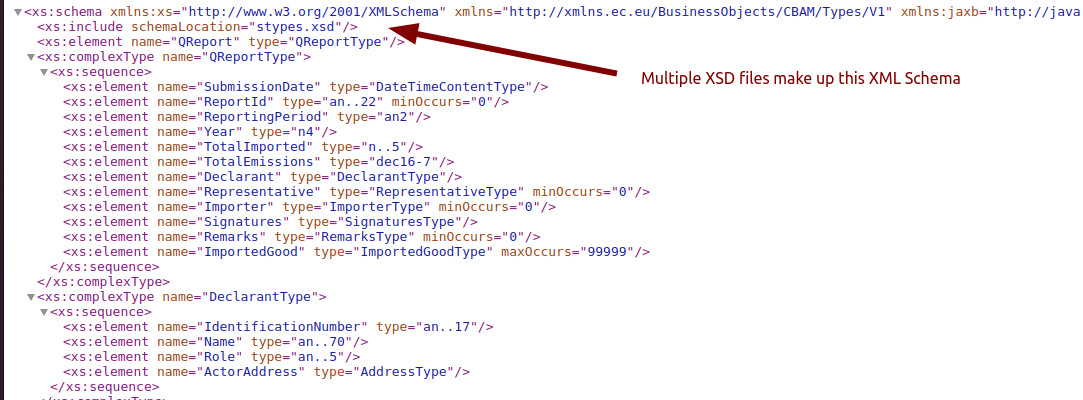
A no code XML converter is very useful for this phase. It automatically converts the XML data to a format that is easy to analyse and more readable than XML.
Step 3: Choose the XML elements to extract
Decide which elements or attributes in the XML you want to include in the CSV. Typically, each row in the CSV will represent a record, and each column will represent an attribute or a specific element.
Step 4: Design data model. Map data elements
In this step you need to pick the conversion method that best fits your scenario as outlined previously. You can either flatten each branch of your XML to a single CSV or use a normalised approach for complex and nested XML.
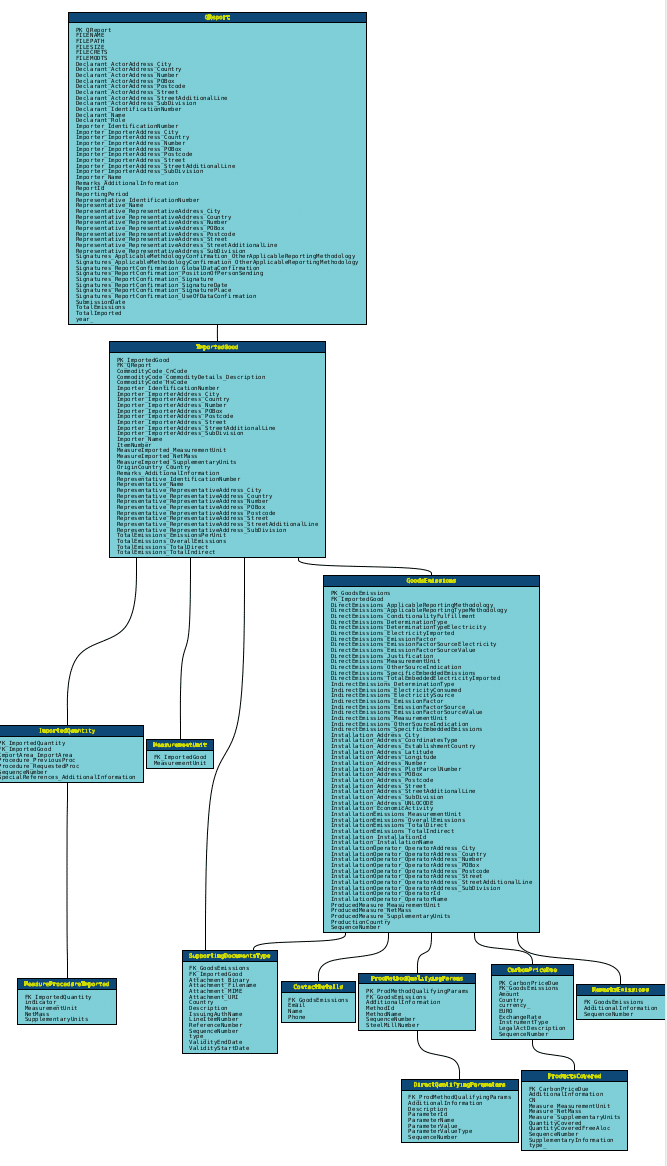
The figure above shows a data model that was auto-generated by Flexter. The output has been normalised into multiple entities. Each entity represents a separate CSV file linked by keys.
As part of this step you also need to map the XML elements to the attributes in the CSV.
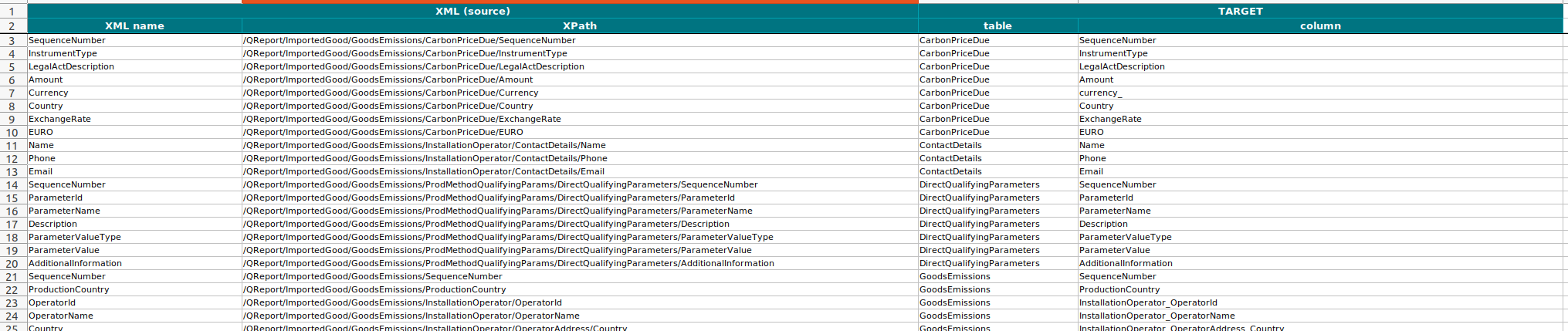
The figure above shows a source to target map with data lineage auto-generated by Fle
Step 5: XML to CSV transformations
Transforming XML to CSV may require you to transform the XML data during the conversion process. Examples include implementing calculations such as net or gross values or transforming timezones in dates and timestamps. While transformations can be applied during the conversion process we recommend applying transformations downstream of the conversion process itself.
Transformations often need to be adjusted as business rules change or new requirements emerge. By applying transformations downstream, you make it easier to maintain and update the transformation logic without having to modify the core conversion process. This separation of concerns enhances the maintainability of the entire data pipeline.
Step 6: Parse XML to CSV
You need to decide if you want to convert your XML to CSV using manual coding using a programming language or if your use case is a good fit for no-code XML conversion. If you opt for manual coding you need to decide on the programming language. If you opt for no-code XML conversion you need to pick the right XML conversion tool. We give you guidance on all these decision points further down in the article.
For an example of how to parse XML to CSV in Python refer to our post XML Conversion Using Python.
Step 7: Testing
It is normal to test your XML to CSV conversion as part of the development process. XML conversion is no different. For large volumes of data and very large XML files your testing strategy should include performance testing
Step 8: Data pipeline and scheduling
A data pipeline automates the process, ensuring that new XML data is consistently converted to the desired CSV format without manual intervention. Scheduling the pipeline ensures that the conversion happens at regular intervals or upon specific triggers, such as the arrival of new XML files.
Step 9: Go live
That’s it, the hard work is done. All you need to do now is to deploy your XML conversion pipeline into your production environment.
Automating XML conversion
Most of the time, you need to automate the process of converting XML to CSV. You could use your own engineers to code or script your XML conversion pipeline. A third party can also help you convert XML files using an XML conversion service. As another option you could also use an XML conversion tool, also known as an XML converter, for a no-code option.
We have also compared the top XML to CSV converters here for your ease that you can check.
Option 1: XML Conversion through Scripting and Coding
To change XML to CSV, you can use a number of programming languages and command-line scripting frameworks, like Bash or Shell.
First, let’s talk about the pros and cons of using different programming languages to convert XML. Next, we’ll talk about the options you have from the command line.
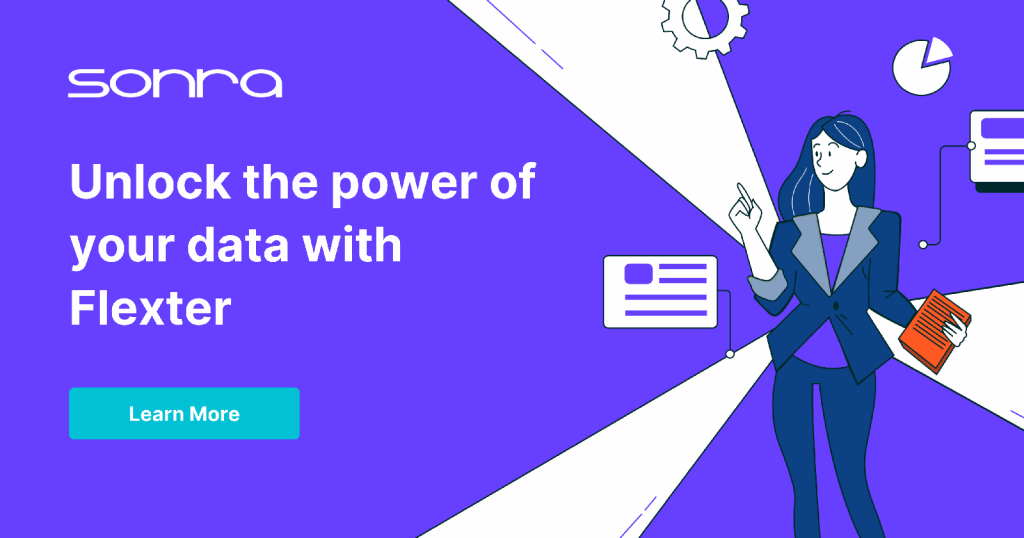
Option 1a: Programming languages
You can use the libraries included with the majority of mainstream programming languages to convert XML files.
The programming language you choose will depend on the skills you have access to, as well as the preferences and rules of your organisation. It also depends on the performance, latency, data volume, and scalability needs of your XML conversion.
C and C++ are good for making XML conversion apps that work quickly and have low latency. Java and C# are also very fast and can be scaled up or down. On the other hand, C and C++ are hard to use because you have to manage memory by hand and the syntax is very complicated. This makes them less accessible for beginners and more likely to make mistakes like memory leaks and pointer mishandling.
Python, Java, C#, and Perl are all good choices if you want great library support.
Although PHP is capable of converting XML, Python, C#, and Java outperforms it in terms of performance, advanced features, and library ecosystem. It’s not good for batch XML processing because it’s focused on web development and doesn’t work well with large or complicated XML files.
Recommendation and verdict
Python is a good choice for your XML conversion project unless you need super-fast performance and low latency. Python is perfect for converting XML because of its broad library support, which includes lxml and xml.etree.ElementTree. Python works well with both small and large XML files because it is easy to use, has a strong community behind it, and works well.
You can refer to our guide XML conversion in Python where we compare the various options and libraries such as Element Tree and lxml of converting XML to CSV.
Option 1b: Command line
You can also use scripts from the command line in Bash, Shell (Linux/Unix), or PowerShell (Windows) to convert XML files to CSV files.
Shell scripts and the command line are useful for XML processing tasks that don’t require the overhead or complexity of a full programming language. Because they only need standard tools that are on most systems to do the job, they’re great for automation, batch processing, lightweight environments, one-time conversions, and quick prototyping.
Linux has a lot of command-line tools and utilities that can be used to convert and work with XML. You can use these tools alone or together in shell scripts to do different XML conversion tasks, such as converting XML to CSV. Here are some of the most common ways to convert XML files using the Linux command line:
- The libxml2 library includes the command-line XML tool xmllint. Although it can also be used for simple transformations, its main applications are in the validation and parsing of XML documents.
- xmlstarlet is a command-line tool for parsing, querying, transforming, and editing XML files. It can also be installed and used on Windows.
PowerShell scripts can be used on Windows to convert XML to CSV.
- PowerShell has native support for XML through its System.Xml namespace and its object-oriented capabilities make it a powerful tool for XML conversion.
- PowerShell can convert XML files to CSV by extracting relevant nodes and attributes and then exporting them to a CSV file using Export-Csv.
Option 2: No-Code XML Conversion Solutions
No-code XML converters let you convert XML files to CSV, Databases, or Excel without having to know how to code. With minimal setup and configuration, these tools make it possible to process XML files without any technical problems.
Option 2a: Free online XML converters
There are dozens of free online XML converters. They work reasonably well for converting flat XML with a single branch and limited nesting.
For complex scenarios where you need to convert XML based on an XSD, deeply nested structures, multiple roots and multiple branches you can use the free online version of Flexter to convert XML to CSV / TSV files.
Option 2b: Enterprise XML conversion tools
Enterprise XML converters have a comprehensive set of features to handle any XML to CSV conversion scenario.
- Support for XSD.
- Support for large and very large XML files.
- API support to integrate the XML conversion into your data pipelines and for programmatic access and automation.
- Support for converting to tabular structures and tables formats such as Parquet, Iceberg, Delta Tables.
- Support for cloud
- Technical support
- Support for converting to relational databases such as Oracle, SQL Server, Snowflake, BigQuery, Redshift, Databricks.
For a full list of common refer to the data sheet of Flexter, our enterprise XML converter.
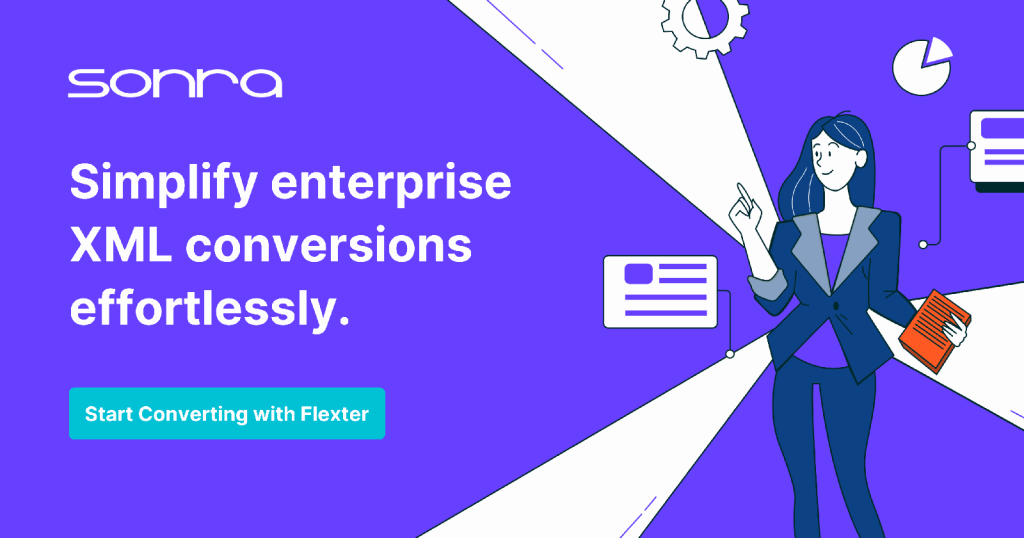
We have created a separate blog post that outlines how you can effortlessly convert XML to CSV in two simple steps using our enterprise XML conversion tool Flexter. Converting Complex XML to CSV: A Practical Guide.
XML Conversion: Coding vs. No-Code Approaches
Using an XML converter has significant advantages over the traditional coding approach:
- You are in a rush to get your conversion project done now. With an XML converter you don’t have to go through a long development life cycle. Get converted results instantly.
- You significantly reduce the risk of project failure, which based on our experience is very high for complex XML conversion projects.
- When a new version of your XML is released you can automatically refactor and evolve any target schemas.
- You are guaranteed to meet all your SLAs. Parallelise your XML conversion adn Scale to Terabytes of XM. Handle very large XML files.
- No need to hire third party XML conversion providers
On the downside, you need to purchase a separate licence for an XML converter. You need to take the additional cost into account when making a decision.
As a general rule of thumb you should go for a no code solution if you tick one or more of the following boxes.
- Your XML is complex, i.e. it is deeply nested and has multiple branches
- You have an XSD
- Your XML files are large
- You have large volumes of XML and tight SLAs
- You have little or no experience with the XML ecosystem including XQuery, XPaths, XSLT etc.
- You have tight deadlines and need to produce conversion results instantly.
If you have doubts about which approach to take you can talk to one of our XML conversion experts and discuss your use case in more detail. You can also book a demo to find out more how Flexter can automate your XML conversion.
Further reading
General
XML Converters & Conversion – Ultimate Guide (2025)
Converting XML and JSON to a Data Lake
How to Insert XML Data into SQL Table?
The Ultimate Guide to XML Mapping in 2025
XML Conversion Using Python in 2025
Optimisation algorithms for converting XML and JSON to a relational format






