Best XML to CSV Converters – Compared by Data Expert
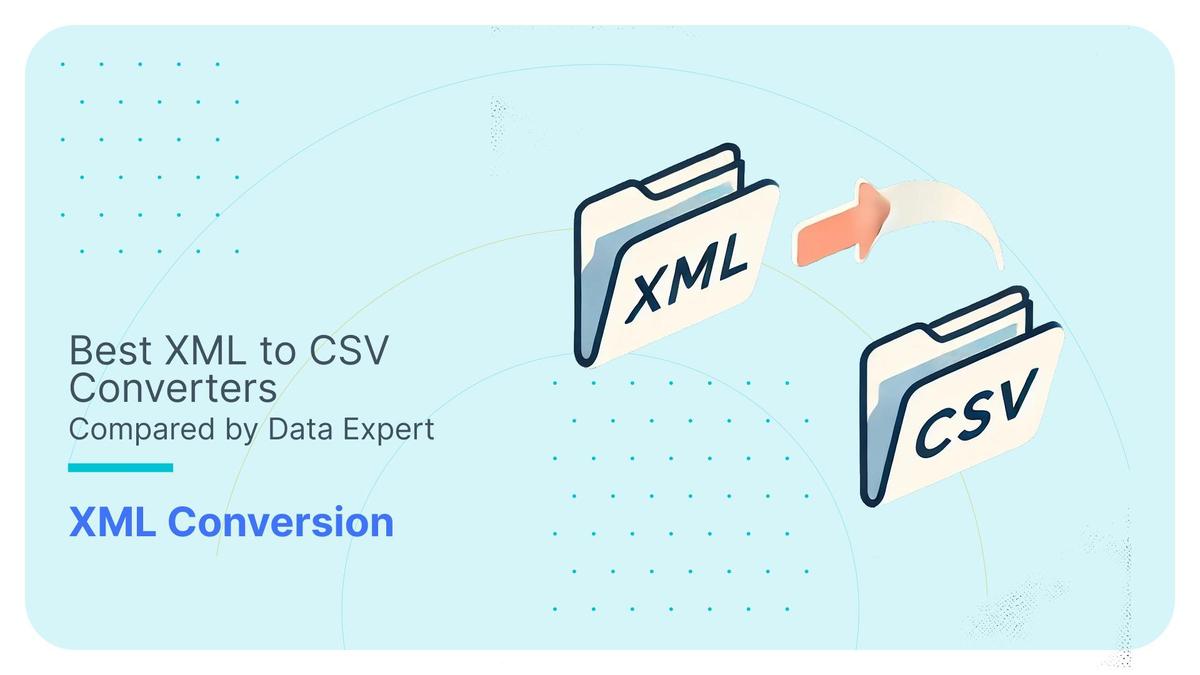
You might be surprised that selecting the right XML to CSV converter doesn’t start with evaluating the tool itself or its features. It’s not about the tool. It is all about YOU. More precisely your needs and requirements.
Any XML to CSV conversion project starts with identifying your requirements and writing them down. For example, if you only need to open and read an XML file sent by a colleague, buying a commercial tool is not needed. The key is to focus on what you need first.
I”ve compiled a list of questions you should ask yourself when selecting an XML to CSV converter.
- Is CSV actually the right output format for me? Would it be better to convert to a database schema? XML files often contain hierarchical structure and relationships. Converting them into a database schema retains that database-like structure which will support complex queries and provide better data integrity and security features than CSV files. This option is particularly useful if you need to perform advanced data analysis, join data across multiple tables, or integrate the XML data with other datasets already stored in the database.
- Complex XML files typically feature deep nesting, multiple namespaces, large amounts of data, multiple branches or all of these. If your XML files include these elements, you’ll need a converter that can handle this complexity.
- Are my XML documents large in size? It’s important to consider the size of your XML files because larger documents can impact the performance and efficiency of the conversion process.
- Do I have an XSD (XML Schema Definition) for the XML to CSV conversion? Having an XSD is important because it defines the structure and rules of the XML file, which helps in accurately mapping and converting the XML data to CSV format. I’ve written about XSD conversion in a separate blog post.
- Is the XML conversion a one-time, ad-hoc task, or is it an integral part of a broader IT project at enterprise level? If it’s an ad-hoc requirement, you might prioritise quick and simple solutions that get the job done with minimal setup, such as online XML to CSV converters.
- Do I have large volumes and numbers of XML files? If you’re dealing with just a few XML files, you might manage with simpler, manual tools or processes that don’t require extensive computational resources. However, if you have to process large numbers of XML files or files that are particularly large in size, you need an XML to CSV conversion tool that scales.
- Do I need to convert XML to CSV in batch and on a schedule? If your organisation gets XML data feeds from partners, suppliers, or internal systems on a regular basis, setting up a scheduled XML to CSV conversion process ensures that this data is automatically converted to CSV at the right time, without manual intervention.
- Do I need scripting and programmatic XML conversion to CSV? Does the XML to CSV tool offer an API or command line options to automate XML to CSV parsing?
- What is my batch window for XML to CSV conversion? Do I need to convert once a day, hour, minute or do I need the conversion in real time in milliseconds? Understanding your batch window will help you choose a converter that aligns with your specific timing needs, ensuring that your data is converted and available when you need it. The ability to scale processing power and distribute tasks across multiple cores or machines can significantly impact the converter’s ability to meet your timing requirements.
- How do I consume the CSV downstream? Is this part of an enterprise reporting and analysis requirement?
- What are my requirements for error logging and error handling? Do I expect to receive XMLs with unseen XPaths? Should the conversion be aborted in such a case?
- Does my XML or XSD change frequently and do I need to refactor the XML to CSV conversion workflow?
- Where do you need the XML to CSV converter to retrieve the XML files from? You need to specify where the XML to CSV converter will access the XML files. Your XML files could be stored on a local file system, network drive, SFTP server, or you could be keeping them in cloud-based object storage (like Amazon S3 or Azure Blob Storage). However, If they’re embedded in a database, like a Large Object (LOB) column, the converter needs to connect to the database directly to extract the XML content.
Use Flexter to turn XML and JSON into Valuable Insights
- 100% Automation
- 0% Coding
Once you’ve documented your XML to CSV conversion needs, it’s time to turn those requirements into actionable test cases. Each requirement should be translated into a specific test case that can be used to evaluate the XML to CSV converter.
I’ve discovered that if I have large XML files, it’s helpful to create test cases to verify how the converter handles various sized XML files. I’ll start testing the converter with a 1MB XML file, then I’ll scale the file size up to 10MB, 100MB, 500MB, 1GB, and so on, stopping at a limit that will cover possible future needs. These are just some example figures and you need to use your own data volumes. This approach ensures the converter can efficiently handle files of varying sizes.
I’ve done the hard stuff for you in this article and taken the guesswork out of picking the right XML to CSV converter, no more coin tosses to decide. I’ve talked about some popular converters that I’ve tried before, both online and downloadable. Whether they’re commercial, open-source, or freeware you’ll find the one that best suits your needs.
Here’s the process I used:
Step 1: I started by defining the test cases and evaluation criteria needed to select the right XML to CSV converter for your needs
Step 2: Then I applied these criteria to the features of various converters on the market, dividing them into online converters (ideal for ad-hoc tasks) and downloadable converters (better suited for complex IT projects requiring automation and programmatic access).
Step 3: I then evaluated the test results, highlighting the pros and cons of each tool.
Step 4: Finally, I created an evaluation matrix that compares how each converter performed against my test cases.
In more of a hurry? I’ve summarised my findings
Start with your requirements: Before choosing any tools, it’s essential to define what you need from the conversion.
Ensure CSV is the best format: Confirm that CSV is the most suitable output. In many situations, it’s often better to convert to a database or use modern file formats like Parquet, Avro, or Iceberg.
Using a high-quality XML to CSV converter offers several advantages over coding a solution from scratch. A good converter allows for rapid deployment, helps meet SLAs, reduces the risk of project delays or failure, and improves overall quality and productivity.
At a minimum, a good XML converter should include:
- Output normalisation
- Handling of multiple XML branches
- XSD support
- Capability to manage deeply nested XML
- Programmatic access via API or command line
- Error logging support
- Ability to handle any XML data size or volume
There are various options for XML to CSV converters, including:
- Online converters
- Downloadable tools
- Commercial, free, and open-source XML converters
Online converters generally aren’t suitable for complex tasks, with the exception of Flexter Online.
For downloadable XML to CSV tools, the quality is typically much better than for online converters. Exult may work for smaller projects, while Flexter Enterprise is a strong option for large-scale enterprise XML to CSV conversions.
Benefits of XML to CSV converters
XML converters offer a no code XML to CSV conversion approach. This is in contrast to the traditional approach of writing code to convert XML to CSV, e.g. using Python to convert XML to CSV or a database.
A good XML to CSV converter should give you the following benefits.
Performance of XML to CSV conversion
A good XML converter is designed to scale efficiently, ensuring it meets all of your Service Level Agreements (SLAs). It offers both vertical and horizontal scalability to handle a wide range of performance requirements.
- Vertical Scaling: You can increase performance by adding more CPUs or virtual cores (vCores) to a single server, allowing the converter to process larger or more complex XML datasets more quickly and efficiently. This ensures that performance benchmarks are met even as the size and complexity of the XML files increase.
- Horizontal Scaling: A good converter will scale horizontally, if needed, by adding additional servers or VMs (virtual machines). Doing this distributes the workload across multiple clustered servers, allowing it to handle huge amounts of data without bottlenecks. The converter should be configurable to handle Gigabytes or Terabytes of XML if you need it to.
Rapid deployment
A good XML converter significantly reduces the time it takes to bring your solutions into production. By fully automating the XML conversion process, the converter eliminates the need for lengthy, manual development cycles that are often required to handle complex data transformations. Traditionally, custom XML conversion workflows could take weeks or even months to develop, test, and deploy. With the automated capabilities of the XML converter, this development life cycle is drastically shortened to just hours or days.
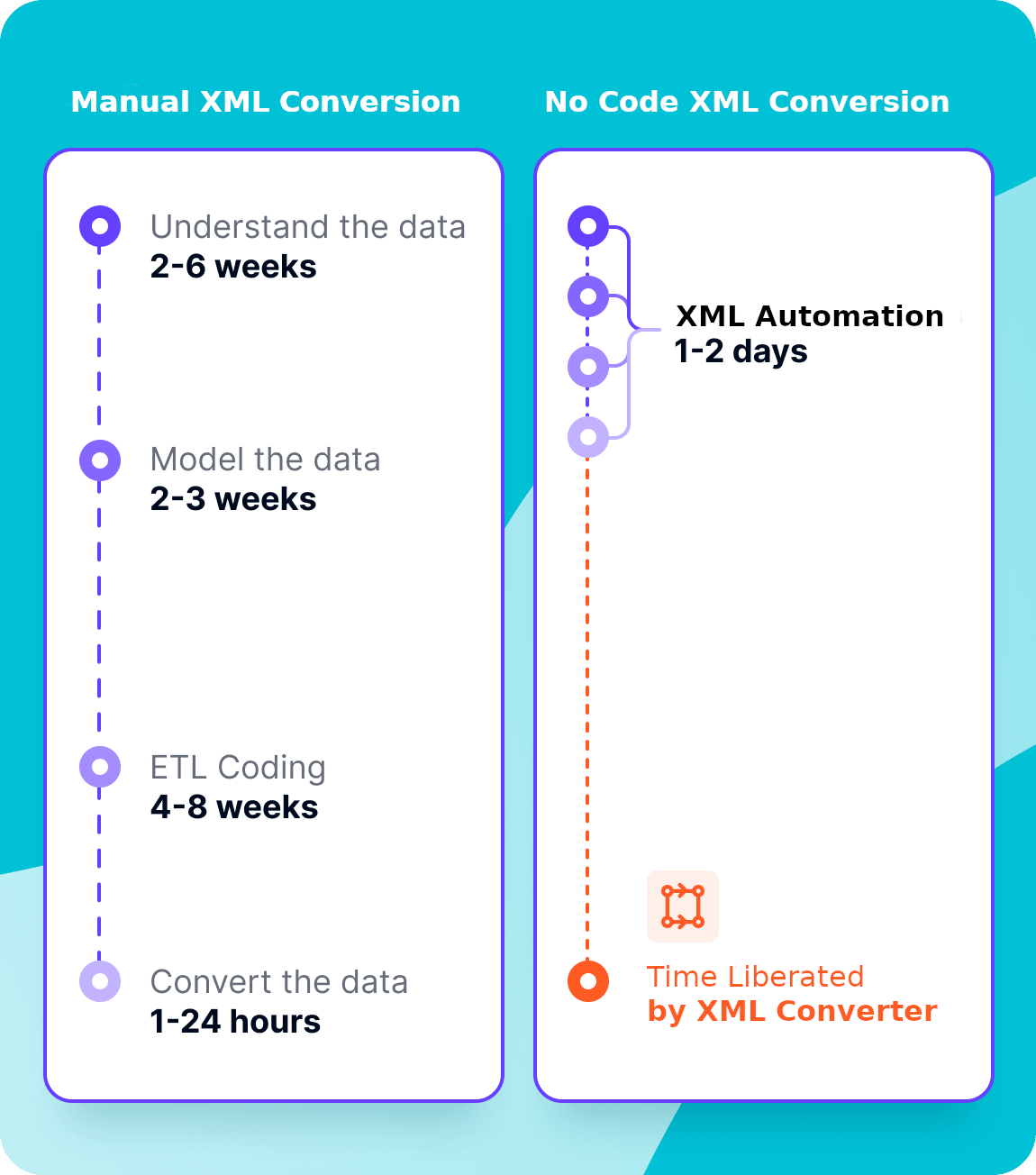
Remove Project Risk
The XML to CSV converter significantly reduces the risks associated with XML conversion projects, which are often prone to failure due to their complexity. From my experience, approximately 50% of XML conversion projects either fail outright or run over budget, largely because of the intricacies of manually handling XML data and the lack of reliable automated solutions. I”ve found that by using an advanced XML converter, these risks can be mitigated or eliminated entirely.
Any good XML to CSV converter allows you to quickly run a free trial or PoC in just a few days, demonstrating its effectiveness in your specific environment. This initial test will show that the converter works as expected, dramatically reducing the risk of committing to a long, uncertain project that might otherwise fail.
Reliability and Quality
XML converters have been built on decades of expertise in working with XML data. Years of hands-on experience have been incorporated into its design, ensuring that the tool can handle even the most complex XML conversion scenarios with ease. This reduces the risk of bugs significantly.
Productivity
An XML converter significantly enhances productivity by freeing up your data engineers from the time-consuming and complex task of manually converting data from XML to other formats. By automating the entire XML conversion process, your data engineers can focus on higher-value activities that directly benefit your business, such as deriving insights from data and delivering actionable intelligence to business users.
- Free up data engineers for strategic work
- Faster time to insights
- Improved Decision-Making Process:
- Avoid legacy XML skill development: Manually handling XML data often requires niche skills that are considered outdated or have low demand in the current job market
Minimising Refactoring costs
An advanced XML to CSV conversion tool is able to detect changes in the XML, either during runtime as the conversion takes place or at design time when a new version of the XML schema or data standard is introduced. The tool should also offer semi-automation for the refactoring process, as well as for upgrading between older and newer versions of the XML schema.
Avoiding Missed Business Opportunities
Without timely access to critical data, your organisation might miss out on important business opportunities. The inability to access data promptly can lead to decision-making based on incomplete or outdated information.
Types of XML converter
Online XML to CSV converter (SaaS) versus downloadable software
When you’re deciding on an XML to CSV converter, consider which of the various types available matches your specific needs. There are online (SaaS) tools, perfect for quick, as needed tasks, or downloadable software versions, which usually have more robust features better suited for large-scale, more complex projects. If you’re working on a more technical project, you might prefer downloadable libraries that can be integrated directly into your existing systems, providing the flexibility to automate and customise your conversions.
Commercial vs. Open Source vs. Freeware XML to CSV converters
You’ll need to decide between free tools that offer basic functionality, open-source options that allow for customisation and community support, and commercial tools that provide advanced features and dedicated support. Many commercial tools offer free trials or a Proof of Concept (POC) project. You can test their capabilities before making a commitment. Some of the free trials can be quite restrictive such as limiting the amount of data you can convert.
In this blog post, I’ve carefully picked a range of XML converters for comparison, covering all major categories. I included web-based tools for quick tasks, downloadable software for complex projects, and libraries that integrate into your own projects. Whether you need a free, open-source option, a commercial tool with a free trial, or a converter for large XML files, I’ve got you covered. This comparison will help you find the right tool for your needs.
Features and evaluation criteria – XML to CSV converter
When comparing XML to CSV converters we need to evaluate a range of features that impact the efficiency, accuracy, and usability of the conversion process. These features determine how well each converter can handle the complexities of XML structures and produce usable CSV outputs. In this comparison, I’ll focus on several key aspects.
Not all test cases and evaluation criteria may apply for your use case and requirement. Hence it is so important to first understand and document your needs as I have outlined in the intro to this post. As an example, If you just need to convert an XML to CSV from time to time you don’t really need an XML to CSV converter that can be accessed programmatically through an API.
I’ve divided the evaluation criteria for XML to CSV converters into the following categories.
- Evaluation criteria that focus on the XML conversion process itself, e.g. support for XSDs, large XML files, nested XML documents, branching and many more.
- I’ll cover more general evaluation criteria such as support, documentation, and other features that are not directly related to the XML to CSV conversion process itself in a separate section.
XML to CSV conversion test cases
The first set of tests will be about the XML to CSV conversion itself. I’ve compiled a list of common XML conversion scenarios ranging from simple to advanced and anything in between.
Simple XML to CSV
In this fairly basic example I want to see if the XML to CSV Converter can handle a simple XML that has a single branch, and a mix of elements and attributes with 6 levels of nesting.
|
1 2 3 4 5 6 7 8 9 10 11 12 13 14 15 16 17 18 19 20 21 22 23 24 25 26 27 28 29 30 31 32 33 34 35 36 37 38 39 |
<?xml version="1.0" encoding="UTF-8"?> <Company name="Tech Solutions Inc."> <Department name="Research and Development"> <Team name="Software Development"> <Project name="Next-Gen Software"> <Task name="Design Architecture"> <Subtask name="Create UML Diagrams"/> <Subtask name="Review Design with Team"/> </Task> <Task name="Implement Features"> <Subtask name="Develop Core Modules"/> <Subtask name="Unit Testing"/> </Task> </Project> <Project name="AI Integration"> <Task name="Research Algorithms"> <Subtask name="Literature Review"/> <Subtask name="Prototype Development"/> </Task> <Task name="Implement AI Module"> <Subtask name="Integrate with Existing System"/> <Subtask name="Performance Testing"/> </Task> </Project> </Team> <Team name="Hardware Development"> <Project name="IoT Device"> <Task name="Design PCB"> <Subtask name="Schematic Design"/> <Subtask name="PCB Layout"/> </Task> <Task name="Prototype Manufacturing"> <Subtask name="3D Print Enclosure"/> <Subtask name="Assemble Components"/> </Task> </Project> </Team> </Department> </Company> |
Attributes are used extensively in this XML to provide descriptive identifiers for each element, improving readability and giving clear context, e.g. attribute name=”Tech Solutions Inc.” inside the Company element.
The XML has 6 Levels of Nesting:
- Company (<Company name=”Tech Solutions Inc.”>). We have 1 company
- Department (<Department name=”Research and Development”>) We have 1 department per company. The relationship between Company and Department is 1:1.
- Team (<Team name=”Software Development”>). We have 2 teams per department. The relationship between Department and Team is one to many (1:n)
- Project (<Project name=”Next-Gen Software”>). We have multiple Projects per Team. The relationship is one to many (1:n).
- Task (<Task name=”Design Architecture”> ). We have multiple Tasks per Project. The relationship is one to many (1:n).
- Subtask (<Subtask name=”Create UML Diagrams”/>). We have multiple tasks per Subtask. The relationship is one to many (1:n).
Normalised XML to CSV conversion
Flattening is one way to translate XML to CSV. However, I recommend using the normalisation strategy for better results. I’ve written in detail about the limitations of flattening XML and the advantages of the normalisation strategy elsewhere on this website.
In this test I check if the XML converter has a feature to normalise the XML structure into multiple entities in separate CSV files. For complex and deeply nested XML, it’s often necessary to normalise the data into multiple related entities, creating several CSV files linked by primary and foreign keys.
For detailed information about the different XML conversion strategies of flattening XML to CSV versus normalising XML to CSV have a look at these two links on our blog
XML to CSV with normalisation algorithms
Many XML and JSON files are often poorly modelled, even by experienced professionals, leading to the creation of unnecessary hierarchies. This results in XML files that are more complex and less readable than they need to be. When converting these files to a relational format, a common approach is to create separate tables for each level of the hierarchy.
However, this strategy can lead to an excessive number of redundant tables in the target schema. A key issue in such models is the misrepresentation of one-to-one (1:1) relationships as one-to-many (1:N) relationships within the hierarchy. For instance, elements that could be directly associated with a parent tag are often unnecessarily nested in a child tag, adding complexity. Identifying and correcting these anomalies can significantly simplify the structure and improve the efficiency of the relational schema.
I’ve written about optimisation strategies and normalisation algorithms elsewhere on this blog post.
Is the XML converter able to detect these XML design and modelling flaws and fix them?
Here is an example of an artificial hierarchy that does not represent a one-to-many relationship.
Element artist_info is nested inside element artist. However, this is not a one-to-many but a one-to-one relationship.
|
1 2 3 4 5 6 7 8 9 10 11 12 13 14 15 16 17 18 19 20 21 22 23 24 25 26 27 28 29 30 31 32 33 34 35 36 37 38 39 |
<?xml version="1.0" encoding="utf-8"?> <artist name=”Red Hot Chilli Peppers”> <artist_info> <origin>Los Angeles</origin> <active_since>1983</active_since> <label>Capitol</label> <label>EMI</label> <genre>Warner Bros</genre> <genre>Funk rock</genre> <genre>Alternative rock</genre> <genre>Rap rock</genre> </artist_info> <album release_date="1991-09-24"> <song> <title>Suck My Kiss</title> <length>3:37</length> <URI>abc11233443</URI> <rating>4</rating> </song> <song> <title>Jungle Man</title> <length>4:09</length> <URI>abc11233441</URI> <rating>1</rating> </song> <song> <title>Battleship</title> <length>1:53</length> <URI>abc11233444</URI> <rating>4</rating> </song> <song> <title>Sex Rap</title> <length>1:54</length> <URI>abc11233446</URI> <rating>9</rating> </song> </album> </artist> |
Using a naive conversion strategy will create a separate table for each level in the hierarchy, which in turn will lead to an inflation of CSV files and target entities.
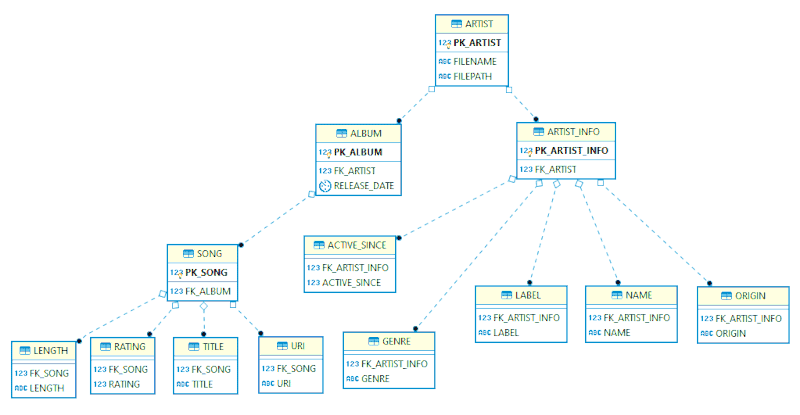
Using an advanced normalisation strategy with optimisations will result in far less CSV files and target entities, which makes it easier to work with the converted output.
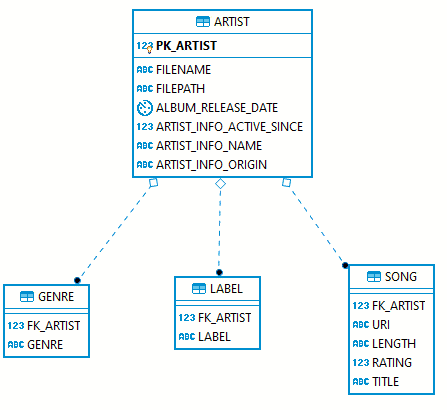
The second schema is much smaller, a lot simpler and easier to use for consumers of this data.
XML to CSV batch conversion
XML batch conversion refers to the process of converting multiple XML files at once, either stored in a folder or supplied as a .zip file.
I’ll apply three test cases
- Can the XML converter process multiple XML files in a folder?
- Can the XML converter deal with multiple XML files in a single .zip file?
- Does the XML converter use multiple vCores when processing the XML. Does it scale for larger workloads?
Deeply nested XML to CSV
Deeply nested XML often represents complex data structures with multiple levels of hierarchy. This is common in domains like policy documents in insurance (e.g., ACORD XML), finance (FpML), and healthcare (HL7), where the data models are inherently complex. An XML converter must handle these hierarchies correctly to preserve the integrity and meaning of the data.
The sample XML we use is a comprehensive, hierarchical representation of an insurance policy document. It integrates multiple aspects of policy management, including contact information, coverage details, billing, underwriting, and external references.
Large XML to CSV
I have seen very large individual XML files up to a size of 100 GB. In this test we limit ourselves to small to medium sized files in the MB and low GB range.
It is essential to test large XML files in XML converters in order to assess their robustness, performance, and practicality. It aids in evaluating the converter’s effectiveness, scalability, and error-handling capacity, especially when dealing with high workloads. It is important to make sure the converter can handle complex data structures and maintain accuracy in real-world scenarios where large, complex XML files are common. Large files are more likely to expose issues related to memory management, concurrency, and stability.
Converting XML with multiple branches
Most XML has multiple branches.
Here is a hierarchical structure with three branches represented as a binary tree
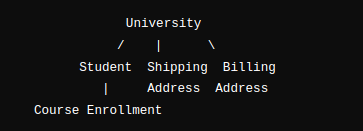
- Hierarchy for branch 1: University > Student > Course Enrollment
- Hierarchy for branch 2: University > Addresses > Shipping Address
- Hierarchy for branch 3: University > Addresses > Billing Address
When converting this type of XML you need to be careful not to create a cartesian product.
For this scenario, each branch requires its own file to be created. An XML with several branches cannot be flattened into a single CSV file.
This test checks if the XML converter can handle multiple branches.
XML with namespaces to CSV
In XML, namespaces are a way to uniquely identify the elements and attributes of an XML document that avoids name conflicts. If elements and attributes have the same name but different meanings, namespaces clear up any confusion that can occur.
Namespaces are a fundamental aspect of XML that play a critical role in XML conversion. They help ensure that the data is accurately interpreted, correctly integrated, and meaningfully mapped during the conversion process. Proper handling of namespaces is important for maintaining data integrity and preventing errors, especially in complex or large-scale XML conversions.
You define a namespace by using a Uniform Resource Identifier (URI), and it is typically associated with a prefix in the XML document. The prefix is then used to qualify element and attribute names within that document.
|
1 2 3 4 5 6 7 8 9 |
<root xmlns:n1="http://example.org/namespace1" xmlns:n2="http://example.org/namespace2"> <n1:item> <n1:name>Item 1</n1:name> </n1:item> <n2:item> <n2:name>Item 2</n2:name> </n2:item> </root> |
Example 1
Explanation
- xmlns:n1=”http://example.org/namespace1″ declares a namespace n1 that is associated with the URI http://example.org/namespace1. Any element prefixed with n1: belongs to this namespace.
- xmlns:n2=”http://example.org/namespace2″ declares a second namespace n2 associated with a different URI http://example.org/namespace2. Elements prefixed with n2: belong to this different namespace.
- The root element <root> contains the namespace declarations. These declarations apply to the entire document, meaning any elements within <root> can use the prefixes n1: and n2:.
- <n1:item> and <n1:name> are elements within the n1 namespace. They are associated with the URI http://example.org/namespace1. These elements are treated as distinct and separate from any elements in the n2 namespace, even if they share the same element names.
When processing this XML document to CSV the XML converter needs to be aware of the namespaces. It needs to make sure that elements from n1 and n2 are treated separately, preventing potential data conflicts and ensuring each element is mapped correctly.
Mixed content XML to CSV
Mixed content is useful for representing documents where the text flow is combined with additional structure or formatting, such as articles, books, or annotated text.
I covered a detailed discussion of mixed content elsewhere on this blog.
|
1 2 3 4 5 6 7 8 9 10 11 12 13 14 15 16 17 |
<?xml version="1.0" encoding="UTF-8"?> <Article> <Title>Understanding XML with Mixed Content</Title> <Author>John Doe</Author> <Content> XML stands for eXtensible Markup Language, which is a <emphasis>flexible</emphasis> format used to store and transport data. It is widely used because it can represent complex data structures in a simple, text-based format. <section> <header>Why Mixed Content Matters</header> Mixed content allows you to combine text with elements, making it possible to mark up specific parts of the text with additional meaning. For example, you might want to <highlight>emphasise</highlight> a word or phrase, or include inline elements like <code><code></code>. </section> Without mixed content, the text would need to be completely separate from any structured data, which can be limiting in many contexts, such as writing articles, documentation, or rich text documents. </Content> </Article> |
The text within the <Content> element is intermixed with child elements, which is what makes this “mixed content.”
XML with CDATA to CSV
I’ve found that when embedding text or code with characters that might interfere with XML parsing, CDATA sections can be useful.
|
1 2 3 4 5 6 7 8 9 10 11 12 |
<?xml version="1.0" encoding="UTF-8"?> <Script> <Name>Sample JavaScript</Name> <Description>This script contains a simple JavaScript function.</Description> <Code> <![CDATA[ function sayHello() { alert("Hello, World!"); } ]]> </Code> </Script> |
In this example, the JavaScript function in the <Code> element enclosed in a CDATA section allows me to read it as raw text without needing escape characters.
Using this structure permits the inclusion of complex content in an XML document with no worry the parser interpreting parts of it as XML syntax.
XML to CSV with XSD
XML Schema definition (XSD) support is critical for XML to CSV conversion as it provides a structured blueprint for interpreting and then validating XML data. A converter with XSD support can accurately map the complex data types, relationships, and constraints defined in the schema. This ensures the conversion process is reliable and accurate. This is especially important for handling nested structures, data validation, and ensuring that the resulting CSV format maintains the integrity and consistency of the original XML data. Without XSD support, there’s a higher risk of data misinterpretation or loss during conversion.
Character set and encoding support
XML files are able to contain a wide variety of characters, to include special characters (&, <, and > for example), non-ASCII characters, and characters from different languages. A converter should support all of the characters present in an XML. If not, characters could be lost, corrupted, or displayed incorrectly in the final CSV.
Example: Characters like “é” or “ç” in XML might become garbled if not properly handled, leading to bad data in the CSV.
The various character encodings XML files can use, (UTF-8, UTF-16, ISO-8859-1, and others), determine how characters are coded into bytes. If your XML to CSV converter can’t correctly recognize and process characters using the encoding declared in the XML file, it could misinterpret byte sequences, leaving you with corrupted, unreadable data in your output CSV.
For example: If an XML file encoded in UTF-16 contains multi-byte characters, and the converter assumes UTF-8 encoding, the translation will be off, causing incorrect characters in the final CSV.
I’ve tested the two most commonly used encodings, ISO-8859-1 and UTF-8.
General XML converter test cases
Scalability and performance
Performance and scalability are critical considerations in large-scale XML conversion projects. As you can imagine, converter performance directly impacts how quickly data can be made available for analysis or usage.
The vertical scalability of your converter refers to the system’s physical ability to handle larger loads by adding more resources, like CPU or memory to the server. It’s only as powerful as the machine it’s running on.
Its horizontal scalability is its ability to distribute the workload across servers or processing nodes in a cluster. By using a cluster, the system is able to manage higher volumes of conversions in a parallel manner. This scalability is important when you have Terabytes of XML to convert to CSV.
Error logging
Error logging support in a converter ensures reliability, transparency, and easier maintenance within the XML to CSV conversion process. While converting XML to another format, like CSV, issues can arise, like malformed XML, invalid data types, or mismatched schema. What happens, for example, if an extra XPath is detected in an XML that shouldn’t be there?
Also, Error logging helps identify and diagnose issues by creating detailed error records, including the nature of the error, its location in the XML file, and any other relevant information. This is vital information for developers and system administrators who usually need to troubleshoot and resolve issues quickly to keep downtime and data loss at a minimum. Also, keeping thorough error logs is essential for auditing and compliance purposes, because they provide a traceable record of all past errors that occur during the conversion process.
Metadata catalog
A metadata catalog is a critical component in the context of an XML converter to auto-generate documentation artefacts for the XML conversion process. The metadata catalog serves as a centralised repository that stores detailed information about the XML, including its structure, definitions, relationships, mappings and transformations. It also provides versioning for all of these items. This repository is essential for several reasons:
Source-to-Target Maps: These maps, which define how data elements in the source XML correspond to elements in the target format (such as CSV), rely heavily on the metadata catalog. The catalog provides the necessary information to create precise and comprehensive mappings, which are crucial for maintaining data integrity during the conversion.
DDL Generation: The metadata catalog provides schema definitions, data types, and constraints required to accurately reflect the data structure as it’s converted from XML to the schema of the target database and is captured when generating the database DDL.
Schema Evolution: Data models will evolve over time, fortunately the metadata catalog wil track schema changes, like the addition or removal of fields, any changes in data types or relationships. This tracking allows for smooth transitions and minimizes the risk of errors during schema updates.
ER Diagram Generation: For generating ER diagrams, which visually represent the relationships between different data entities, the metadata catalog supplies the foundational information. It defines entities, their attributes, and the relationships between them, enabling accurate and meaningful diagram creation.
Overall, the metadata catalog acts as the backbone for these advanced features.
XML conversion to databases
Database support is a nice to have feature for an XML to CSV converter. CSV has significant limitations over an SQL database. Here are the top 5 shortcomings of CSV versus a database:
Data Integrity: CSV files lack built-in mechanisms to enforce data integrity or validation rules, leading to potential inconsistencies.
Scalability: CSV files performance will lag as data scales, which makes them ill-suited for handling large datasets.
Security: As CSV files are stored as plain text, they lack encryption as well as access control, making them vulnerable to security breaches.
Concurrency: CSV files don’t easily support concurrent access, which can cause data corruption if multiple users or processes are interacting with them at the same time.
Complex Querying: CSV files have a flat structure and limited querying capabilities, making it difficult to manage complex data relationships and perform advanced queries.
Having the option to convert XML to a database gives you peace of mind and future-proofs your XML conversion projects. As data volumes grow, requirements change, or new data sources are introduced, the database-backed converter can be easily updated or scaled to meet new demands, ensuring long-term viability and reduced maintenance overhead.
XML conversion to non-CSV files
Does the XML to CSV converter support modern file formats like Avro, ORC, Parquet, Delta Tables, and Iceberg?
Programmatic XML to CSV conversion
Programmatic access via API or command line is an important feature for an XML to CSV converter for several key reasons:
Automation: APIs and command-line interfaces allow you to automate the conversion process, which allows converter integration in large workflows and allows them to run on a schedule or when triggered during the process without your intervention.
Integration: Programmatic access also facilitates integration with data pipelines and Extract Transform Load (ETL) processes.
Efficiency: The ability to access the conversion process programmatically reduces your need for manual intervention and speeds up the whole process, also reducing errors and making it easier to manage those large-scale or repetitive tasks with consistent results.
Graphical User Interface (GUI)
A Graphical User Interface (GUI) of an XML to CSV converter, if it has one, makes it accessible to less-technical users who won’t be as comfortable with programming or command-line tools, by allowing them to perform conversions with an intuitive, visual interface.
A GUI can visualise the converted data in CSV and the mappings between XML elements and CSV attributes.
Documentation
Documentation is essential for guiding users on effectively using an XML to CSV converter, troubleshooting issues, and maximising the tool’s features. It also supports efficient onboarding of new users.
Support model
Support is crucial for an XML to CSV converter as it ensures users have access to help when encountering issues, whether through troubleshooting assistance, updates, or personalised guidance.
Different support channels are important for an XML to CSV converter because they provide users with multiple ways to seek help based on their preferences and urgency. These channels can include:
- Email Support
- Live Chat
- Phone Support
- Community support through discussion forums
Support for converting JSON to CSV
Support for converting JSON to CSV as a feature in an XML to CSV converter can be useful for several reasons:
- Data Diversity: Many companies that work with XML also handle JSON, especially as JSON is widely used in modern web services and APIs.
- A single Workflow: By supporting both XML and JSON, the converter provides a unified workflow, allowing users to handle multiple data formats within the same tool.
- Future-Proofing: As JSON continues to grow in popularity, having JSON-to-CSV conversion capabilities ensures that the tool remains relevant and useful as data formats evolve.
Support for source locations
The storage location of XML files—whether on FTP/SFTP, in a database LOB, object storage, https, or queues—affects how the XML to CSV converter accesses and retrieves files. The converter needs to support various protocols, handle authentication, manage large file transfers, and process data efficiently, depending on your storage requirements.
XML is widely used for data exchange in industry standards where object storage and SFTP are a common mechanism to exchange the XML data. Support for SFTP and object storage like Amazon S3 or Azure Data Lake Storage should be a key feature of the tool.
Professional services?
Professional services are relevant for an XML to CSV converter because they provide specialised expertise customisations for specific business requirements.
These services can include:
- Customisation: Professional services can tailor the converter to meet specific business needs, such as integration with other systems.
- Implementation Support: Experts can assist with the deployment and configuration of the converter in different environments, ensuring it works seamlessly with existing infrastructure and data workflows.
- Training and Onboarding: Professional services can offer training for staff to ensure they are fully equipped to use the tool efficiently.
- Optimisation: Professional services can analyse the performance of the converter and optimise its operation, ensuring it processes large and complex XML files efficiently.
Data privacy (XML obfuscation)
A general concern when uploading your XML data to an online XML converter is data privacy. Does your data contain sensitive data or personal information?
You can use Sonra’s data masking tool Paranoid for XML and JSON. You can either mask individual XPaths or elements inside your XML and JSON or all of the XPaths and elements. It works for individual files and multiple files in a folder.
Paranoid is an open source tool written in Python. We have written a separate blog post about using Paranoid for data masking.
Step 1: Download Paranoid
Step 2: Decide on your data masking strategy. Select all elements or a specific elements with sensitive data
Step 3: Mask the data
Step 4: Upload to online XML to CSV converter
Best XML to CSV converter online
Most online XML to CSV converters offer only basic features for converting XML files into CSV format. Typically, these tools allow you to either upload a single XML file or copy and paste the XML content. They then generate a CSV file. However, I have identified three online XML to CSV converters that go beyond these basic functions. These tools provide additional features, such as the ability to convert XML files using an XSD schema, select the type of delimiter, or choose different output formats.
All of these tools are free to use.
Flexter Online
The first XML to CSV converter I reviewed is Flexter Online, the free version of Flexter’s enterprise-level XML converter. It offers a robust set of features, standing out among other online XML to CSV converters.
Flexter Online Demo – Watch It in Action
Curious how Flexter Online works? In this short video, I’ll walk you through exactly how to use Flexter to convert XML to CSV/TSV—no coding, no hassle. See how simple it is to upload your XML, process it, and download your structured results with documentation included.
👉 Watch the step-by-step Flexter Online demo below:
The enterprise version goes further and offers additional capabilities like converting XML directly into a database.
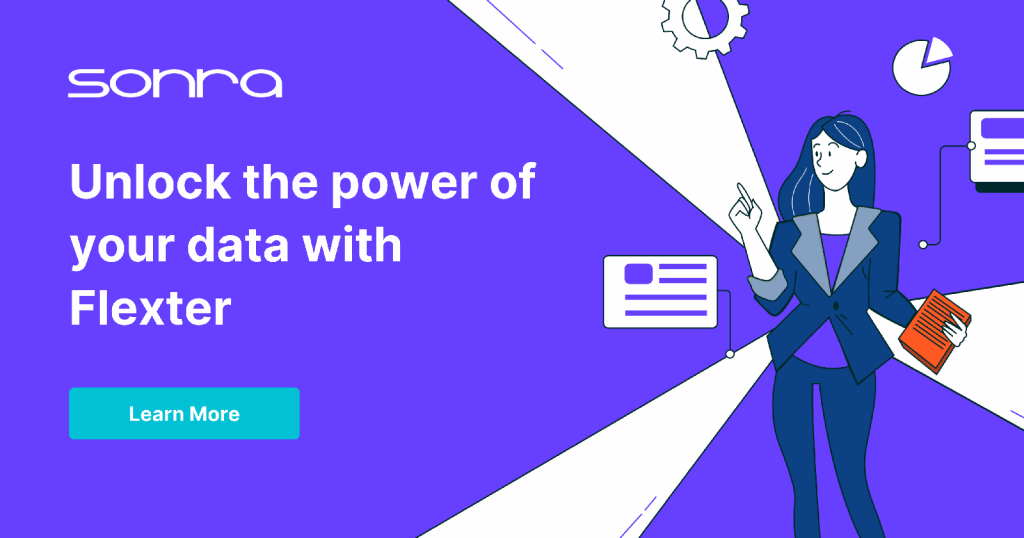
The Flexter Online website gives a professional impression, with a clean design and an intuitive user interface.
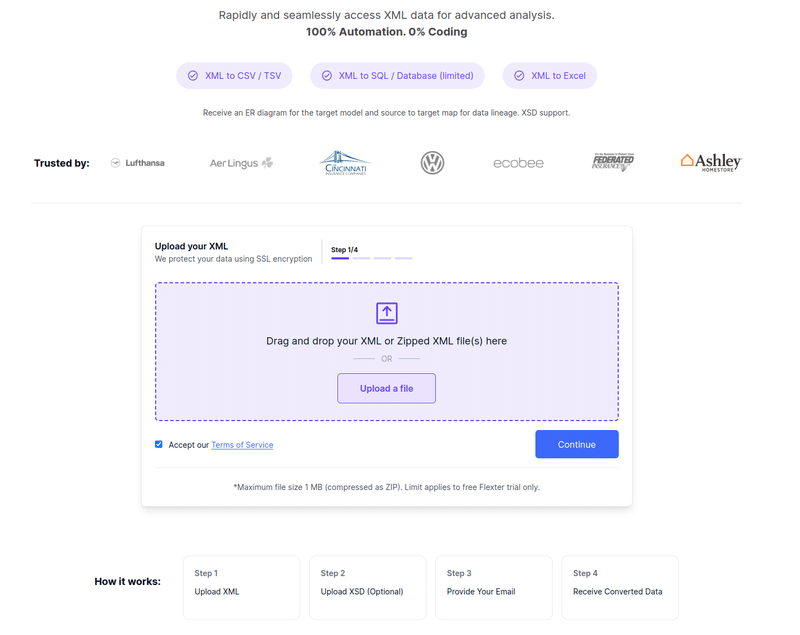
The workflow is well explained.
In the first step, you upload your XML file. A useful feature is the ability to upload multiple XML files in a zip folder. If you have an XSD, you can also upload it as an option. Lastly, you provide your email address, and you’ll be notified once the XML to CSV conversion is complete.
There’s an upload limit of 1 MB for compressed files, which roughly corresponds to 10-15 MB of uncompressed XML.
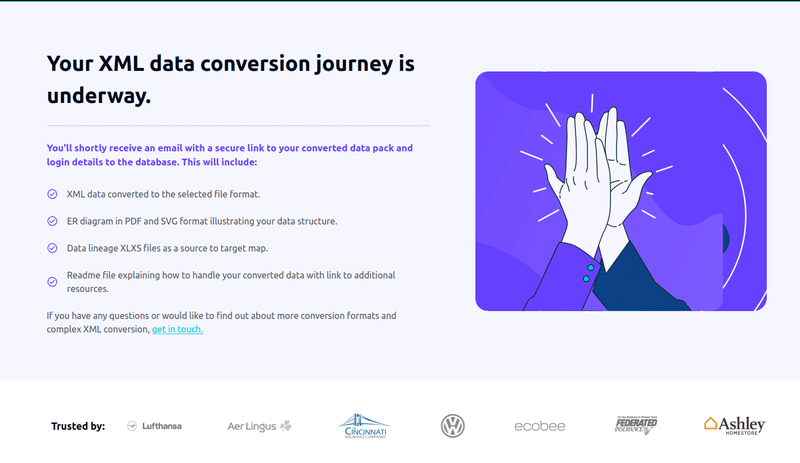
Once you get your notification email you can download your CSV files
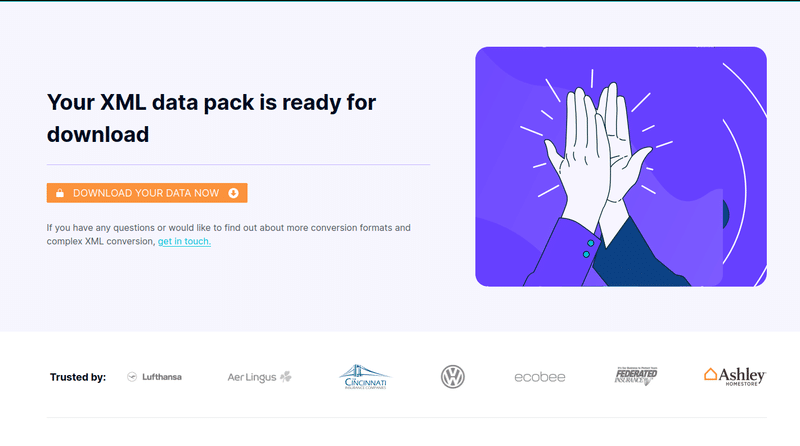
Inside your download you will find your data. You will also get some instructions on how to use your data.
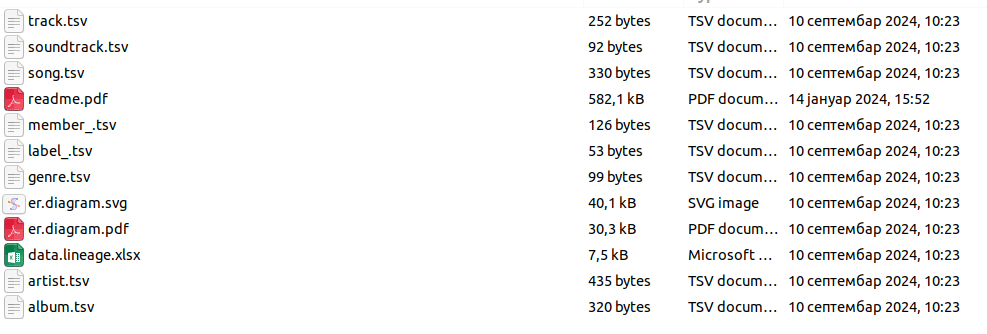
Here is an example of what the data looks like. You can see that the filename of the XML document is included in the FILEPATH column. This makes it easy to trace the data back to where it originated from in case you upload multiple files.


The package even comes with a visual diagram to better understand the output.
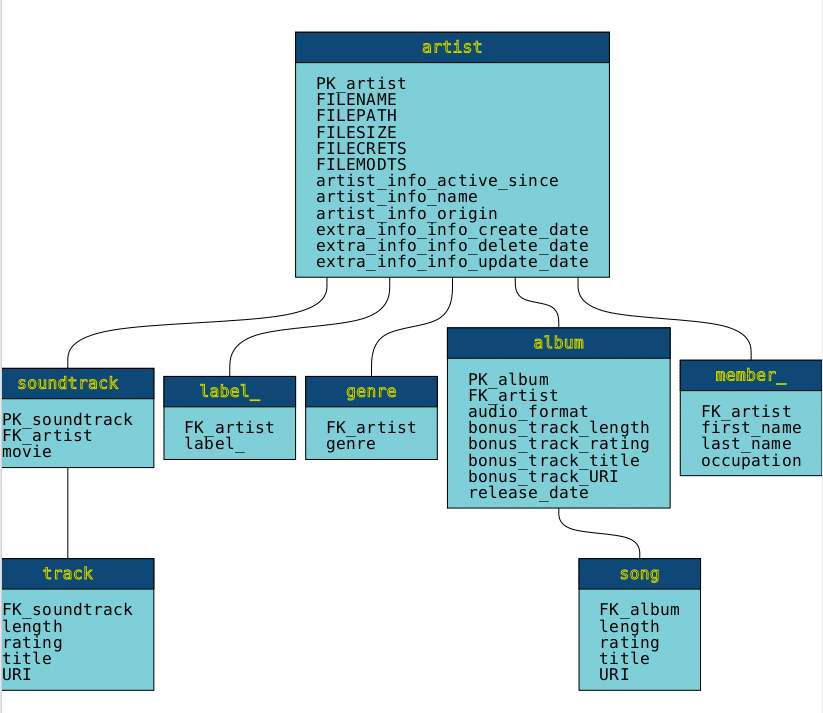
It also ships a mapping document that tells you exactly how to map the XML elements and XPaths to the columns in your CSV.
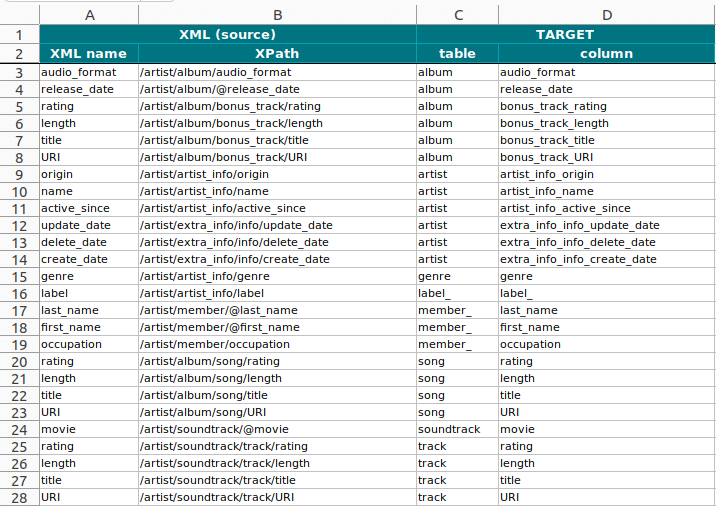
Here are the advantages and limitations of the Flexter online XML to CSV converter
- Flexter online is the only online XML to CSV converter that passed all of my test cases successfully.
- The only online XML to CSV converter with XSD support
- Normalised XML conversion
- You get free support via email. If you run into an issue you are notified by email and a Flexter support engineer will get back to you within 24 hours to troubleshoot your issue.
- Free chat available on the website
- The conversion comes with a mapping document that maps the XPaths to the CSV attributes. No other online XML converter came with similar documentation
- Flexter listed the file name of the XML file inside the CSV. The only online XML converter with this feature.
- The conversion comes with an ER diagram which is very useful for deeply nested XML
- It’s free but there is also a Flexter enterprise version the enterprise version of Flexter has a lot of additional features
- Unlimited scale up and scale out options to convert Terabytes of XML to CSV
- Convert XML to a database, tables, and SQL
- Support for JSON
- Programmatic access via API and command line
- Web UI
- Professional services are available for custom requirements
- A limit of 10-15 MB raw / 1 MB compressed applies. However, the enterprise version of Flexter has a lot of additional features
- Unlimited scale up and scale out options to convert Terabytes of XML to CSV
- Convert XML to a database, tables, and SQL
- Support for JSON.
Conversion tools XML to CSV
https://conversiontools.io/convert/xml-to-csv
The tool has a clean interface and presents various options for converting XML to CSV. You can only upload an individual XML file of 10 MB in size.
They also offer a paid plan if your XML files go beyond 10 MB in size.
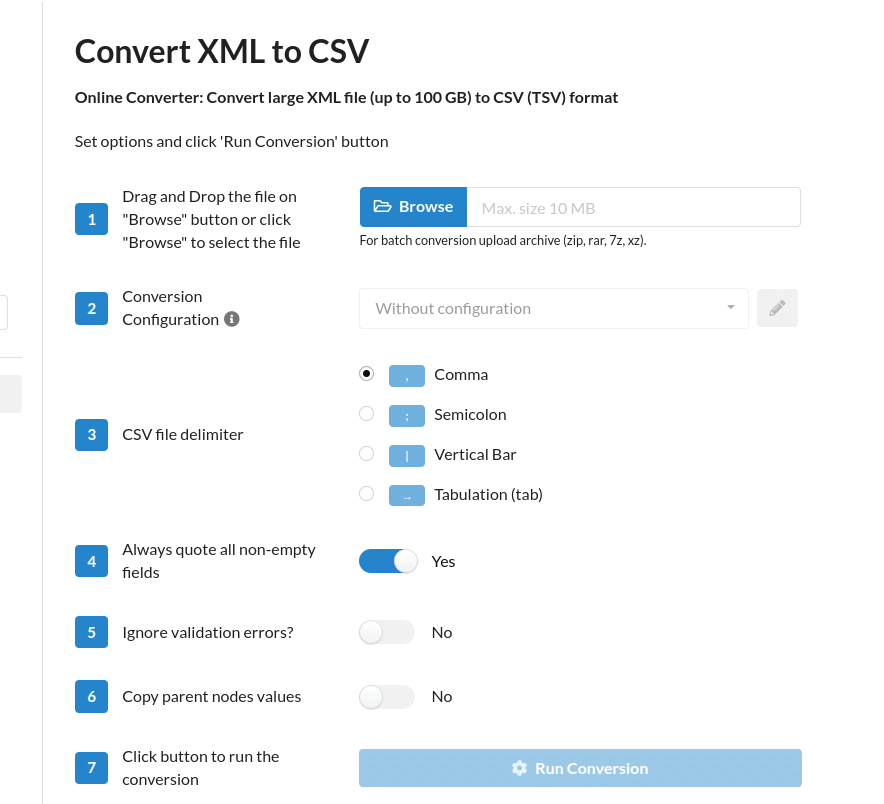
You also get the option to specify the delimiter. Apart from Comma you can also select tab, pipe and semicolon, which is nice if your XML files contain text data with commas that could be read as delimiters.
Other options such as Ignore validation errors or Copy parent node values are available but not explained. No explanation is given about these two features and it is not clear what these options are about.
Some options such as Conversion Configuration require an upgrade to the paid plan.
Once you submit your XML file you need to click on the “Run Conversion” button.

After conversion finishes you are able to download the CSV file.

- A paid plan exists for larger XML files
- Professional services are available for custom requirements
- Most of my conversion test cases failed
- No XSD support
- Output was unusable or hard to use
- No option for a normalised XML to CSV conversion
- Did not support branching
- Paid plan does not offer many (any?) additional features apart from larger XML sizes. The paid plan does not address any of the failed test cases we encountered
- An XML conversion limit of 10 MB applies
- No source to target map for mapping XML elements to CSV columns and headers
Online XML tools – Convert XML to CSV
https://onlinexmltools.com/convert-xml-to-csv
This tool provides a simple interface without a lot of options for converting XML to CSV. You can upload only individual XML files.
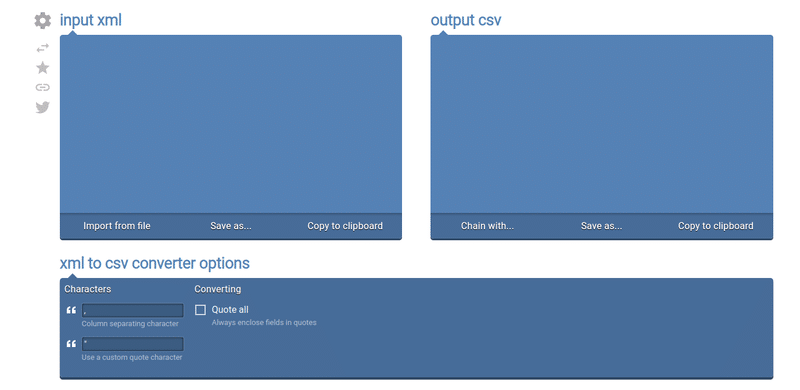
I’ll refer to it as the world’s most basic XML to CSV converter tool.
In case an XML file is not valid, or the tool is not able to convert the file, it always shows the exact same error, without providing any meaningful information about the error.
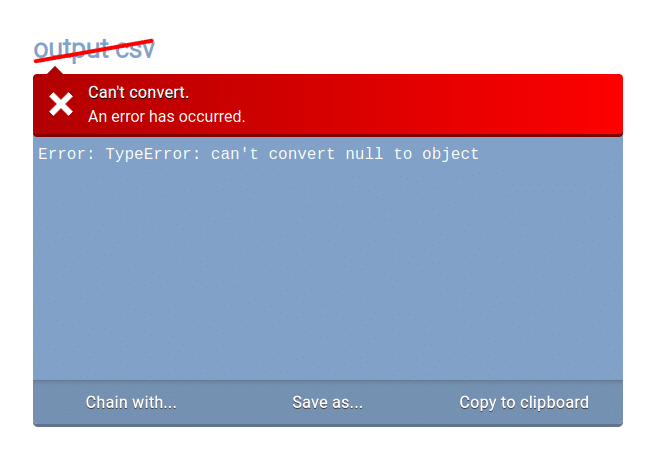
To convert the file we click on “Import from file”, and it gets automatically converted.
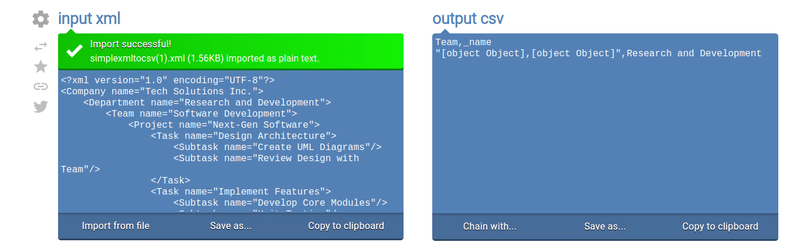
We can then save the output as a file, or copy to clipboard.
- None, maybe apart from the fact that it is free.
- All of my test cases failed
- No XSD support
- Where the XML converted the output was wrong
- No XML upload limit is mentioned but when uploading bigger XML files the tool crashes
- No source to target map for mapping XML elements to CSV columns and headers
Summary test results XML to CSV online converters
| Test case | Input | Flexter Online | Conversion Tools https://conversiontools.io/convert/xml-to-csv | Online XML Tools https://onlinexmltools.com/convert-xml-to-csv |
|---|---|---|---|---|
| Simple XML to CSV | XML Input | Output CSV | While the tool converted the data it created various empty columns, e.g. instead of a column task_name we got two columns task and name where the task column was empty. It also duplicated name columns, which made the data very hard to use Output CSV | Wrong output Output CSV |
| Normalised XML to CSV conversion | XML Input | Output CSV | There is no option to normalise the data into multiple CSVs. Output CSV | There is no option to normalise the data into multiple CSVs. Output CSV |
| XML to CSV with normalisation algorithms | XML Input | Output CSV | There is no option to normalise the data into multiple CSVs. Output CSV | There is no option to normalise the data into multiple CSVs. Output CSV |
| XML to CSV batch conversion | XML Input | Output CSV | We were able to upload multiple XML in a .zip but processing failed | Upload failed |
| Deeply nested XML to CSV | XML Input | Output CSV | It created an output with a lot of empty columns. Very hard to use Output CSV | Wrong output and missing most data Output CSV |
| Large XML to CSV Raw – 118,8 MB Zipped – 11,9 MB | XML Input | 1 MB max compressed (equates to 10 -15 MB uncompressed) | 10 MB max uncompressed | Could not upload |
| Large XML to CSV Raw – 11mb Zipped – 981,1 kB | XML Input | Output CSV | 10 MB max uncompressed | Could not upload |
| Medium XML to CSV Raw – 988,5 kB Zipped – 82,7 kB | XML Input | Output CSV | Wrong output and missing most data Output CSV | |
| Converting XML with multiple branches | XML Input | Output CSV | Wrong output. Was not able to distinguish branches correctly Output CSV | Wrong output. Was not able to distinguish branches Output CSV |
| XML with namespaces | XML Input | Output CSV | Output CSV | Wrong output Output CSV |
| Support for XML with mixed content | XML Input | Output CSV | Wrong output Output CSV | Wrong outputOutput CSV |
| XML with CDATA | XML Input | Output CSV | Output CSV | Wrong output Output CSV |
| XSD support | CBAM XSD – XSD Input CBAM XML – XML Input | The only online XML to CSV converter with XSD support Output CSV | XSD not supported | XSD not supported |
| Character set support – Swedish Encoding – iso-8859-1 | XML Input | Output CSV | Output CSV | Did not convert charactersOutput CSV |
| Character set support – Cyrillic Encoding – UTF-8 | XML Input | Output CSV | Output CSV | Output CSV |
|
Detecting invalid XML – Unescaped Character | XML Input | Detects the issue and throws an error | Did not detect the issue Output CSV | Detects the issue and throws an error |
| Support | If you run into an issue you can use the chat on the website. In case your XML fails to process you will be contacted by email outlining the issue. | They do offer a form which users can submit if they run into problems | There is no explicit support but a feedback form is provided, which you might use for support | |
| Source path in file | The CSV contains a column named FILEPATH that refers to the XML file the data came from | The source path to the XML file is missing, so you can’t trace the data’s origin. | The source path to the XML file is missing, so you can’t trace the data’s origin. | |
| ER diagram | ||||
|
Mapping document |
Verdict
Most of the online XML to CSV converters I tested were not suitable. In addition to those mentioned here, I tried several others during the pre-selection process. Although the XML converter from Conversion Tools passed some tests, it ultimately proved to be unreliable.
The standout performer in my evaluation was the Flexter Online XML to CSV converter. It successfully passed every test case. It can convert XML files up to 15 MB when uncompressed.
For larger files or additional features—like database conversion—you can upgrade to Flexter Enterprise, which removes file size limits and offers more enterprise capabilities.
Best XML to CSV converter tools for download
My comparison of online XML converters has shown that online XML to CSV converters have many limitations. Except for Flexter Online, the other converters we reviewed produced poor results.
Let’s see if XML to CSV converters for download fare any better.
I looked at three downloadable XML to CSV converters. Two of the converters are commercial (Flexter Enterprise and Exult) and the third is an open source XML conversion tool.
During my pre-selection process, I considered several other XML to CSV converters. However, I excluded them from the evaluation for the following reasons:
- They lacked the minimum set of useful features.
- They were discontinued and no longer maintained.
Flexter Enterprise
Flexter is the swiss army knife for XML conversion.
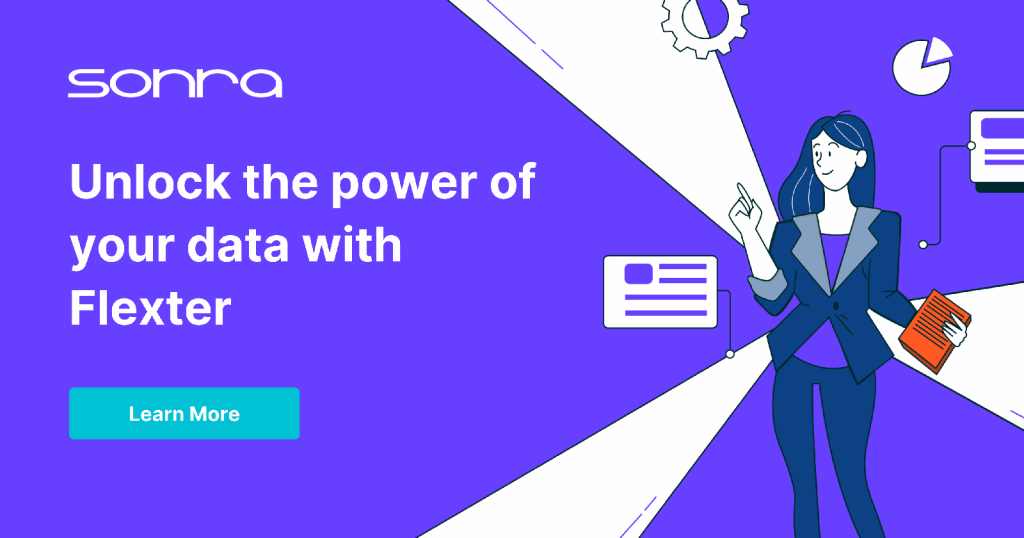
It is an enterprise level XML converter and apart from CSV it can convert XML to databases and other table formats such as Parquet, Avro, ORC, Delta Tables and Iceberg.
Let’s first have a look at the installation
Installation
The Flexter installation is a simple two step process.
Step 1: You download the Flexter binaries from the repository and install them. You will need to reach out to Sonra to run a Flexter POC and to get access to the repository.
|
1 |
$ sudo yum --enablerepo=sonra-flexter install xml2er xsd2er json2er merge2er flexchma flexter-ui |
Step 2: You set up and configure the metadata catalog.
XML to CSV conversion workflow
With Flexter, converting XML to CSV or a database and SQL tables is a simple two step process.
Here is a high level overview of how it works
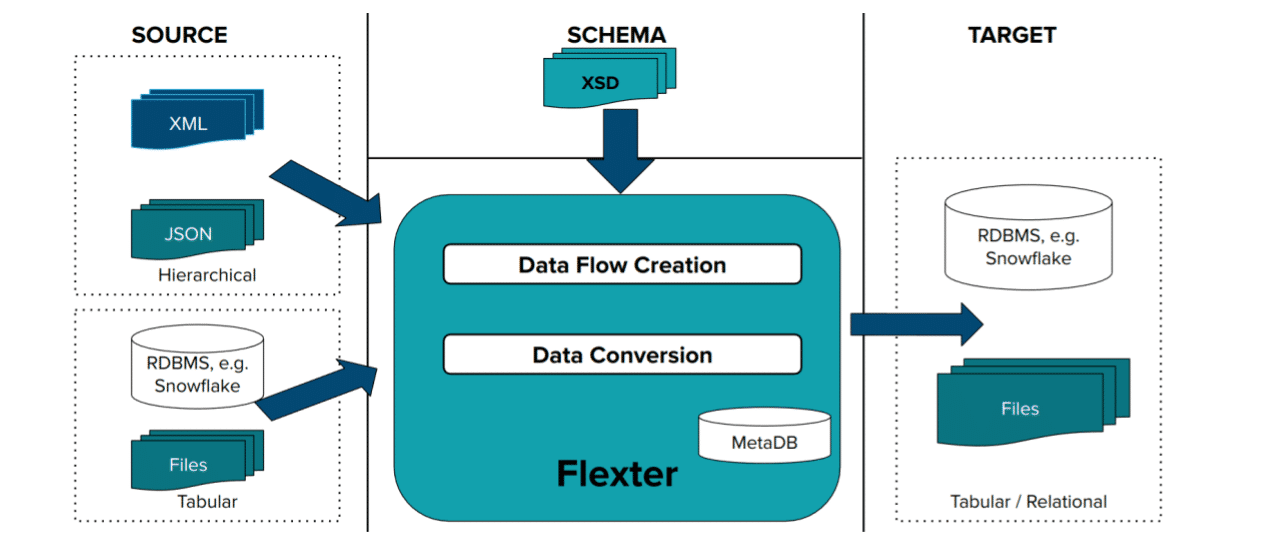
Step 1: Create Data Flow
In the first step Flexter creates the Data Flow from an XSD, a sample of XML, or a combination of both. Flexter also works with JSON. The data flow generates the logical target schema and the mappings. This information is stored in the Flexter MetaDB. Data Flow creation is a one off process. It is only repeated to evolve the schema if something changes.
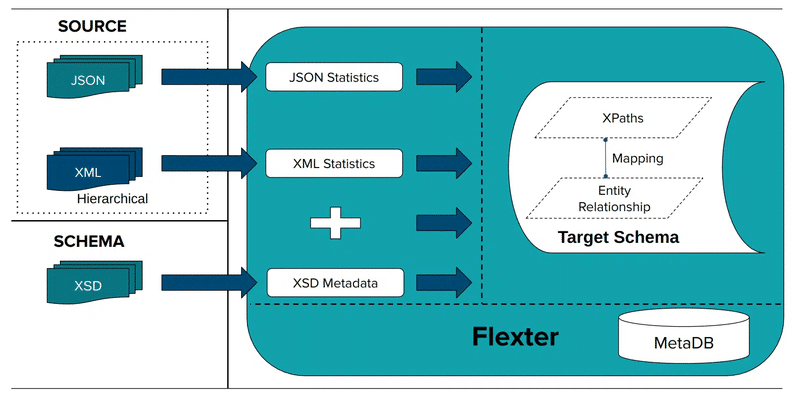
You can use the command line tool, the API or the web based GUI to create the data flow and XML conversion. In this example I used the command line to just use XML without an XSD to create the Data Flow.
|
1 2 3 4 5 6 7 |
# Path to a single file xml2er -g1 pathTo/file.xml # Path to a folder xml2er -g1 pathToXMLFolder |
The g1 switch uses the Flexter Elevate optimisation to generate the Data Flow.
The output of this step is a Data Flow ID, which I use in the next step to convert the XML to CSV.
You can view any XML Data Flows through the Web UI.
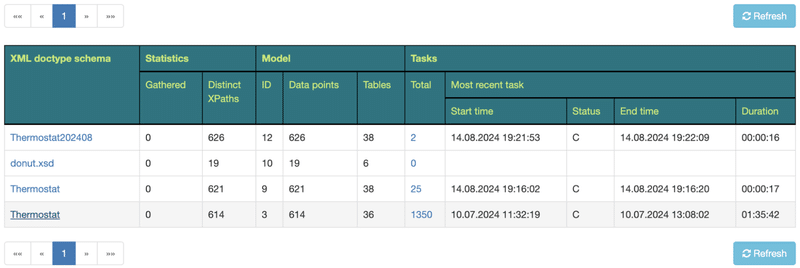
Step 2: Convert XML Data to CSV
In the second step Flexter converts XML to CSV or a database e.g. Snowflake or any other supported database or format.
Here is how it works
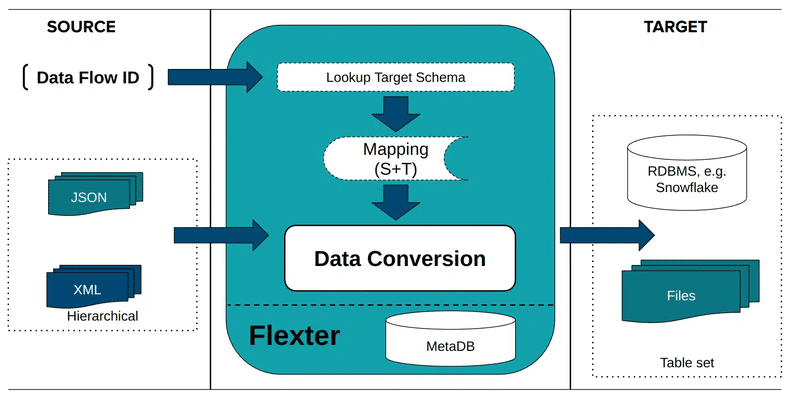
You pass in the Data Flow ID generated by the previous step to the command line and convert the data.
|
1 |
xml2er -x<Data Flow ID> -o pathTo/outputDir/ -f csv pathTo/file.xml |
You then specify CSV as the output and provide the path to the output folder.
Optimisation algorithms
Converting data from XML to CSV is one thing. But for that data to be usable for downstream consumers such as a data analyst or data engineer, it needs to be optimised into a recognisable and highly readable format.
This is where Flexter has a unique set of features that distinguish it from any other XML converter.
An in-built optimisation algorithm works to greatly simplify the auto-generated CSV so that any downstream user can query and read the necessary data.
There are actually two separate algorithms: one called Elevate and the other called Re-use.
Both optimise XML data in different ways. I have summarised XML optimisation with Flexter in the post The Secrets to Unlocking XML Data in an Optimised Format for Downstream Users.
Through the Web UI you can download an ER diagram and if you convert to a database schema the DDL for the tables.
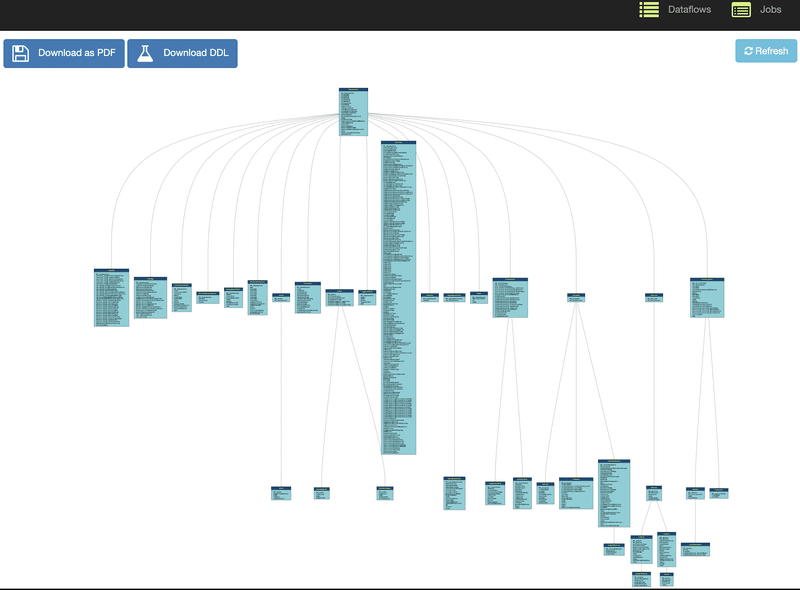
Exult
Exult is a commercial XML to CSV converter. The Standard Edition is priced at $105 with an annual support fee of $30.
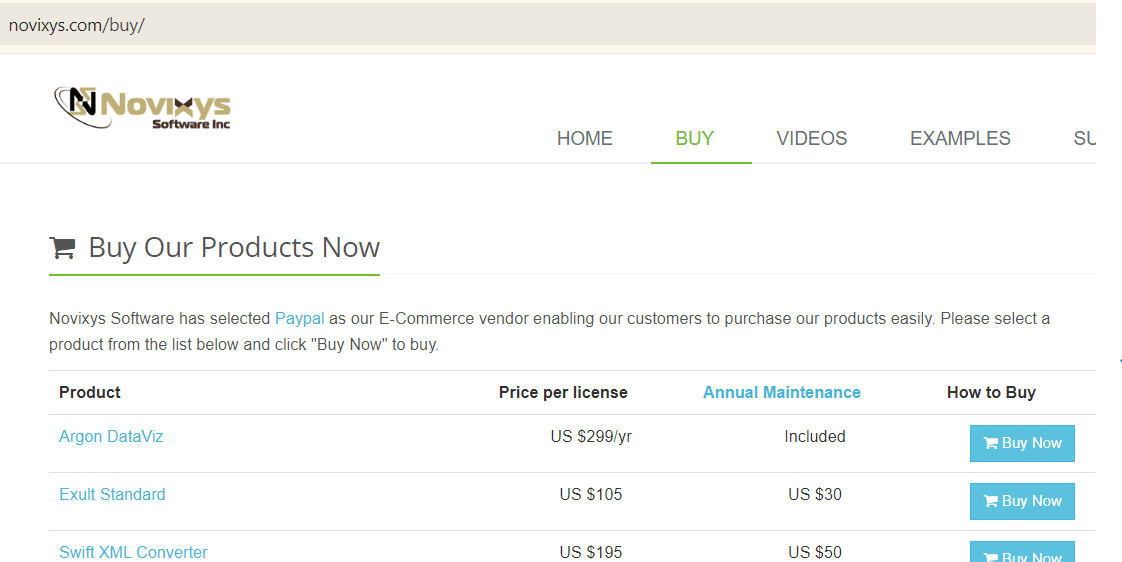
Other versions of the XML converter for databases are available as well, e.g. XML converter to Oracle. These are priced separately and require a separate licence.
Exult XML converter runs on Windows and you can download and install the executable Novixyx Exult Conversion Tool
You can download the XML to CSV converter for a free 14-day trial, but there are restrictions on the converted data. In my tests, while the software successfully processed all the XML files, it only converted 50% of the data within those files.
The Exult conversion tool’s website makes no mention of which programming languages were used in its development or whether any software updates will be available in the future.
Buyers will be eligible for free upgrades for up to 90 days after the purchase. They also offer an Annual Software Maintenance Program, that provides year-long access to major upgrades and minor bug fixes.
The website does not clearly indicate whether the software is still actively developed or if it receives regular updates and bug fixes.
For any product-related questions, users can contact support via email or fill out the support form on the website. The website only mentions email support as the available assistance option.
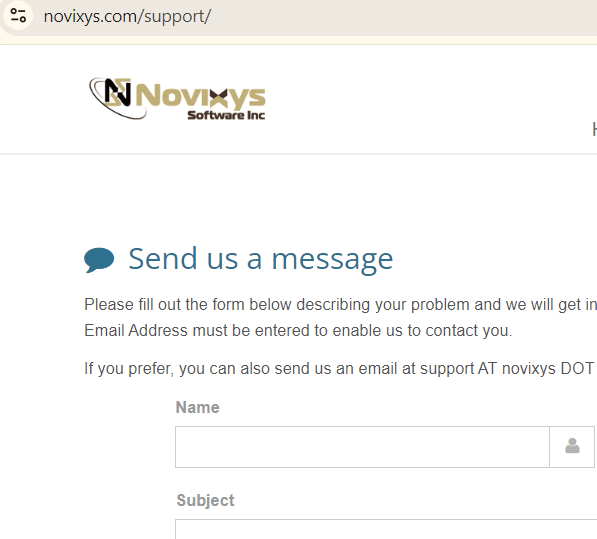
Installation
After downloading the software from the official website, run the ExultTrial-2.8.exe file to install the tool on your PC. Follow the on-screen instructions by clicking the Next button to complete the installation, as shown in the figure below.
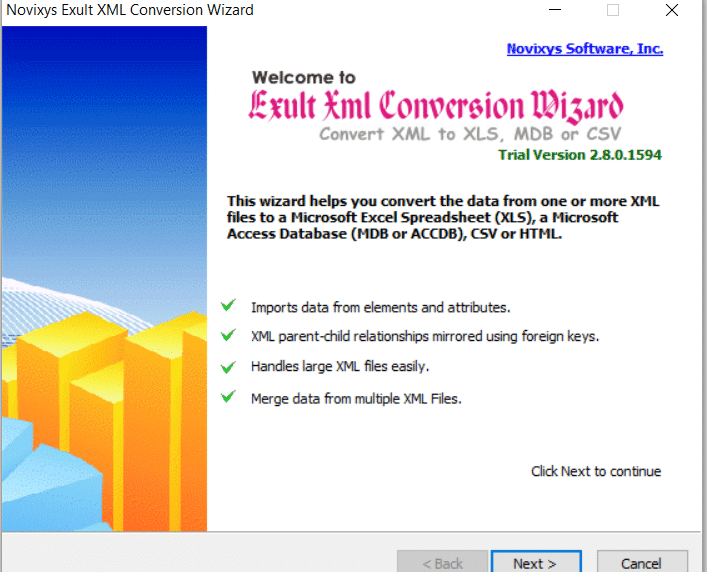
XML to CSV conversion workflow
Exult ships with a GUI. It’s a six step process to convert your XML to CSV.
Step 1 : Select the XML file you want to convert to CSV. Click Add to choose one or more XML files for conversion. At this stage, you can select multiple XML files to convert at once.
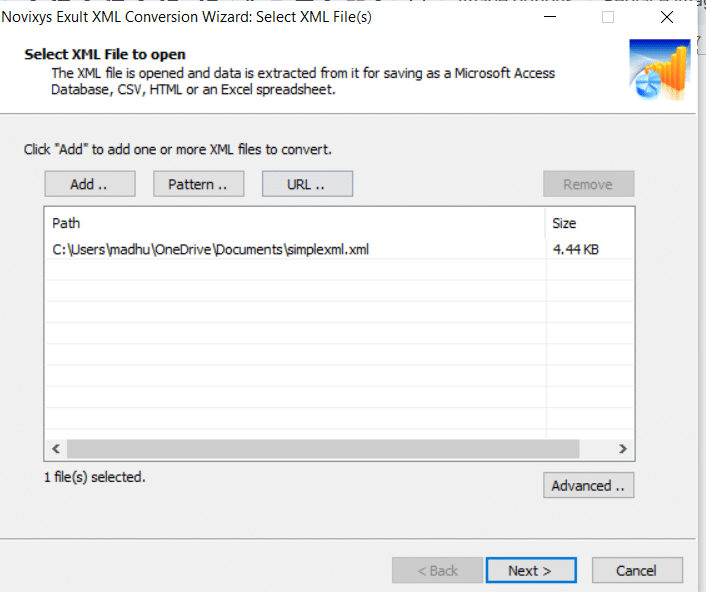
Step 2 : The tool reads the XML file to check for any parsing errors. This step confirms whether the file has been successfully processed. If any errors are encountered, they will be displayed in the “Error Encountered” section.
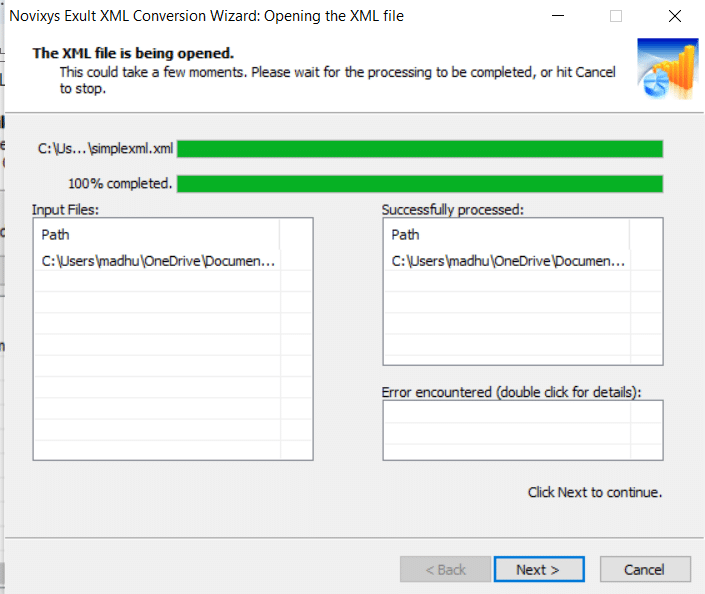
Step 3: Displays XML data in a table format, with the option to select which data should be converted. At this stage, tables can be merged to create a view that flattens the data.
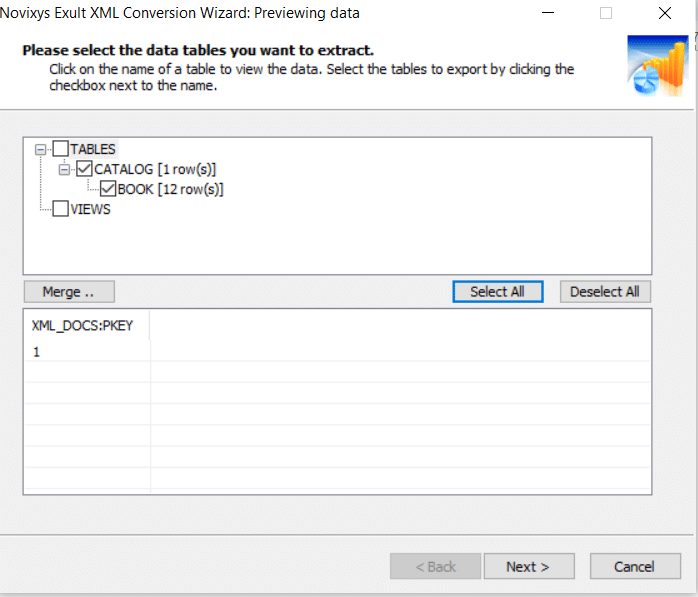
You can manually merge the levels in the hierarchy.
Step 4 : In this step, you can choose the format for the converted output. Exult Standard XML Converter supports various export formats, including Comma-Separated Values (CSV), HTML, Microsoft Excel (XLS), and Microsoft Access (MDB or ACCDB). Select the CSV option.
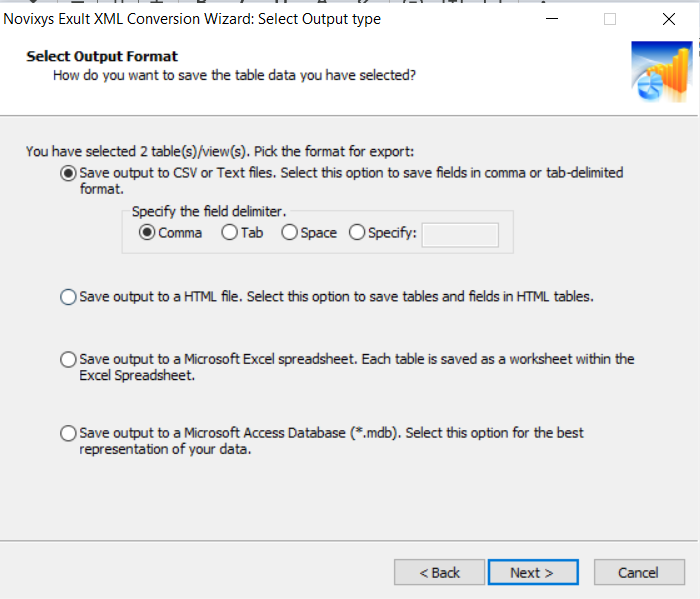
Step 5 : Choose the location you want the files saved in. You can save the output as a single file or multiple files as needed.
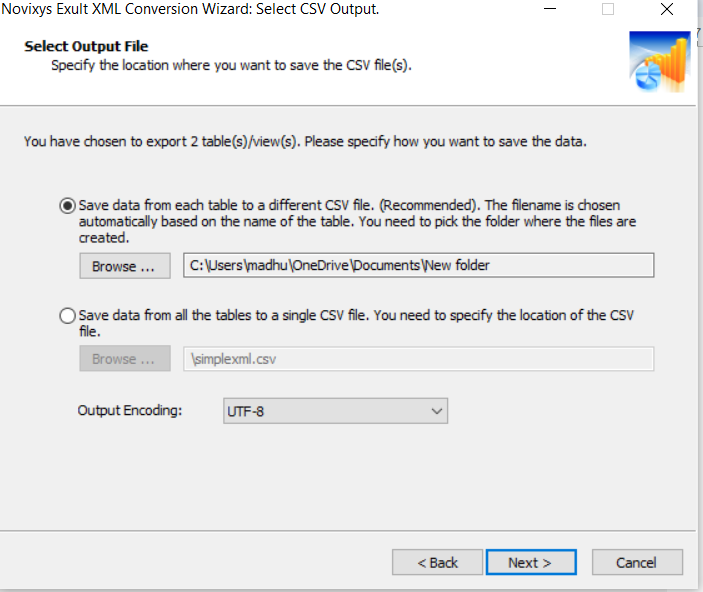
Step 6: The files are saved in their respective folders after the conversion. Note that in the trial version, you’ll see a message stating that only 50% of your data has been converted.
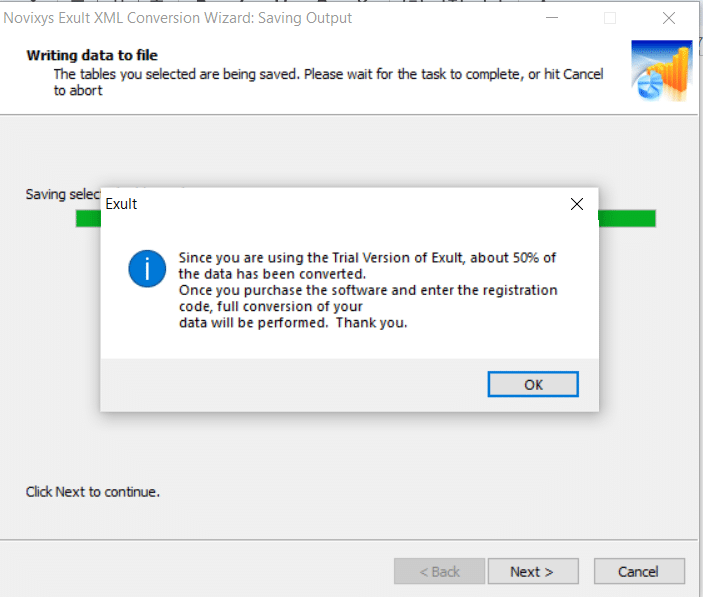
XML To CSV Conversion Tool
The XML To CSV Conversion Tool 1.6.1 https://www.softpedia.com/get/Programming/Other-Programming-Files/XML-To-CSV.shtml is also known as the Moor XML to CSV Converter.
The Windows version is available for download. It’s an open-source tool and is licensed under GNU GPL, and there is no commercial version, so it’s a free, unrestricted download. The last software update was on October 14, 2016.
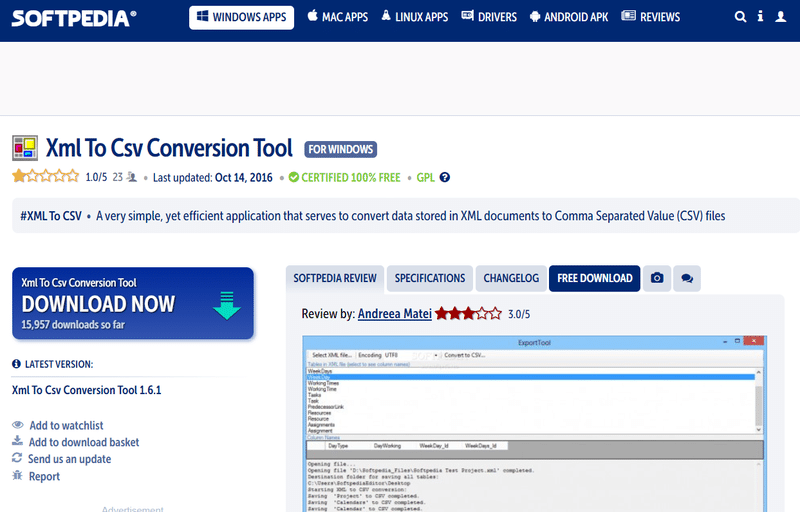
The tool has been written in C#4.0.,
Support information for this software is not provided on the website.
Installation
After clicking Download on the website, a zip folder titled XML To CSV Conversion Tool 1.6.1 will be downloaded. Unzip the folder to find the application file Moor.XmlToCsvConverter.exe. Run the file to install the tool on your PC, as shown in the screenshot below.
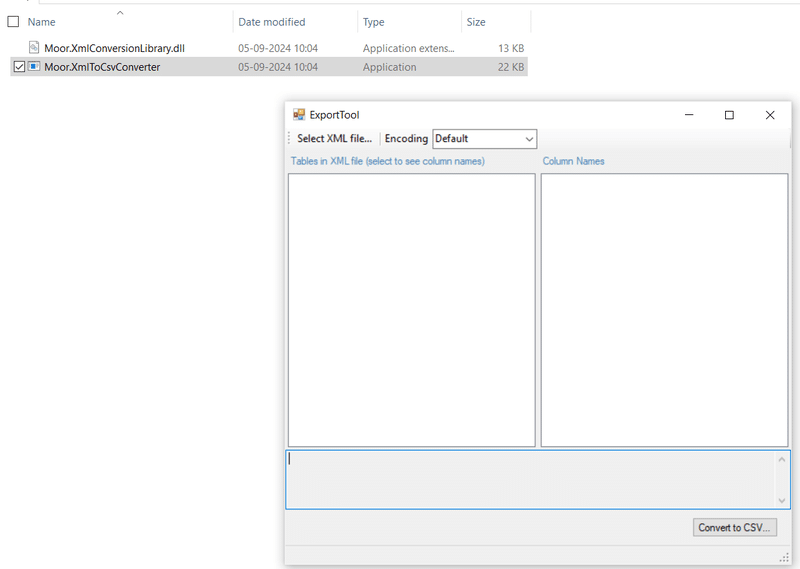
XML to CSV Conversion Workflow:
The following steps guide you through converting XML to CSV using the tool’s GUI:
Step 1: Select the XML file you want to convert to CSV. Click on “Select XML File” to start the conversion process.
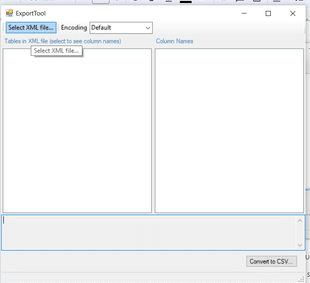
Step 2: Click on “Convert to CSV.” A message window, as shown in the screenshot, will display progress. Once the conversion is complete, a popup window will appear to show the conversion status.
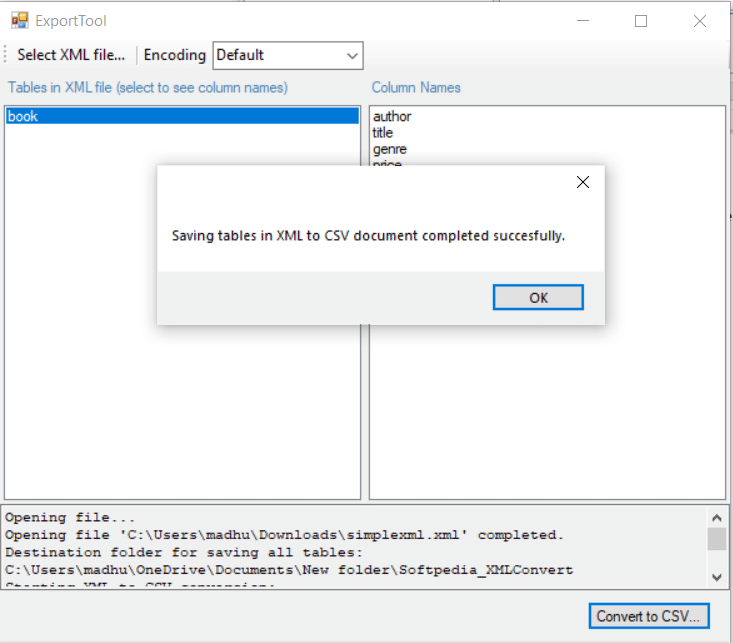
Summary test results
In this section I’ve summarised the test results and created two separate comparison tables. The first table summarises and compares the three XML to CSV converters features we have tested.
The second table summarises the results of the test cases. For each test case I’ve included the XML we used as input and the generated output as CSV or TSV.
Feature comparison
| Features | Exult | Flexter Enterprise | XML To CSV Conversion Tool 1.6.1 | |
|---|---|---|---|---|
| Operating System | Windows | ✓ | ✕ | ✓ |
| Linux | ✕ | ✓ | ✕ | |
| Mac | ✕ | ✓ | ✕ | |
| Pricing model | Commercial | Commercial | Open Source | |
| Free trial | ✓ Limited: Converts only 50% of data . | POC You can contact the Flexter team and book a demo | ✓ | |
| Support | Free | ✕ | ✕ | ✕ |
| Web form | ✓ | ✓ | ✕ | |
| ✓ | ✓ | ✕ | ||
| Phone | ✕ | ✓ | ✕ | |
| GUI | Desktop | ✓ | ✕ | ✓ |
| Web | ✕ | ✓ | ✕ | |
| Programmatic access | API | ✕ | ✓ | ✕ While the website mentions an API no evidence was found that such an API exists |
| Command line | ✓ | ✓ | ✕ | |
| Error logging | ✕ | ✓ | ✕ | |
| Documentation | ✓ | ✓ | ✕ | |
| Conversion to Database | Oracle | ✓ Separate product and licence | ✓ | ✕ |
| MS SQL Server | ✓ Separate product and licence | ✓ | ✕ | |
| MySQL | ✓ Separate product and licence | ✓ | ✕ | |
| MS Access | ✓ | ✕ | ✕ | |
| Snowflake | ✕ | ✓ | ✕ | |
| PostgreSQL | ✕ | ✓ | ✕ | |
| Teradata | ✕ | ✓ | ✕ | |
| Redshift | ✕ | ✓ | ✕ | |
| Azure Synapse | ✕ | ✓ | ✕ | |
| Yellowbrick | ✕ | ✓ | ✕ | |
| BigQuery | ✕ | ✓ | ✕ | |
| Databricks | ✕ | ✓ | ✕ | |
| AWS Athena | ✕ | ✓ | ✕ | |
| Conversion to other file formats | Avro | ✕ | ✓ | ✕ |
| Parquet | ✕ | ✓ | ✕ | |
| Delta tables | ✕ | ✓ | ✕ | |
| ORC | ✕ | ✓ | ✕ | |
| Convert JSON | ✕ | ✓ | ✕ | |
| ER Diagram | ✕ | ✓ | ✕ | |
| XML to CSV mapping document for data lineage | ✕ | ✓ | ✕ | |
| Source locations | Local file system | ✓ | ✓ | ✕ |
| Network drive | ✓ | ✓ | ✕ | |
| FTP / SFTP | ✕ | ✓ | ✕ | |
| Object storage (S3, ADLS) | ✕ | ✓ | ✕ | |
| HTTPS | ✕ | ✓ | ✕ | |
| Schema evolution | ✕ | ✓ | ✕ | |
| Metadata catalog | ✕ | ✓ | ✕ | |
| Scalability | Scale Up (uses multiple vCores) | ✕ Only used 1 vCore | ✓ | ✕ Only used 1 vCore |
| Scale Out (uses multiple servers in a cluster) | ✕ | ✓ | ✕ | |
| Performance | CCDA XML Data 1,000 files ranging from 14 KB to 100 MB Total size 7.7GB | Crashed 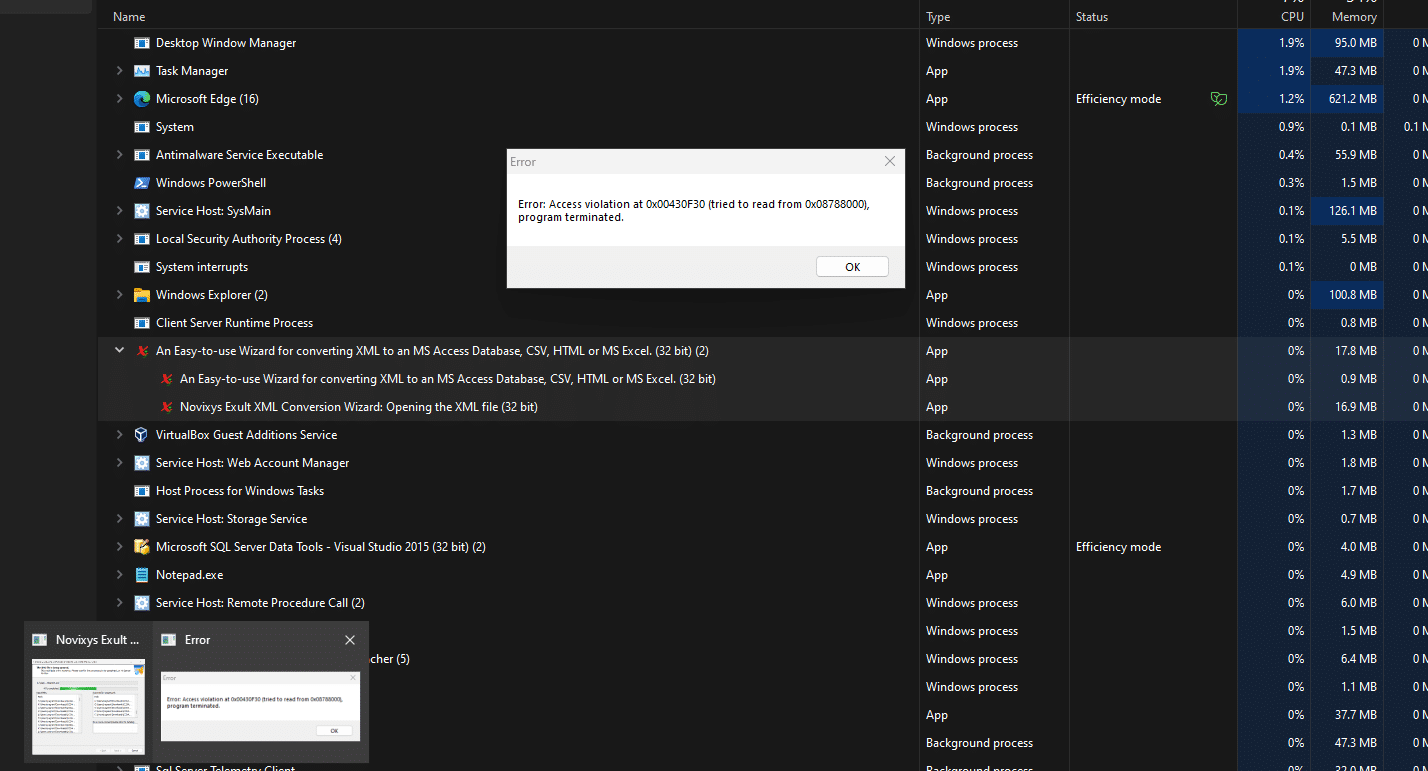
| The conversion took 3 minutes | Unresponsive / crashed |
| AIXM XML One large XML file of 1.9 GB | Conversion took 1.5 hours | The conversion took 2 minutes | Unresponsive / crashed | |
XML to CSV conversions tests
| Test Case | Input | Exult | XML To CSV Conversion Tool 1.6.1 | Flexter |
|---|---|---|---|---|
| Simple XML to CSV | Input XML | Output CSV | Output CSV | Output CSV |
| Normalised XML to CSV conversion | Input XML | Creates normalised output but follows a naive approach to normalisation where each level gets its own table Output CSV 7 CSV files | Creates normalised output but follows a naive approach to normalisation where each level gets its own table Output CSV 5 CSV files | Creates normalised output. Algorithms simplify the output Output CSV 3 CSV files |
| Normalisation algorithms to simplify CSV output | Input XML | No automation algorithm exists but there is a manual feature to merge and flatten individual tables Output CSV 6 CSV files | Output CSV 6 CSV files | Two automation algorithms are offered to simplify the output and reduce the number of tables Output CSV 4 CSV files |
| XML to CSV batch conversion | Input XML | .zip files and other compression formats (GZIP SNAPPY etc.) not supported Output CSV 103 CSV files | Batch conversion not supported | Works with .zip and other compression formats such as GZIP and SNAPPY Output CSV 45 CSV files |
| Deeply nested XML to CSV | Input XML | Failed the test 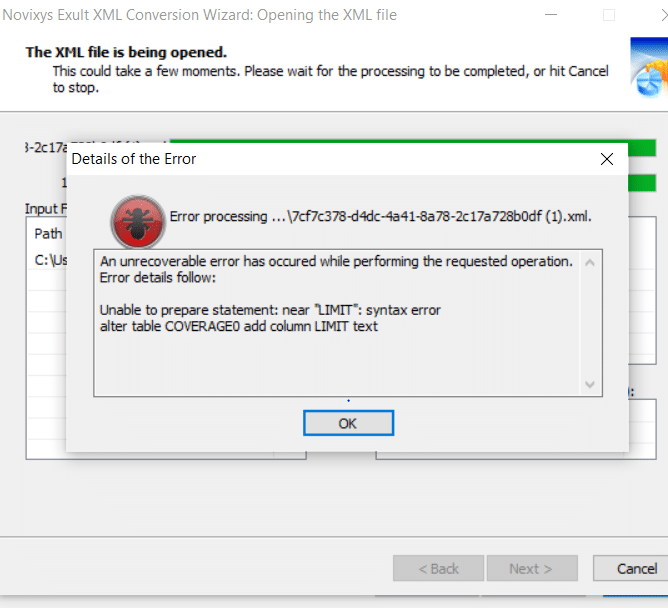
| Output CSV 142 CSV files | Output CSV 28 CSV files |
| XML with namespaces to CSV | Input XML | Output CSV | Failed 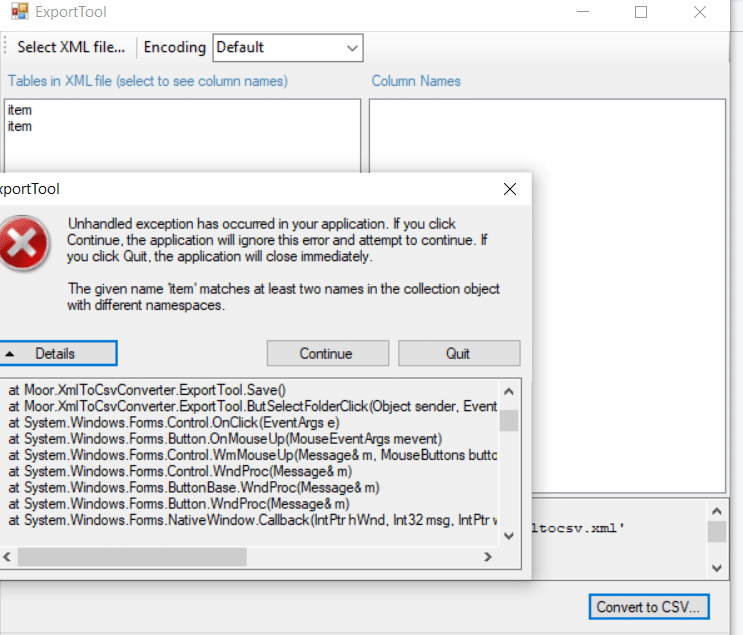
| Output CSV |
| Mixed content XML to CSV | Input XML | Output CSV | Incorrect output Output CSV | Output CSV |
| XML with CDATA to CSV | Input XML | Output CSV | Output CSV | Output CSV |
| XML to CSV with XSD CBAM XSD | CBAM XSD – XSD Input CBAM XML – XML Input | Not supported | Not Supported | Output CSV |
| Converting XML with multiple branches | Input XML | Output CSV 9 CSV files | Output CSV 8 CSV files | 6 CSV files |
| Character set support – Cyrillic Encoding – UTF-8 | Input XML | Output CSV | Output CSV | |
| Character set support – Simple Swedish Encoding – iso-8859-1 | Input XML | Output CSV Did preserve characters | Output CSV Did not preserve swedish characters | Output CSV Did preserve characters |
| Medium XML to CSV – File 1 Raw – 118,8 MB Zipped – 11,9 MB | Input XML | Output CSV | Not Supported | Output CSV |
| Medium XML to CSV – File 2 Raw – 11mb Zipped – 981,1 kB | Input XML | Output CSV | Not Supported | Output CSV |
| Medium XML to CSV – File 3 Raw – 988,5 kB Zipped – 82,7 kB | Input XML | Output CSV | Output CSV | Output CSV |
| Detecting invalid XML – Unescaped Character | Input XML | Issue successfully detected | Issue successfully detected | Issue successfully detected |
Verdict
The XML To CSV Conversion Tool 1.6.1 is a good fit for ad hoc requirements where you need to convert simple XML to CSV. It is open source and a better fit than most online XML to CSV converters.
For smaller projects, the Exult XML to CSV converter can be a good fit. It depends on your requirements. However, it is not a good fit for enterprise requirements
For enterprise XML to CSV conversion requirements Flexter stands out. It passed all of my tests and offers a wide set of features that are life savers for large scale XML conversion projects in the enterprise. It is the swiss army knife of XML converters.
Unlike Exult and any other XML converters, the following Flexter features make it ready for deployment in the enterprise:
- Support for XSD (XML Schema Definition):
Most enterprise-level projects require an XSD, particularly those that adhere to industry standards such as FpML (Financial products Markup Language). Having support for XSD is important for two reasons- Ability to generate a schema such as database tables. This is the primary reason. If you only use the XML to generate the target structure you will likely miss elements and need to refactor the conversion process at a later stage. I have written extensively about generating a database schema from XSDs.
- Ability to validate that the XML conforms to the XML schema.
- Scalability:
The solution is highly scalable. It scales up across multiple CPUs. It scales out across multiple nodes in a cluster. It can effortlessly manage any data volume, making it suitable for small datasets as well as large, enterprise-scale projects. - Handling of Large XML Files:
This tool can efficiently handle very large XML files, even those multiple gigabytes in size. In practice, it has successfully processed individual XML files as large as 50 GB, demonstrating its capability to deal with extreme data sizes without performance degradation. - Frequent XML Structure Changes (schema drift / evolution):
In an enterprise environment, the structure of XML data changes frequently. It requires ongoing refactoring of the conversion processes. Flexter is flexible to adapt to such changes, reducing the manual effort required in maintaining conversion workflows.
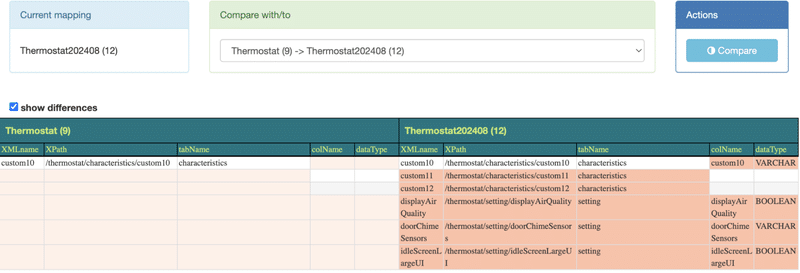
Flexter detected new XPaths in the Thermostat XSD
- Support for Complex XML Structures:
The tool can process any level of nesting and complexity within XML documents, ensuring that even the most complex data structures are converted accurately. - Support for Multiple Formats and Platforms:
In addition to converting XML to CSV, the solution also supports integration with all major databases, data platforms, data warehouses, and data lakes. - Comprehensive Logging and Error Handling:
It provides robust logging and error handling mechanisms, ensuring transparency in the conversion process and facilitating easier troubleshooting in case of any issues. It can also detect XPaths that have not been encountered previously.
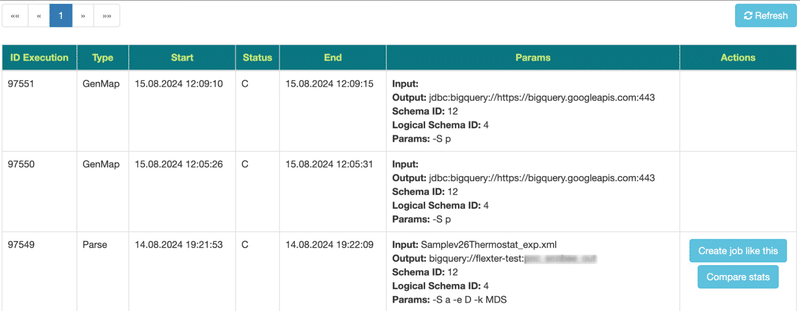
Flexter log of XML conversion jobs
- Detailed Documentation:
The solution generates thorough documentation, including source-to-target mappings and Entity Relationship (ER) diagrams. These mapping documents are super helpful for larger projects, where keeping track of the data flow is a must. - API for Programmatic Conversion:
Flexter offers an API for programmatic XML to CSV conversion, enabling automation of the entire process. This is particularly useful for enterprises looking to streamline and automate their data workflows. - Support for Modern File Formats:
In addition to CSV, Flexter also supports modern file formats such as Parquet, Delta Tables, and Iceberg. These formats are expected to replace CSV in many use cases over the medium to long term. - Expertise and Professional Services:
Beyond just software, Flexter also offers professional services with deep expertise in XML and data management. This includes assisting with building XML conversion workflows, setting up data pipelines, and integrating XML data with other sources. - Metadata Catalog
- Centralised repository of information about XML structure, definitions, and relationships.
- Tracks the lineage of data from source XML to converted formats (e.g., CSV, database).
- Helps quickly adapt to evolving XML schemas without rewriting conversion logic.
- Provides clear documentation of XML data structure and conversion processes.







