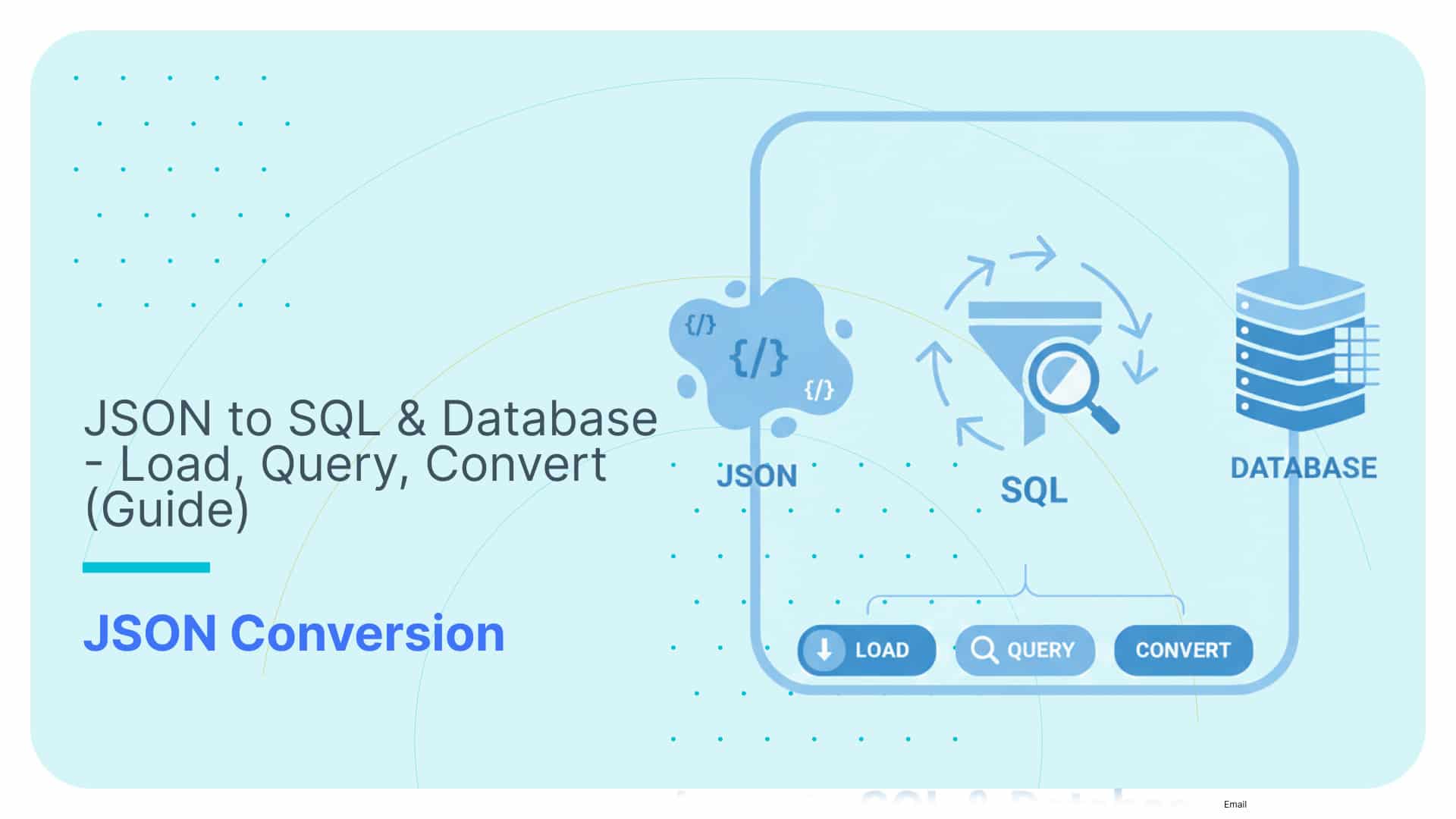XML to Database Converter – Tools, Tips, & XML to SQL Guide
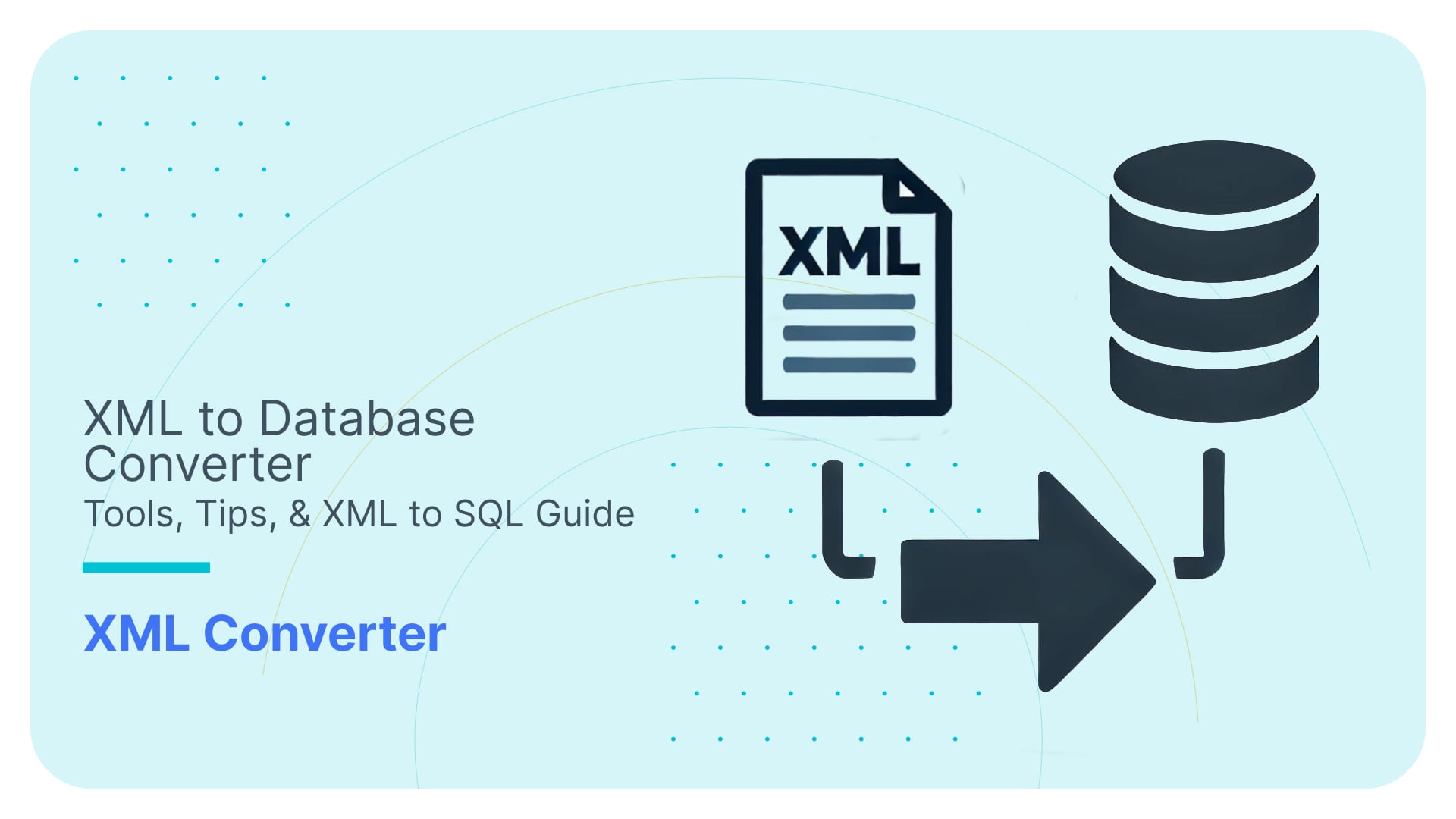
Manually converting XML to a database sucks. If you’re anything like me, you’ve probably burned countless wasted hours wrestling with deeply nested XML and data mappings, misinterpreted XML attributes and data-type conflicts that seem to show up at the worst moments.
I’ve been through it all: the late nights, the endless documentation dives, and the constant search for a tool that actually works. After trying every XML to database converter I could find (and hitting many dead ends), I finally discovered a reliable tool that saved me time, effort, and my sanity.
This guide is the shortcut I wish I had. I wrote it to spare you the pain and frustration I felt trying to tackle manual XML to SQL conversion and the endless research loops that lead me nowhere slowly.
So go ahead, close those extra tabs and stop querying ill-informed chatbots; you’ve finally found what you were looking for, a frustration-free solution. Here’s what I’ll cover in this post:
- The XML to database fundamentals:
- Why bother converting from XML to a database?
- What does XML to Database conversion mean?
- What is XML Schema (XSD)?
- What is schema-on-read, and what is schema-on-write?
- What is flattening, and what is normalisation?
- The steps to convert and write your XML data into a relational database:
- Identify your requirements—Go through our questions and carefully outline your application’s requirements in a document.
- Data analysis phase—Invest time in understanding your data and XSD.
- Flattening or Normalisation—When you know how they work, you should decide whether to normalise or flatten your XML (or its fragments).
- Model your target database schema—Which tables should be included, and what are their columns? How are they related to each other? If you already have an XSD or can create one, use it to create your target database schema with less effort.
- Mapping and writing XML elements to SQL tables—You can now map your XML data to the SQL tables and write them to the database.
- Testing—As a final step, it’s always good to run some test queries to check for errors, inconsistencies, or mismatches.
- Don’t skip documentation—Capture all essential technical details, such as ER diagrams, Source-to-Target mappings, and any updates to the target database schema.
- Must-have features to look for in an XML to SQL Converter:
- The tool should be able to normalise the XML’s hierarchical structure. Complex and deeply nested XML data, if not treated properly, can lead to redundancies in the target database schema.
- The XML to SQL converter should be able to identify and treat each XML branch differently.
- What is your current data volume, and what is its growth rate? To deal with large volumes, you must look for scalability features (scaling up and out).
- XML to SQL converters offer several interfacing options: GUI, CLI, and API. Which of these options do you really need?
- An XML to SQL converter should be able to use XSD to generate target database schemas automatically.
- Automatically-generated documentation and metadata: ER diagrams, Source-to-target maps, and Schema evolution documentation are some of the must-haves.
- Testing of XML to SQL Converter tools:
- Types of XML to database converters.
- Which XML to SQL converters are available right now?
- Which converters include the must-have features previously discussed?
- Best XML to SQL converters walkthrough: What do the conversion process and results look like?
My goal here is to share my insights from years of hands-on exploration into these topics. In the last section, I’ll showcase actual conversion results from the top XML to SQL converters I’ve tested using several XML test cases. I’ll include screenshots and visuals to walk you through each converter’s process and summarise how they stack up across the same key features.
Here you’ll find the theory and some real-life examples that may resemble situations you’ve been in. Remember though, that your XML files may differ from mine in terms of complexity and volume, so it’s worth verifying the converters on your own.
Pressed for time? Here’s a TL; DR breakdown
Key Takeaways
-
- XML is hierarchical, while relational databases are tabular with interconnected tables. Converting XML to SQL enhances data storage and querying efficiency.
-
- Understanding the essentials is crucial before diving into the XML to SQL process and converters. Make sure you familiarise yourself with concepts like: hierarchical vs. relational models, flattening vs. normalisation, OLAP vs OLTP databases, and schema-on-read vs. schema-on-write.
-
- If you want an error-free XML to SQL conversion process, you must follow specific steps. The first and most important is answering key questions and formally documenting your requirements. Subsequent steps include analysing the XML structure, identifying missing values, defining the target database schema, mapping XML elements to SQL tables, and testing the results. Skipping or misunderstanding any step can lead to conversion errors.
-
- XML to SQL converters automate and simplify some of these conversion steps or entirely handle the conversion process for you. While several options are available online, not all will meet your requirements.
-
- If you are working on a longer-term XML to database project, you need to be aware of some of the must-have features of XML to SQL converters to make an informed decision about your project and the steps you need to take.
-
- These must-have features include modern normalisation algorithms, data type and mixed content handling, target database schema optimisation and branching, schema generation based on XSD, streaming, scale-up and scale-out features, and automated metadata and documentation generation.
-
- I’ve tested all the available XML to SQL converters that I could find online. And guess what? Most fall short of carefree, fully automated conversion.
-
- To help you decide on a conversion tool, I’ve created a detailed comparison table showcasing how various XML to SQL converters performed on common XML test cases, and how they measure up when it comes to must-have features. After all of my analysis, only one truly delivers on its promises for automated XML to SQL conversion.
Use Flexter to turn XML and JSON into Valuable Insights
- 100% Automation
- 0% Coding
The XML to database fundamentals
I’m sure you’re well-acquainted with the basics, but just to be sure that we’re on the same page, let’s briefly revisit some key concepts before testing the XML to database converters.
Let’s start with the fundamental difference between XML and database formats:
- XML uses a hierarchical structure, organising data in nested elements. It’s a semi-structured file format that is ideal in cases where you may need to extend the structure and add new metadata without restructuring the whole file.
- However, XML is less efficient in storage and querying than modern databases, which typically use more advanced structures.
- Relational databases, in particular, store data in structured tables with defined schemas, enabling efficient aggregation and complex querying with SQL.
Why Bother Converting XML to Database?
XML is fine for moving data between applications, but for storing, querying and analysing? You have way better options at your disposal. Yes, you could use XQuery and XPath to query XML, but let’s be real—they’re not exactly user friendly or mainstream skills.
On the other hand, databases are practically everywhere, powering major software companies behind the scenes.
Take OLTP (OnLine Transaction Processing) databases, for instance—you’ll find them efficiently managing transactional data from huge e-commerce websites. And how about OLAP (OnLine Analytical Processing) databases? They’re the go-to for storing various kinds of data in data lakes, ready for you to “dive” into when you need to analyse it.
Here’s how OLAP and OLTP, the two most widely adopted database types, measure up against each other:
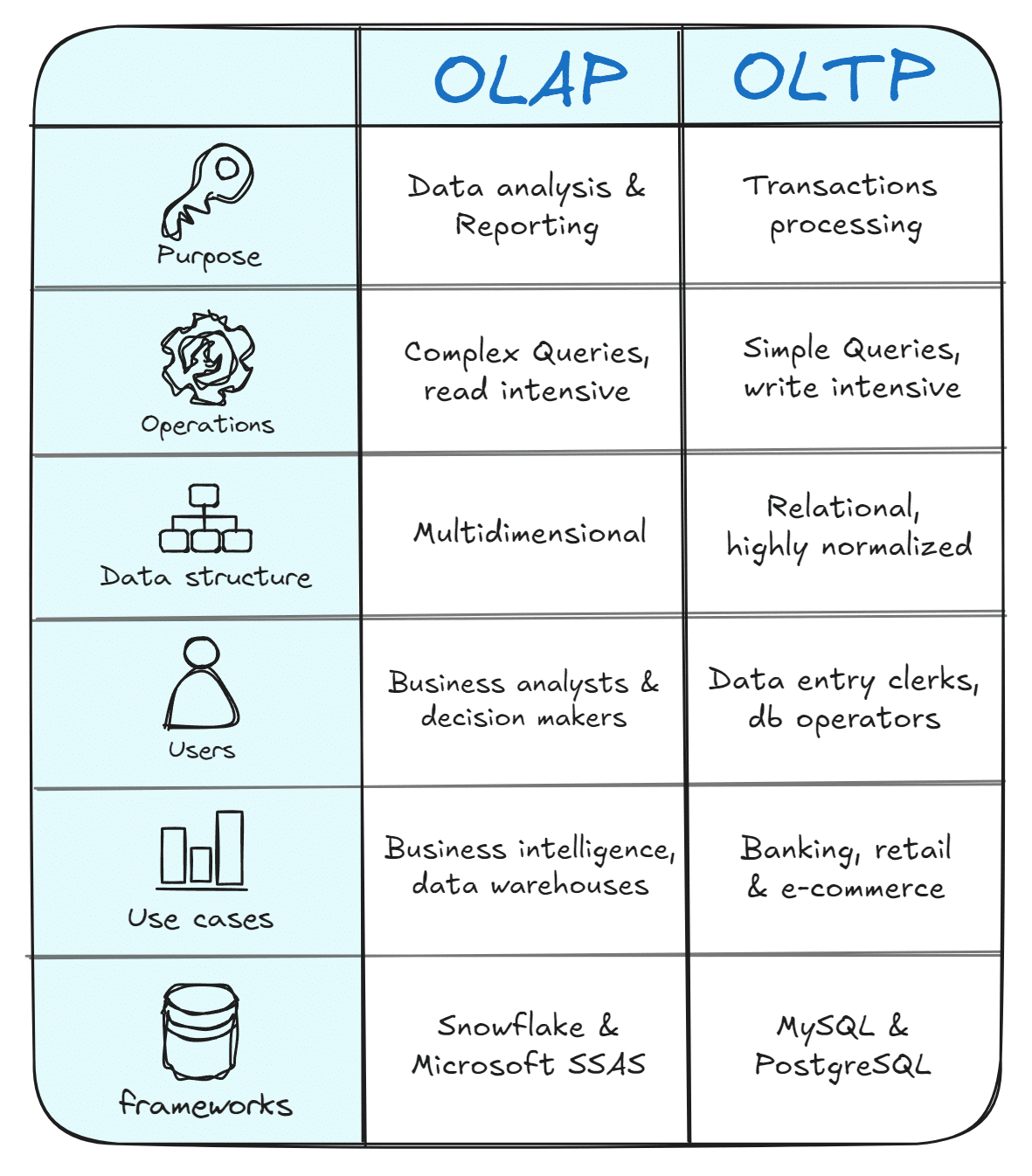
And don’t just take my word for it—check out Facebook’s work with OLAP and OLTP databases to achieve high-performance analytics.
So, what exactly does XML to database conversion mean?
Databases are not only about rows, columns and tables. There are more complex, better performing ways databases can represent data than just tables.
Databases have schemas that define how data is organised, including table relationships, columns, data types, and other constraints.
For this post, I’ll only focus on tools that convert XML files into SQL databases. Given the relational nature of SQL schemas, these XML to SQL tools must precisely map XML data to the appropriate fields within the SQL tables.
Converting from XML to a database format differs from just converting XML to a tabular format. If you want to convert your SQL to a table, such as CSV, check out our other resource on how to convert XML to CSV!
XML to SQL converters require certain features. To grasp them fully, it’s important first to consider the answers to these questions:
What is XML Schema (XSD)?
XML Schema (XSD) is the language that defines the structure, content, and data types of an XML document. It’s the blueprint that ensures XML data adheres to specific rules, like valid element names, data formats, and relationships between elements.
What is schema-on-read, and what is schema-on-write?
You can write XML data to a database without imposing the database schema on it. This approach is called schema-on-read and involves writing the XML as is to the database, The schema is then applied to the XML only when the data is queried or accessed. This approach allows for more flexibility in writing or retrieving your data.
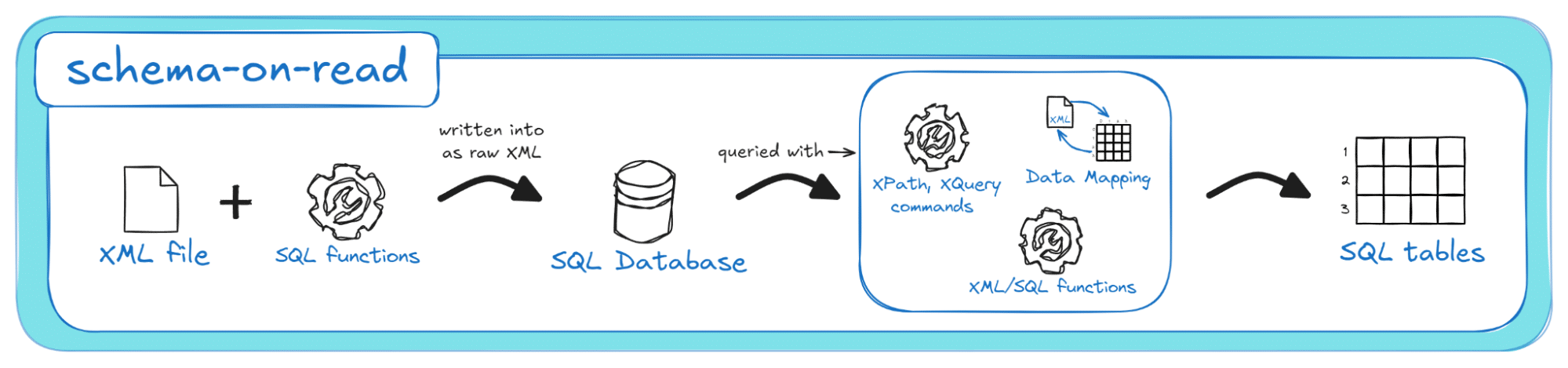
There is also a second approach, called schema-on-write, which enforces the database schema at the time the data is written into the database, ensuring that all data adheres to a predefined structure before it’s stored in the database.
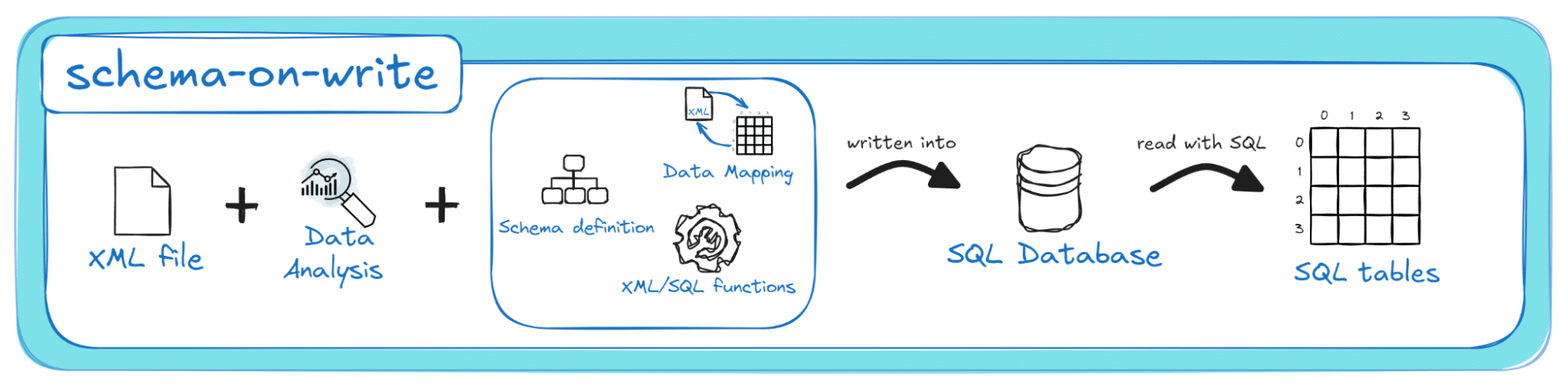
What is flattening the XML file, and what is normalising it? How do they affect the target database schema?
To convert an XML’s hierarchical structure to a database format, you can use two methods: flattening and normalisation.
When you flatten an XML structure, you convert its hierarchy into a table, turning all elements into rows and all attributes into columns. In contrast, when you use the normalisation method, you convert the XML structure into a relational format by splitting data into several related tables.
Flattening results in One Big Table (OBT) with potentially repetitive data and many NULL values, while normalisation creates many tables with clear relationships, ultimately reducing redundancy in the target database and its schema.
Pro tip
Both flattening and normalisation are essential in XML to database converters, but normalisation is the real MVP feature.
I’ll break down how each works in the next section, but here’s my two cents: don’t assume that flattening your XML files into a single table will always work, especially in larger, more long-term projects.
In all my past projects, flattening has consistently led to a range of issues and limitations!
Why use an XML to SQL converter?
It’s taken me years to fully grasp these concepts and convert XML to SQL effectively.
I used to manually handle XML to SQL, and trust me, it was the nightmare you’d think it is. Think of wrestling a digital octopus with its endless arms of nested elements! The process was slow, error-prone, and frustrating beyond belief.
I hit almost every roadblock imaginable: mismatched schemas, repeated elements everywhere, and unescaped special characters that broke my SQL queries—you name it, I had to deal with it.
But then, I discovered: automated XML to SQL converters. These lifesaving tools took over the heavy lifting, freeing me from hours of tedious manual coding and letting me focus on the fun parts of my job (well, at least the more enjoyable bits).
So, if you’re still feeling a bit lost, don’t worry—it’s totally normal! Let’s unpack the core steps in the conversion process (the ones I used to do manually) before I unveil the magic of XML to SQL converters. It’ll save you all the time I wasted doing it the hard way.
Steps to Convert XML to SQL
Now that you’ve got the basics down, let’s tackle the seven steps to a successful XML to SQL project.
Step 1: Identify your requirements and track them in a document
First, gather and document your requirements. Involve all stakeholders—management, team members, and clients—and nail down details like data volume and conversion frequency.
Don’t forget to factor in how much time and effort you and your team can realistically put into the project, especially with your other responsibilities. Your team is your secret weapon, so make sure you’ve got the right people and tools in place to crush it!
Step 2: Analyse and understand your data
Trying to understand your XML data is the next logical step. It’s necessary to identify which parts of the XML are more important and how they relate to other data records in the XML.
XML’s structure defines parent-child relationships: each element can have multiple children but only one parent. These are called one-to-one and one-to-many relationships; you’ll need to recognise and track them for use in the next steps.
Understanding your XML Schema (XSD), if available, is important for this step. The XSD’s data types and constraints can be directly applied to your target database schema, saving time and effort.
I used to underestimate the value of an XSD at this project stage, but no more. It’s a game changer for understanding your data and simplifying Step 4. For all of my new projects, I create an XSD upfront if it’s missing—it pays off in the long run.
Step 3: Decide between Flattening and Normalisation
In this step, you must decide what conversion method to use for your XML files: will you flatten or normalise them?
This step involves understanding the differences between flattening and normalisation and how they apply to your case. This step is key, and affects the next step because different approaches to modelling the database schema will depend on the method you choose.
Step 4: Model your database schema
Depending on the work you’ve done in the previous steps, you should be able to define several aspects of your target database schema.
Based on your decision in Step 3, you can now decide on the tables in your database and their columns. If you normalise your XML, you should be able to understand the relationships between your tables and link them together using your Primary and Foreign keys.
Also, based on your analysis in Step 2, you should be able to define some data type constraints for your columns.
Got an XSD ready or made one in Step 2?
Great news: you can easily leverage it to automatically create your target database schema. Check out our other resource for all the details!
Stay with me a bit longer, and I’ll reveal the only tool offering this feature, along with how it compares to other converters.t
By the end of Step 4, you’ll have a clear and structured schema that forms the backbone of your database.
Step 5: Mapping and Writing your XML data to the database
With your database schema in place, you’re ready to map data from your XML to the rows and columns of your SQL tables by matching XML elements and attributes to the appropriate database fields. This ensures your data fits into the structure you’ve defined in Step 4.
After that, you can use SQL to write data into the database.
Step 6: Do some testing to verify the conversion results
Oncce your data is in the database, you should run some SQL test queries to validate that your data is in all the right places.
Check for data integrity by using commands like SELECT COUNT(*) to verify data record counts, JOIN queries to confirm relationships between tables, and NOT NULL or IS NULL checks for edge cases to ensure the completeness of your database setup.
Step 7: Don’t skip documentation
A common mistake, (I’m guilty too), is not putting enough effort into creating appropriate documentation for our project. I used to overlook this, but I’ve found that for a XML to SQL project, I’ve regretted it every time. It’s certainly better to have and not need than to need and not have .
Even minor changes in XML files over time—especially when not tracked—require time-consuming refactoring processes that can throw your project off track.
I found my XML to SQL converter solution a few years ago, so I no longer worry about every little thing that may go wrong within the seven step process I’ve outlined here.
I’ve since integrated the dedicated XML to SQL converter software into my workflow, as it handles most conversion steps, including documentation. After each conversion, I get ER diagrams for my target database schema and Source-to-Target maps between the XML fields and the SQL tables. It also tracks and documents any updates that emerged for my target database schema for me. Schema evolution has transformed from a chaotic mess into a smooth, well-defined process!
Must-have features for XML to SQL converters
There’s just a bit more I want to talk about before we get into how powerful automated XML to SQL conversion can be. Just stick with me a bit longer, because knowing what to look for in a converter will make your conversions run that much more easily. So, let’s get into our list of must-have features.
XML to SQL core conversion capabilities
Each converter we test must have some core technical features for top-notch quality and integrity in every conversion result.
XML Conversion robustness: Handling of XML files with different structures and content types
I used to struggle with converting different XML files as they all have their quirks—some would break, while others worked fine.
Converting straightforward XML files with minimal nesting and simple elements is one thing, they’re relatively easy, and each data record fits predictably into an SQL table. It’s another thing entirely when complexity ramps up, as in patient records, treatment histories, or insurance policy terms and conditions. These can have deeply nested tags with nuanced attributes.
These complex files demand more than a basic parser and flattening conversion functions; they require a robust approach that can unpack and normalise complex structures and varied content.
That’s where a robust XML to SQL converter saves the day by handling missing tags, nested elements, and varied content types. It’s like having a translator who speaks every XML dialect. It can handle any idiosyncrasies, ensuring your files convert cleanly, no matter the surprises inside.
Here are some cases that the XML to SQL converter should be able to handle:
- XML files of different hierarchical structures with different nesting levels.
- Mixed content XML files that include elements that have both text content and child elements (as I discuss here),
- XML files with namespaces. A namespace is a collection of names identified by a Uniform Resource Identifier (URI) within the XML. The tool should recognise and preserve namespace distinctions in the database.
- XML with CDATA blocks, which include special characters, data, or code that must be extracted as-is by the converter and not parsed as XML syntax.
- XML file’s character encoding: XML files can contain a broad range of characters, including special symbols and non-ASCII characters. It is very important that the XML to SQL converter consistently parses special characters (e.g., different languages, letters with diacritics like umlauts in German or Swedish) without losing characters during the conversion.
XML Data normalisation, not just flattening
Flattening might work fine if you’re dealing with smaller or simpler XML files, where everything is converted into One Big Table (OBT). However, experience has taught me that most XML to database projects require some type of normalisation of the source XML files.
How different XML to SQL tools approach normalisation can differ from case to case. Simplistic conversion tools apply a naive approach where each hierarchy level gets a separate SQL table in the database. This may be better than just flattening the XML file, but it still produces subpar results for real-world projects.
More advanced XML to SQL converters use normalisation and optimisation algorithms that introduce improvements to the target database schema.
The converter optimises by detecting artificial hierarchies within the XML file, identifying one-to-many (1:n) relationships in the XML that can be represented as one-to-one (1:1) in the target database schema.
This capability creates a more streamlined target database schema, using only the essential tables connected by the suitable Primary and Foreign keys.
Have I sparked your interest in flattening and normalisation algorithms yet?
Remember that, in real-world conversions, the algorithms behind XML to SQL converters are based on extensive R&D and software development efforts.
These algorithms are designed to handle large XML files with deeply nested structures and make optimised decisions to create a target database schema that minimises redundancy.
If you think you’re ready to explore this topic further, check out our other resource on optimisation algorithms for converting XML to relational format.
Primary and foreign keys
Table relationships can be a pain when converting XML to a database.
XML uses a hierarchical representation, where relationships between data records do not necessarily need to be connected to a unique identifier.
This isn’t the case for relational databases, so when converting from XML to SQL, your converter must create surrogate keys to replicate XML’s parent-child relationships in the relational database.
I used to overlook this feature’s importance. But for long-term/bigger-scale projects, keeping surrogate keys unique throughout the project’s lifecycle is essential for preventing conflicts as you load new XML files into the database.
Branching
Branching is another must-have feature of an automated XML to SQL tool.
Branching refers to the tool’s ability to identify and isolate different data branches within an XML file while processing each independently and accounting for the overall complexity of the target database schema.
The tool can decide whether to normalise a branch into multiple tables or simply flatten it based on what works best for the target database schema.
This matters because not all branches are created equal. Each has unique characteristics (depth, relationships) based on the data it contains.
Given the wide variety of XML files you could be dealing with, there’s no one-size-fits-all conversion method. With branching, we can capture XML’s nested relationships without creating cluttered data or needless complexity, the usual result of treating all branches equally!
When using an XML to SQL converter, do you need to worry about Schema-on-read vs Schema-on-write?
The answer is No if you choose the right XML to SQL converter.
Schema-on-read and schema-on-write are the two traditional approaches data engineers use to manage the XML to database conversion with manual code. However, with modern dedicated XML to SQL converters, you can get automated schema-on-write without lifting a finger.
Do you want to learn more? Check out our full guide on inserting XML data into an SQL table!
Optimise for Large XML files and large volumes of XML files
Size matters. And if you’re working with large-scale data, then you should definitely look for:
- Scaling features for high volumes of XML files, where the XML to SQL tool allows you to scale up (boost CPU, memory, or storage as needed) and scale out, which would mean using multiple servers or parallel instances. Cloud-based setups are a great option here, as theycan handle these adjustments automatically.
- Streaming features for handling large XML files (1GB and up), where the tool breaks down the XML file into smaller, more manageable chunks that can be processed in batches.
Keep a close eye on privacy aspects (XML obfuscation)
Privacy concerns in my past projects often weighed heavily on my mind. What if sensitive data got exposed in a breach? I was a software engineer, not a General Data Protection Regulation (GDPR) specialist or a lawyer. I knew the risks but didn’t always have the tools to mitigate them.
I worried more when handling Personally Identifiable Information (PII), especially when my focus was on other areas, and my XML data was stored centrally in one database.
Fortunately, tools like Paranoid offer a smart solution. Developed by Sonra as an open-source software, Paranoid (appropriately named) can mask entire XML files or individual tags, adding a crucial layer of protection.
If you manage patient records or PII in general, you should use Paranoid as part of your XML to SQL conversion workflow to effortlessly strengthen data privacy. I’ve written a full guide on how to use it elsewhere in this blog.
Is there an XSD available?
An XML to SQL converter’s ability to generate a target database schema from your XSD (XML Schema Definition) automatically is one of its most impressive features.
You read that right: today’s XML to SQL converters can take your XSD (or a batch of XML files if you’re missing your XSD) as input, then create the entire database schema, and map your XML data directly to tables.
I can not stress enough how this feature is a lifesaver, saving you many hours of manual setup. How is this possible? Check out our guide on creating SQL tables with an XSD to database schema tool!
XML to SQL converters Usability Features
The world’s most powerful XML to SQL converter won’t do you and your team any good if you can’t figure out how to use it. That’s why user-friendliness and painless integration into everyday workflow is one of the most important features you need to look for.
Cross-platform and multi-environment support
Your XML to database converter should make teamwork a breeze, regardless of setup or environment.
When working with teammates who may use different data stacks, pick a converter that:
- Runs smoothly on your operating systems and deployment setups,
- Fits with the tools and environments that you and your team rely on,
- Can easily adapt to future changes.
For extra flexibility, go for a converter that supports major databases or data warehouses (like Snowflake or BigQuery) and open table formats such as Parquet, Iceberg, or Delta tables.
Graphical User Interface
For less-technical users, a tool with a Graphical User Interface (GUI) is a great choice.
It enables code-free conversions and visualised mappings between the XML hierarchy and the target database schema. This also makes it easier to share work details with non-technical team members or project managers (we all know they love a good visual!).
Pro tip
While a GUI might seem like a nice feature for manual tasks like point-and-click XML mapping, it’s generally considered an anti-pattern that can introduce issues over time.
GUIs often limit scalability and make things harder to manage, especially when handling complex or repetitive tasks.
Instead, my advice is to focus on automation. Here’s a list of benefits to help you decide if automated XML mapping is the right option.
Data sourcing locations, hosting and programmatic XML to SQL
Have you considered how well the converter software integrates with your current workflow?
I neglected several must-have features in my earlier projects that later proved essential. now recommend these features for a future-proof XML to SQL conversion setup:
- On-site and Cloud Compatibility: Choose a converter that runs flexibly on-premises or in the cloud.
- Cloud Agnostic: If you’re cloud-focused, ensure the tool supports major providers like AWS, GCP, and Azure.
- Flexible Source Integration: Whether your XML file is stored in another database, accessed via HTTP, or pulled from a queue-based system, the converter should support various protocols, handle authentication, and manage large file transfers.
- API and CLI Access: To automate tasks, ensure programmatic access through an API or CLI.
You may not need all of these features in your project right now, but they will prepare you for future scaling. A converter with these capabilities will grow with your projects and minimise manual effort as demands increase.
What if you need conversions to other data file formats in the future?
If you’re investing time to master an XML to SQL converter, make it multi-functional.
That way, if another data format conversion project comes along, you’ll be ready to dive right in. Choose a converter that supports multiple conversions, like:
- XML to CSV or JSON, and
- JSON to CSV or SQL.
Need help along the way? Documentation and support features
A great XML to SQL converter software should come with all the guidance and backup you need to keep things running smoothly. From tutorials to troubleshooting, make sure you’re covered every step of the way.
Documentation
Documentation is often the final—but crucial—step in an XML to database project. By the time your team has reached this stage, you’ve poured substantial effort into the project. If deadlines are looming (or passed), it’s easy to feel the urge to rush, but investing in strong documentation pays off in the long run, every time and adds to you and your team’s professionalism.
To ensure you get high-quality documentation with little effort, choose an XML to SQL converter that auto-generates and consolidates all necessary documentation artefacts in one catalogue after the conversion.
Here’s what this catalogue must include:
- A Source-to-Target map, depicting the flow of data from your XML elements or attributes to SQL tables and their columns.
- An Entity Relationship (ER) Diagram for the target database schema, including the relationships (one-to-one, one-to-many) between your SQL tables in the target database schema.
- DDL generation: A set of SQL commands, including schema definitions and table creations, to set up your target database schema.
- Diff of schemas, which is documentation of the differences between the evolving database schema and its previous versions.
Monitoring and Error Logging
Mapping XML data to SQL tables can be like fitting puzzle pieces together—sometimes, things don’t align perfectly, and issues like schema mismatches, unexpected XPaths, malformed XML, or invalid data types pop up.
That’s why your converter software must verify that each converted XML file conforms to the database schema and flag any unexpected issues.
Error logs and monitoring features allow you to capture hiccups, pinpoint error types, locations, and any other clues you need to troubleshoot quickly.
These features are gold for keeping your data accurate, ensuring compliance, and reducing downtime.
Schema evolution and refactoring, driven by shifts in the source XML files or XSD, are ongoing challenges that shape your database’s entire lifecycle.
These changes may come up at design time or unexpectedly during conversion, making a tool with robust documentation, logging and monitoring essential for identifying them in time.
In addition, with schema diffs and auto-generated DDL/DML scripts, you can manage updates in your target database, from adding fields to adjusting data types and table relationships.
Support and professional services
Choose an XML to SQL converter that comes with reliable support, ideally through phone or email assistance, so you have help when needed. Chat support is also fine, but eventually, you’ll need to speak with a real human.
You’ll also want detailed documentation on using the tool, particularly for programmatic access through API or CLI, which can be challenging to navigate.
Check if the provider or community offers professional services such as consulting for needs assessment, customisation, integration and technical support. You should also seek to find information about regular updates and training availability to fully equip your team.
I completely understand if you feel overwhelmed by all these technical details.
Did you know it is possible to completely outsource the whole XML to SQL conversion project?
A dedicated team of specialists can handle this for you, allowing you to focus on other crucial project milestones.
I’ve created this list of benefits of outsourcing your XML conversion project that you can reflect on and decide what’s best for your case!
Here’s a handy checklist summarising the features we’ve discussed in this section. Feel free to save and print it to guide your ongoing search and mark off the must-have features for your project.
Must-have features checklist
| Must-have features | What do they do, & Why do you need them? | |
|---|---|---|
| Core Functionality | XML Conversion Robustness | The tool should smoothly handle different types of XML structures, levels of nesting and content types. |
| XML Data Normalisation | State-of-the-art normalisation algorithms will help you keep your database schema simple and effective. | |
| Primary and Foreign Keys handling | The tool creates and manages unique surrogate keys to keep parent-child relationships intact and prevent data conflicts over time. | |
| Branching | These features will help you convert data branches separately, balancing simplicity and structure for each unique case. | |
| Optimised handling of Large XML files and Large Volumes | The tool should be able to scale up or across servers and stream huge XML files easily—bonus points if it’s cloud-ready for hands-off adjustments and heavy data handling. | |
| Privacy/XML obfuscation | Equip your XML to SQL process with tools like Paranoid to mask sensitive XML data, safeguard PII, and keep your project compliant and secure. | |
| Automatic DB schema generation based on XSD | Ensure your XML to SQL converter can automatically generate a target database schema from an XSD or a batch of XML files, streamlining the process and saving hours of manual setup. | |
| Advanced Capabilities | Cross-platform and multi-environment support | The converter should be compatible with diverse operating systems, align with your team’s tech stack, and support key databases. |
| Graphical User Interface | An intuitive GUI for no-code conversions and clear visual mapping are important for keeping non-technical team members informed. | |
| Integration capabilities with current workflow | Your XML to SQL converter should work on-site or in the cloud, handle varied data sources, support secure large transfers, and offer API/CLI for automation. | |
| Conversion to other file formats | Support for multiple conversion formats, such as XML to CSV or JSON and JSON to CSV or SQL, enhances versatility. | |
| Support & Maintenance | Auto-generated Documentation | This feature supports maintenance and includes auto-generated documentation, such as Source-to-Target maps, ER diagrams, and Schema Diff. |
| Monitoring and Error Logging | This feature involves reliable error logging and active monitoring to catch schema mismatches or invalid data types in real-time, simplifying troubleshooting. | |
| Support and professional services | Your solution provider should offer support, comprehensive API/CLI documentation, and professional services like consulting, integration, updates, and training. |
Testing setup of XML to SQL Converter tools
You’re now armed with the XML to SQL essentials. The last step is finding the perfect tool to turn your project from good to downright amazing.
Types of XML to SQL converters
XML to SQL converters come in three main types:
- Online converters: Accessible directly through your browser; no installation required.
- Downloadable converters: Installed on your local system and used through a user-friendly interface or CLI.
- Programmatic access-based converters (API/SDK): These XML to SQL converters allow programmatic access via API or SDK, enabling integration with your data pipelines.
Online XML to SQL converters
An online converter is great for a quick, no-fuss solution. With these tools, you’re only a few clicks away from converting XML to SQL. Online converters work best in two specific cases:
- One-off conversion: You only need to convert a single file once.
- Ad-hoc conversion: You have a few XML files that you need to convert once or occasionally, and you need a simple solution to get the job done quickly.
I’ve tested the top-ranked tools from a Google search using a simple XML test case. These tools effectively flattened XML into One Big Table (OBT); some even provided the DDL commands to insert the OBT into the database.
Essentially, they function as XML to OBT to SQL converters. I have listed the solutions that worked here:
- xmltosql.com – An online and open-source tool that can handle simple conversions if the XML structure is according to a required format.
- ASPOSE Online XML to SQL – Worked fine for the simple test case.
- SQLizer online – Worked fine as well for a simple XML.
When it comes to features, downloadable converters blow online options out of the water.
The most powerful XML to SQL converters are built on years of R&D and specialised expertise, delivering capabilities that simply can’t run through a browser.
An online converter will likely fail if your project needs serious functionality. For real, robust performance, you’ll want a downloadable tool or an API solution that gives you full control.
Downloadable XML to SQL Converters
These tools can be installed directly on your desktop, laptop, or server environment and accessed through a UI or CLI.
When I set out to review XML to SQL converters, my top downloadable picks were Flexter, Exult, and Liquid Studio’s Data Mapper. Flexter is an all-in-one, fully automated solution that easily handled every conversion test case I threw at it for this guide. Exult showed promise with some automation but missed some of the must-have features I talked about earlier.
I initially had high hopes for Liquid Studio’s Data Mapper, it looked like a time saver. But after testing it, I realised it required too much hands-on effort, so I dropped it.
I’ll soon discuss the specifics of each tool to help you understand how they perform and why Flexter might be the best choice for you.
API/SDK: Programmatic Access Converters
If you’re ready to roll up your sleeves and add custom code to your project, programmatic conversion options might be your best bet.
These are ideal if you’ve already set up a specific workflow or data pipeline that doesn’t quite mesh with the usual downloadable tools.
If it seems like you have limited options here, it’s because the only API options on my radar are the Flexter API and the SQLizer API. But, SQLizer also offers an SDK.
XML to SQL Test Cases
My testing of XML to SQL converters is based on a standard set of XML test cases that serve as a benchmark for testing XML-to-[insert file format] conversion tools.
These cases cover a broad spectrum of XML structures designed to mirror the kinds of files you might encounter in your own projects. I also throw in a few extreme cases, like massive XML files or ones with complex branching and deep nesting.
I go over these test cases in detail in my XML to CSV converter article. For testing XML to SQL converters, I’ve specifically used a subset of them including:
- The XML with multiple branches,
- Deeply nested XML,
- Large XML,
- XML to CSV batch conversion,
- Normalisation algorithms test case.
To boost test coverage, I’m including a features comparison table based on my must-have features checklist, I shared earlier in this post.
You can view them as more ‘general test cases’ for XML to SQL. The specific subset of must-have features that I’ll in include in the features comparison table are:
- Automated target database schema generation based on XSD,
- Auto-generated documentation,
- ER Diagrams,
- Source-to-Targets mappings,
- Schema diff.
- Scalability features (scaling in and out),
- Conversion to other file formats:
- Conversion to other databases:
- Handling Personally Identifiable Information (PII) with XML data obfuscation.
The availability of these must-have features, combined with the XML test cases, will form the foundation for evaluating the converter tools and delivering an actionable verdict. Keep reading to see how the testing unfolds!
Why not Manual Mapping?
I won’t include manual mapping options in my testing. I’ve used them in past projects, but they just don’t fit a modern, fast-paced workflow. Non-technical team members often use these tools, but they rarely lead to efficient processes.
Manual mappers sit awkwardly between a quick, drag-and-drop online converter and a fully automated tool fit for large-scale projects. They might work for a niche, small-scale project, but they won’t meet most needs.
The biggest downside is while they may look like a good choice initially, as your project scales, they’ll cost more in developer hours than they’re worth.
I’ve tested Liquid Studio’s Data Mapper tool for example. While it’s easy to download and install and go through the initial stages of the conversion project using its Creation Wizard, I’ve found that manual data mappings become increasingly complex and hard to manage through their UI.
Again; this mapping tool might work for small projects with simple XML files and a handful of elements, or a student project. But when tackling real-world XML to SQL conversions, things get complex, and a manual mapper just won’t cut it.
This is because, as I’ve detailed in my other blog post, manual mapping involves extra steps to ensure conversion accuracy that aren’t practical for larger projects.
This was more than obvious when I tested the Data Mapper: when I increased the size and complexity of the XML test cases, mapping between XML fields and the SQL schema became exponentially more challenging. Here’s how it looked when I tried to convert the simplest XML file possible (with one unique branch with five levels of nesting)
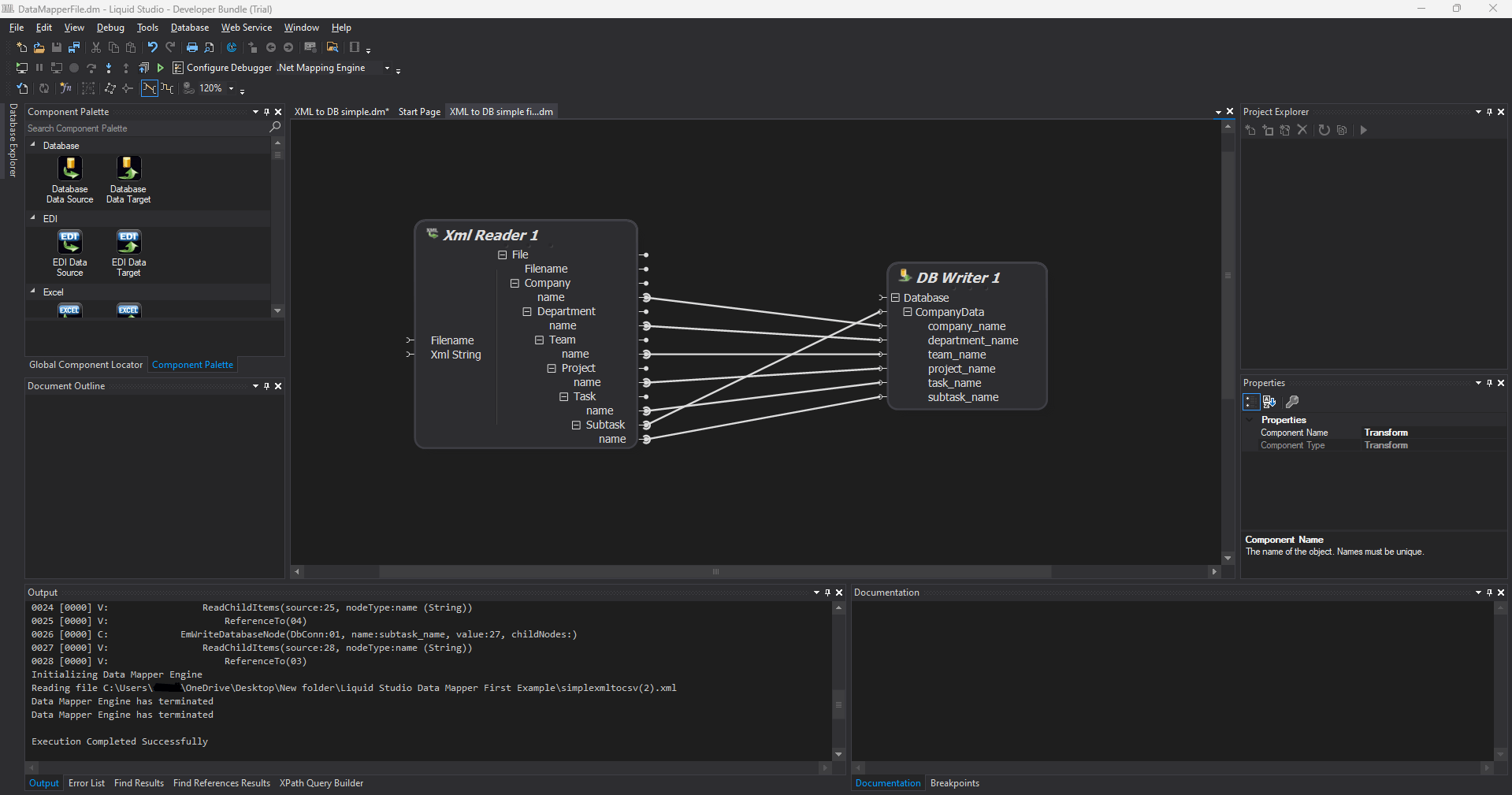
Looks OK, right?. Here’s what a slightly more complex XML test case, with fourteen unique branches and multiple levels of nesting, looks like.
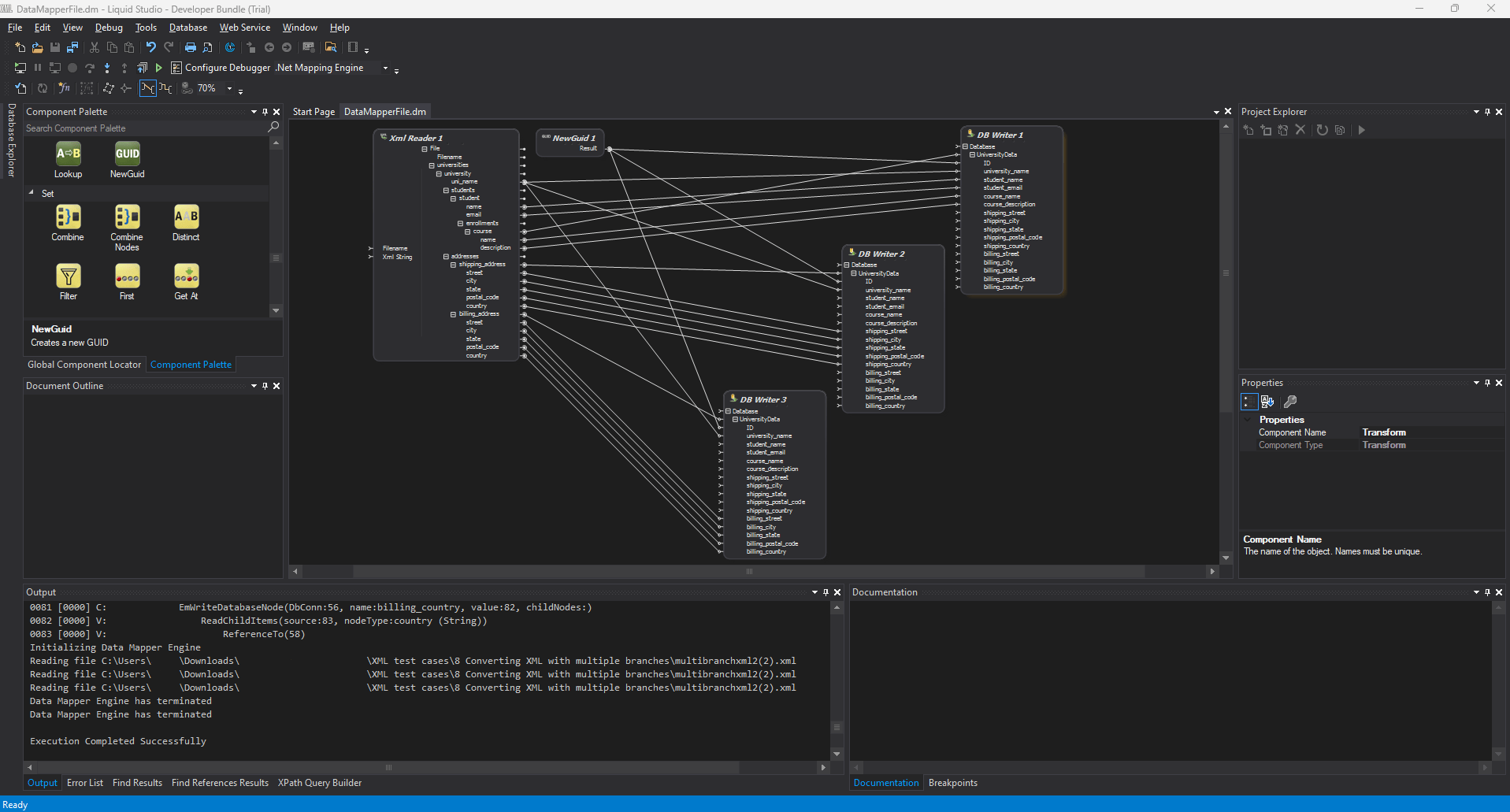
The mappings are visible but require zooming in and out to see all the details clearly in the editor. Keep in mind that these are still fairly simple XML files that I flattened into One Big Table (OBT), squeezing all elements and attributes into a single grid of rows and columns.
The process quickly became more time-consuming and intricate when I tackled a more complex test case with 701 unique branches with varying nesting levels. Forget trying to normalise an XML file like this with manual mapping. The PK/FK connections between the normalised tables would make mapping in an editor a nightmare.
This is exactly why an automated solution is the way to go! (as I’ve emphasised throughout this article) In our testing below, this same XML to SQL conversion with 701 branches can occur in a few seconds with a few commands or clicks.
Final contenders in automated XML to SQL Conversion
Only two of the options I initially considered, Flexter and Exult SQL Server, made the final cut.
A third alternative exists: SQLizer API. it didn’t do well in my testing however, (it failed all of my five test cases), so including it in the final comparison doesn’t make sense.
It struggled with the simplest test case: handling XML with multiple branches. The One Big Table (OBT) result failed to accurately capture the intended parent-child relationships.
Let me show you what I mean. If you closely inspect the conversion result below, you may notice that it wrongly associates students’ data with the shipping and billing addresses.
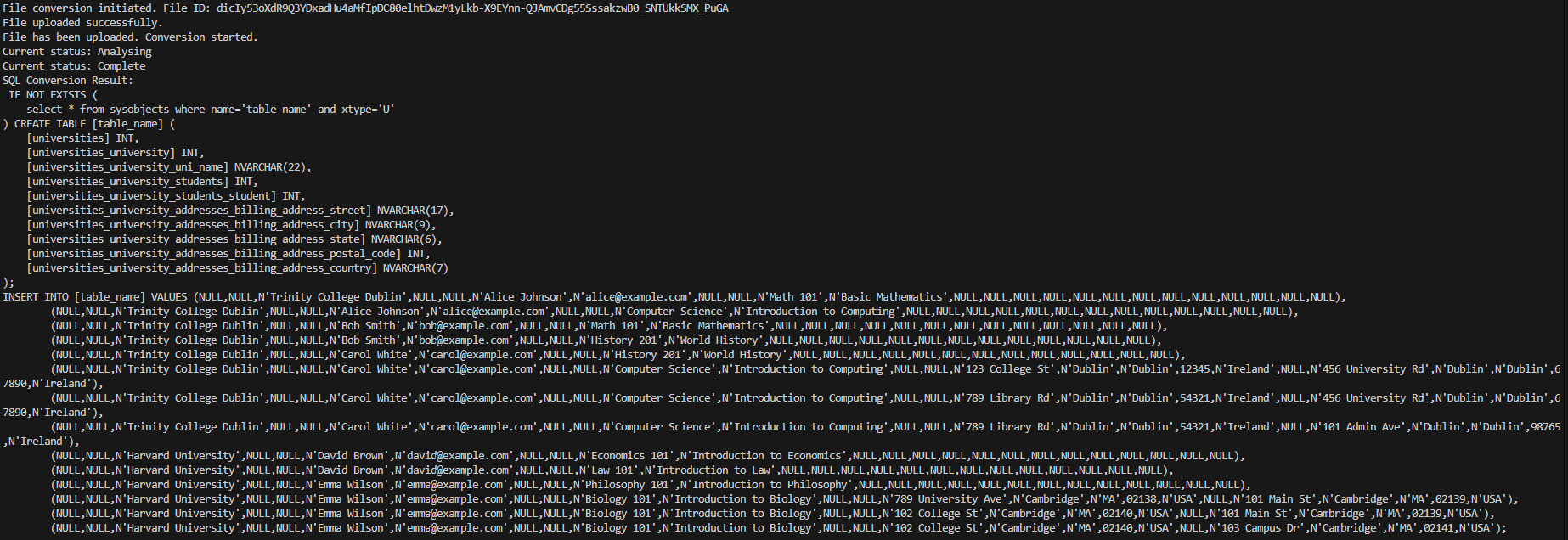
In this XML hierarchy, shipping and billing addresses are only associated with the universities, not the students. In the conversion result, ‘Carol White’ and ‘Emma Wilson’ wrongly appear four times each (instead of two) and are treated as parent elements of the shipping and billing addresses.
Aside from this mistake, I think SQLizer is not ideal for your project for the following reasons:
- The DDL commands produced by the API weren’t SQL Server-ready as-is. I had to tweak the DDL INSERT command to get the data into my local database, which was an extra unexpected step.
- The tool auto-flattens XML into an OBT in all test cases with no sign of XML normalisation as a feature of this tool. While this is OK for SQLizer as an online free tool, it falls short for projects beyond simple, one-off conversions.
- The tool relies on INSERT statements, which consume more resources than optimised alternatives, making it less viable for high-volume data tasks.
- I didn’t even try to perform the SQL batch conversion. My Python script would need to be extended to handle all files, which would mean updated reading, error logging, and handling, as well as fixing the DDL with manual code—all manually.
- Also, the free API licence couldn’t load a large XML file test and couldn’t use XSD.
All in all, consider SQLizer for its user-friendly drag-and-drop interface when handling a simple XML conversion.
However, the effort required may outweigh the benefits for anything beyond a basic, one-time use.
To test SQLizer’s API, I created a Python script that you may find useful. It includes minimal error logging and directly delivers the DDL commands to your CMD.
You’ll also need to register a free account and get an API key from their website.
You may even modify this Python script for any small-scale XML to SQL conversion or test an API that delivers DDL commands based on your XML.
Best XML to SQL converters walkthrough
The two top contenders for automated XML to SQL are Flexter and Exult. No surprise as this is a classic rivalry we’ve seen before in the realm of file format conversions. I’ve previously explored how these two stack up in the XML to CSV arena.
Let’s see how they fare in the XML to SQL battleground this time!
Flexter Enterprise
Flexter is an automated data conversion powerhouse, turning XML into SQL, CSV, MySQL, SQL Server, Snowflake, and more with ease. Whether you prefer CLI, API or web UI, it’s got you covered.
It can also convert JSON to various file formats, databases and cloud-based data warehouses, such as Snowflake and Redshift, offering unmatched versatility in a single tool.
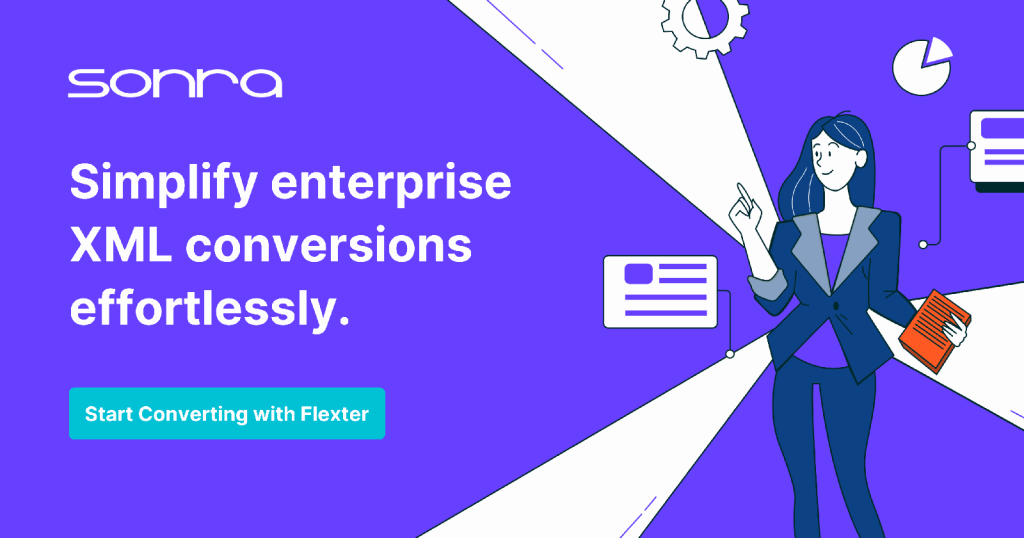
Here’s how you can convert XML to SQL in just a few steps:
Step 1: Download & Install Flexter
The first step is downloading and installing the Flexter binaries from the YUM/DNF repository. You’ll have to contact Sonra to access the repository for free or even ask for a 30-minute demo to get you started.
To install the latest version, you can run:
|
1 |
$ sudo yum --enablerepo=sonra-flexter install xml2er xsd2er json2er merge2er flexchma flexter-ui |
This command gives you all the basic Flexter Modules you’ll need for your XML to SQL project.
Step 2: Create the SQL Server database and configure the metadata catalogue
As with all XML to SQL conversion projects, don’t forget to create the target database in SQL Server (which we use for testing in this blog post).
To fully enjoy Flexter’s benefits, take the extra preparatory step of setting up a metadata database (i.e. metaDB) to store critical information about your conversions.
As you may notice in the detailed Flexter documentation, this is a straightforward step that allows you to establish a central location where Flexter creates and saves all resources within its Metadata Catalogue.
Flexter’s metadata catalogue includes ER diagrams, Source-to-Target mappings, schema diff for your target database, and auto-generated DML and DDL.
Should You Worry About Creating a Target Database Schema and Mapping XML Values to Rows and Columns?
The short answer? Absolutely not.
That’s the power of an automated XML to SQL solution like Flexter. Steps 3 and 4 demonstrate how easy it gets—just two commands, and you skip all manual effort.
Step 3: Create data flow
Depending on whether your source files are XML or XSD, you’ll have to create the data flow based on three options:
- Option 1: An XSD specification file,
- Option 2: An XML file or a set of XML files,
- Option 3: A combination of XSD and XML (which is the best option).
Based on either of options 1 to 3, Flexter will automatically generate an optimised target database schema, the respective mappings, and store this information in the metaDB.
This data flow creation step is a one-time setup for your project and may (or may not) need to be adapted as your project evolves according to the XML files you need to convert.
I followed a few steps to convert my first test case to SQL. First, we need to create the data flow.
|
1 |
xml2er -g1 multibranchxml2(2).xml |
With this step, you’ll receive a Data Flow ID, which we will use to write our XML to the database in the next step.
The role of the Data Flow ID is more important than you think because Flexter automatically creates the target database schema and associates it with this ID.
Did you notice the -g1 flag?
If there’s one thing to take away from Flexter’s features, it’s this: the type of optimisation flag.
Why does this matter? These flags let Flexter apply advanced optimisation algorithms to craft an efficient target database schema, directly tied to the Data Flow ID from the xml2er command.
These optimisation algorithms are the behind-the-scenes game-changers, especially for large-scale, long-term projects. So, if you haven’t already, now’s the time to explore their impact in my other blog posts on:
Step 4: Convert XML to SQL
With the Data Flow ID in place, I just run one command:
|
1 |
xml2er -x<Data Flow ID> -o jdbc:sqlserver://yourServerAddress;databaseName=yourDatabase -u yourUsername -p yourPassword pathTo/multibranchxml2(2).xml |
And voila! The XML data is converted to the SQL database.
As a final step, remember to run some SELECT queries to verify that the XML data are written as expected in the database.
Have an XSD? Put it to work for your XML to SQL project!
XSD is at the heart of XML usage. If your project involves XSDs or you’re interested in creating one, Flexter should be your go-to solution.
Here’s why: Flexter isn’t just compatible with XSD—it leverages its full potential. It interprets the constraints and definitions within the XSD to automatically create a highly accurate target database schema, reflecting your source XML data more precisely than other tools.
So, if you want to dive deeper, I’ve crafted a detailed guide on converting XSDs directly into databases. I’ve also compiled a list of XML data standards (that utilise XSD) along with links to tutorials on achieving several file format transformations.
Exult
Novixys’ Exult offers a range of data conversion tools, but I’ll focus on Exult SQL Server here.
You can test it out for free (as I did, and I’ll share my experience soon), but if you want to use it in your full-scale project, you must purchase it. An Exult SQL Server licence costs $250, with a $30 annual maintenance fee. As for updates and whether the licence locks you into a specific version.. well, that’s still a bit of a mystery.
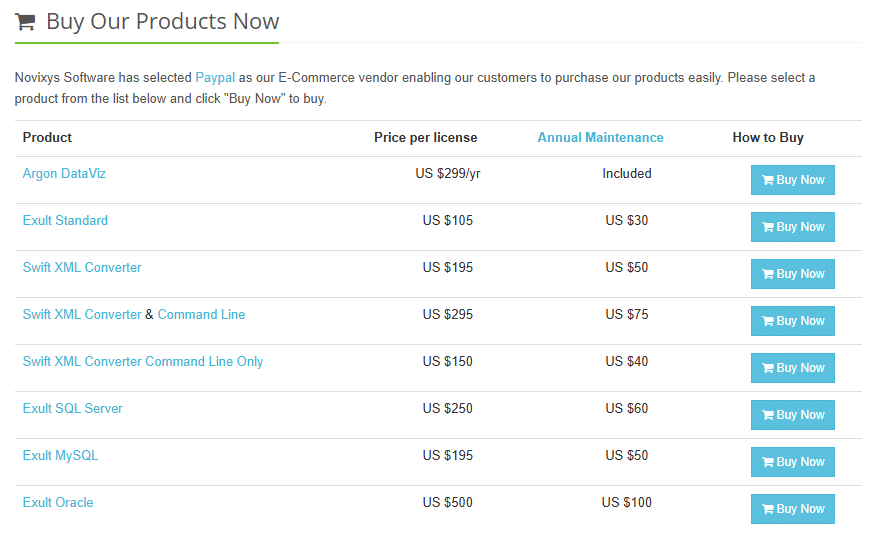
Exult keeps it simple with a user-friendly process for converting XML to SQL. Let me walk you through the steps:
Step 1: Download the Exult SQL Server free trial and create a database in your SQL Server environment
Before diving into the actual conversion, you’ll need to prepare by downloading and installing the free version of Exult SQL Server. The installation is straightforward—just click ‘Next’ a few times, and you’ll find the ‘Exult SQL Server’ executable on your desktop.
If SQL Server is already installed, create a target database. There is no need to stress about schemas or tables—Exult handles this for you later.
Step 2: Run Exult SQL Server and complete the conversion wizard
Exult’s conversion process relies on its wizard, which requires inputting details across multiple windows. While the process is manageable and straightforward, I encountered a few hiccups.
When launching the Exult SQL Server converter, you get the following window:
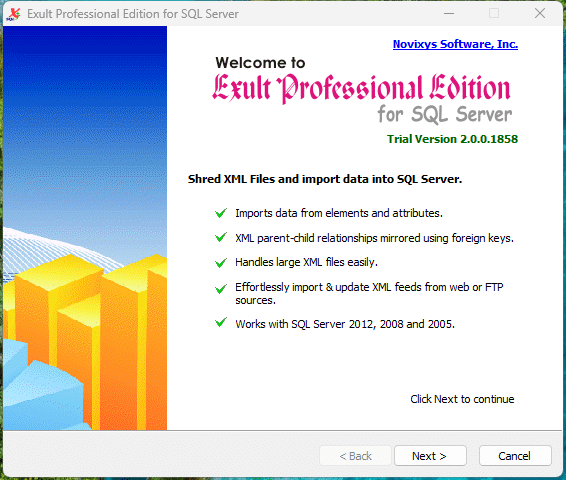
After clicking ‘Next’ on the second window, you must include the SQL Server name and the Database. As shown below:
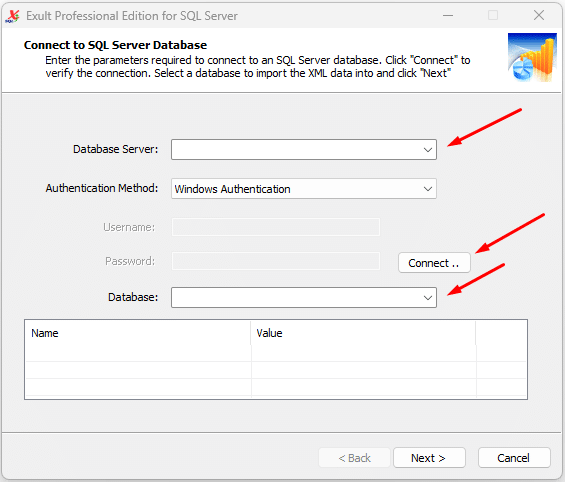
My main issue with this step is that the wizard doesn’t automatically detect database servers when it is first opened and doesn’t identify newly created databases while it’s open.
It’s not a deal-breaker, but it can be inconvenient. Depending on the database setup, less technical users might need to exit the wizard and manually search for servers and database names—or rely on a colleague for assistance.
If you successfully specify the target database you’ve just created and click ‘Next, ‘ the wizard will prompt you to add a file in the next step. It’s pretty simple.
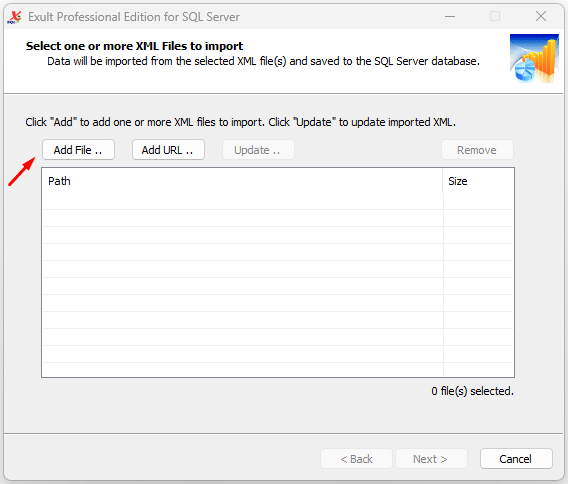
Note that in this wizard step, you may add multiple XML files that can be selected. However, I didn’t find an option to choose an XSD file.
If you click ‘Next’ in this step, you’re ready to go; Exult should convert and write your XML to the database. A successful conversion looks like this:
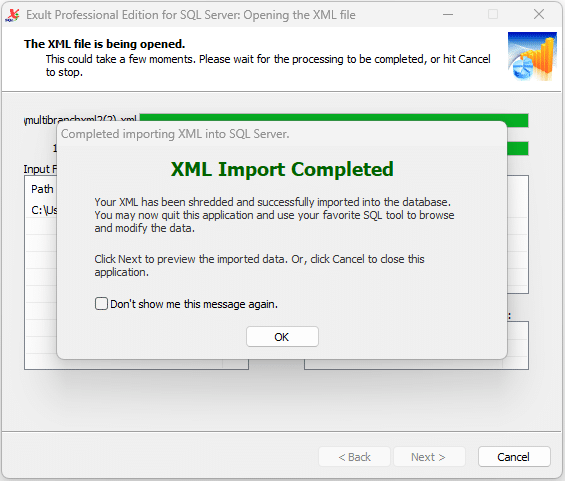
After clicking ‘OK,’ you get a detailed log of input files or potential errors encountered.
In the final step of the wizard, there’s a handy feature for less technical users: a panel that lets you preview the extracted data.
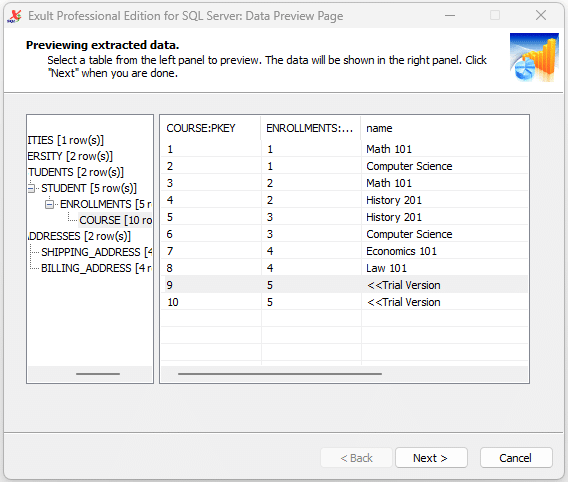
This feature works well for trial versions or small conversions like the example above. However, converting a deeply nested XML test case proved challenging due to the complexity of navigating converter branches and mapping to SQL tables.
The difficulties increased with the Large XML test case, where Exult generated 261 SQL tables in the database. In this scenario, the conversion Wizard’s ‘Extracted Data Previewer’ also became noticeably laggy.
Step 3: Run some SQL queries to verify conversion in SQL Server
Exult provides a window for previewing converted data, but the tables and their relationships need to be clearly displayed.
Testing and verification through the CLI are necessary to ensure the XML data is correctly represented in the database, ensuring greater confidence in the results.
If you try to convert the first XML test case, the XML with multiple branches, and then run some SELECT commands to check table contents, you will find that Exult successfully normalised that XML into the relational database. Here’s how some of the results look:
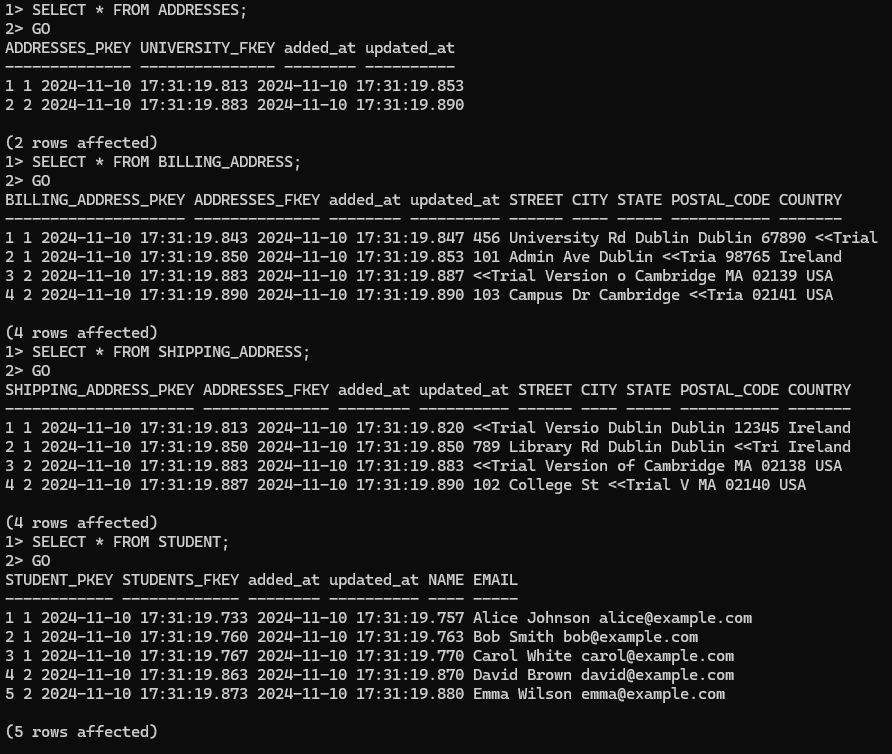
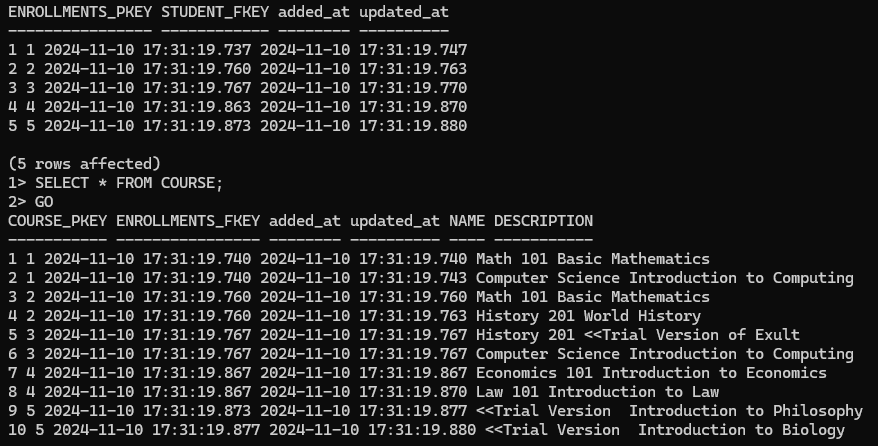
You may notice that Exult successfully normalised this XML file, created PK/FK in this case, and created some association tables to declare relationships between the SQL tables.
However, it replaces some of the values with <<Trial Version>>, so for these values, we can only assume that they are correctly converted.
Step 4: What about documentation?
Exult leaves you flying solo regarding documentation, meaning you’ll need to create your own ER diagrams, source-to-target mappings and diff of schemas.
This makes it hard to imagine using Exult for larger, long-term projects where tracking conversion results and handling evolving database schemas are non-negotiable.
Test Cases Comparison Table
I’ve shown you how our two main competitors handle XML to SQL conversion, but now it’s time for the moment you’ve been waiting for their performance across our five test cases.
|
Test case |
Input |
Exult SQL Server |
Flexter Enterprise |
|---|---|---|---|
|
The XML with multiple branches | |||
|
Deeply nested XML | It converted the file but created 261 tables in the target database. | Created 28 SQL tables containing the XML data. | |
|
Large XML | Although the previewer got a bit laggy | ||
|
XML to CSV batch conversion | It does not support zipped files. | You can point Flexter to a folder or a .zip file. | |
|
Normalisation algorithms test case | It created 11 tables in the target database, of which 6 contained the XML Data. | It created an optimised database schema with 4 tables containing all the XML data. |
Our XML test case results make this clear: Flexter handles every test case successfully, while Exult shows inconsistency—some cases convert, others fail.
Such failures in standard tests indicate potential struggles with edge cases, as seen in my testing of XML to CSV converters.
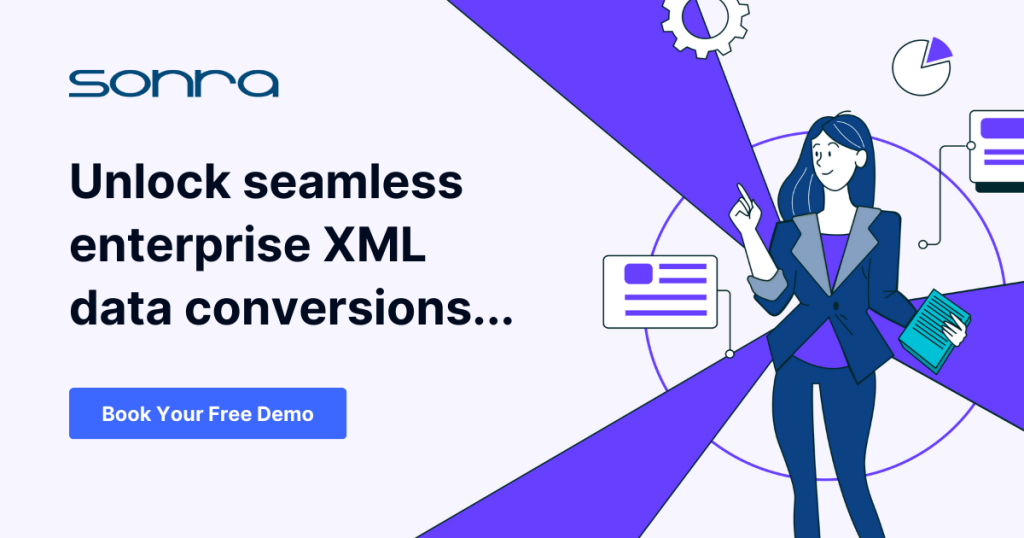
Features Comparison Table
You may have noticed that while Exult ticks some boxes on my must-have features checklist, it lacks some of the critical ones, like normalisation optimisation algorithms, automatically generated documentation, and XSD input support.
Here’s the detailed features comparison table:
| Must-have features | Exult SQL Server | Flexter Enterprise | |
|---|---|---|---|
| Automated target database schema generation based on XSD |
|
| |
| Automatically generated documentation | ER Diagram |
|
|
| Source-to-Target Maps |
|
| |
| Schema evolution |
|
| |
| Scalability | Scale Up (can use multiple vCores) |
Use only one vCore |
|
| Scale Out (can use multiple servers in a cluster) |
|
| |
| Conversion to other file formats | CSV |
Can convert with a separate product license |
|
| JSON |
|
| |
| Avro |
|
| |
| Parquet |
|
| |
| Delta Tables |
|
| |
| Conversion to other databases | Oracle |
Can convert with a separate product license |
|
| MS SQL Server |
With the license we reviewed in this post |
| |
| MySQL |
Can convert with a separate product license |
| |
| MS Access |
Can convert with a separate product license |
| |
| Snowflake |
|
| |
| Redshift |
|
| |
| Handling Personally identifiable information (PII) with XML obfuscation |
|
Can be combined with Sonra’s data masking tool | |
Conclusion
I’ve explored modern conversion tools in this guide to evaluate how well they meet the demands of modern XML to SQL conversion. Each tool was tested using real-world XML data (i.e., XML test cases), and the results are detailed in the comparison tables above.
Only two tools offer XML to SQL automation: Flexter and Exult. Flexter stands out with every must-have feature I’ve listed, while Exult sometimes performs OK but lacks key capabilities and features.
As I’ve mentioned, the first step in your project should be to understand and document your requirements. If your project is a small-scale, a one-off or an ad-hoc conversion, there are other tools you may consider. Such tools are Liquid Studio’s Data Mapper and SQLizer, which can handle basic conversion tasks.
However, for a long-term project, choosing the right tool isn’t just important—it’s everything. The right choice can drive your success; the wrong one could derail your efforts.
This brings us to the one XML to SQL solution that can handle it all: Flexter Enterprise.
Flexter is not a toy converter. It redefines what’s possible in XML to SQL conversion. Flexter delivers value that far exceeds its cost by drastically improving time efficiency, accuracy, and the handling of complex data transformations.
Investing in Flexter isn’t just about saving you time (which it will)—it’s about gaining a decisive edge. If you book a free demo with Sonra, you’ll be a few hours away from setting up your XML to SQL project where:
- You can use the latest state-of-the-art normalisation and optimisation algorithms to create your target database schema automatically,
- Use your XSD files to more accurately represent the XML Schema in the target database,
- Rely on a robust conversion tool that can handle XML files with different structures and content types in whichever way suits them best,
- A tool that adjusts to your project needs with scaling (up and out) features for larger volumes of XML files,
- Creates and provides you with the necessary documentation: ER Diagrams, Source-to-Target maps, DDL generation, and diff of schemas,
- It supports multiple data sourcing locations and integrates with your current data pipelines in many ways (on-site or cloud, XML sourcing via HTTP, queue-based systems, programmatic access through API or CLI).
Most importantly, the Sonra team provides the timely, expert support you need to achieve your goals with confidence.